*** NOTE: ALL INFORMATION IS ACCURATE AT DATE OF PUBLISHING ***
In a previous post, we looked at how to set up your own custom subscription center page. Giving your Contacts the ability to add or remove themselves from various subscription lists makes it easy for them, and means you don’t have to do lots of manual work. However, what about when you first start introducing your subscription center and all of these new lists? If you’ve already captured consent, and maybe are even using another tool to send out different categories of content, maybe you want to be able to put people into the lists to make sure people don’t miss out on content, and to save you from asking them again (be sure to check any GDPR or consent policies you have to make sure you know what people have already agreed to!). Let’s look at how you can add existing Contacts in bulk.
There are a couple of ways you can achieve this. The first is from a view (system or personal) of Contacts. Select all or specific Contacts from the list. Then click on the Lists and segments button from the top. Then select Add to subscription list.
Next, pick the Subscription List you want to add them to, then click the Add button from the bottom of the screen. Using this method, you can update multiple Subscription Lists at one time.
The other way is directly from the Subscription list itself. From the top, click on Manage Members. Then you have several options. Click on Add using Advanced Find.
You can also use either a system or personal saved view, although there is no line separating the two. System views will be first alphabetically, then your own personal views will be listed alphabetically. If you select a view, the criteria will then be displayed for you. Alternatively you can just create your own criteria directly from this screen.
Once you have clicked on the Find button from the bottom, you will then see how many members with a list of them all.
You can then either go back to the query, add them all, or select individual contacts and add those selected.
There is also an option to evaluate existing members directly from the Subscription List. Once you’ve selected this option, you can then add filtering criteria to only find the people already a part of the list BUT that also match the criteria specified.
Then from the list of members that come up, you can select individuals or all, and opt to keep them. If you choose individuals and keep only selected, the others NOT SELECTED will be removed from the Subscription List.
Finally, you can review the members tab on the Subscription List. Depending on how many you have added or removed, it might take a while to update.
That’s it! Pretty quick and easy way to get your new subscription lists up to date, and make sure you’ve got everyone set to get the content they want.
Check out the latest post:
Removing Issues With Mobile Phone Numbers On Realtime Forms
This is just 1 of 447 articles. You can browse through all of them by going to the main blog page, or navigate through different categories to find more content you are interested in. You can also subscribe and get new blog posts emailed to you directly.







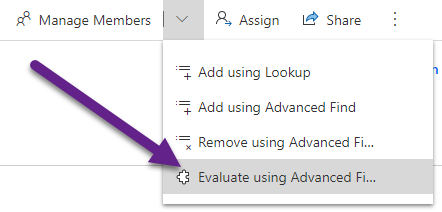
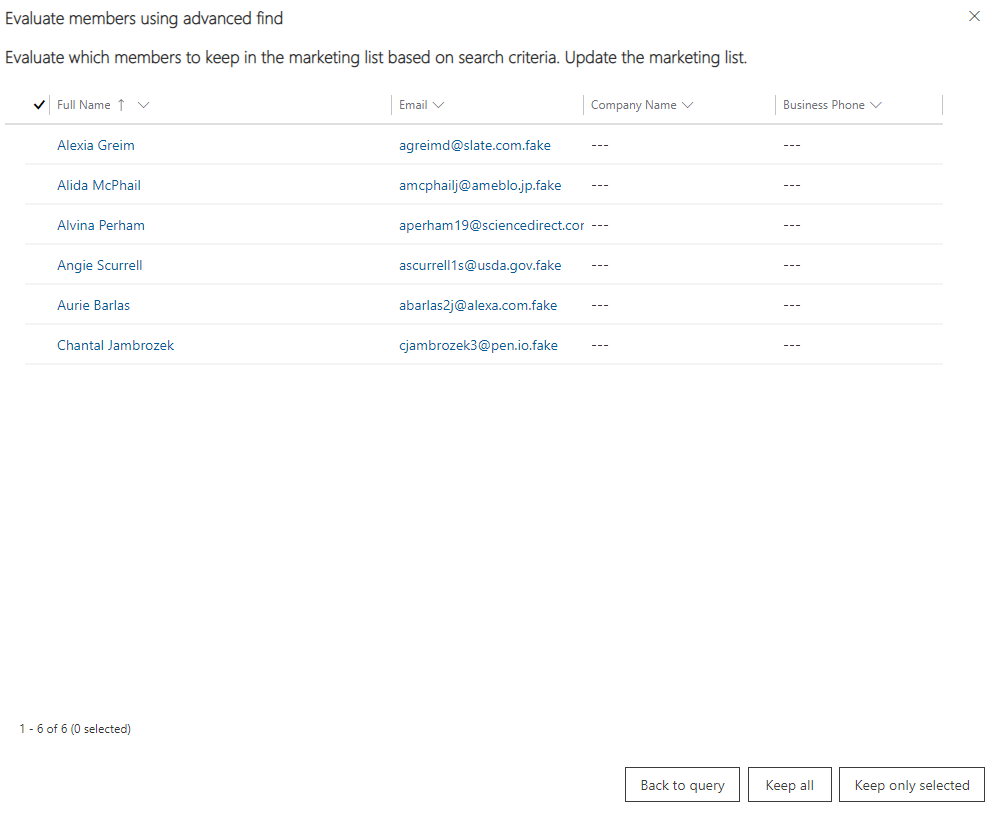

Hi Megan
Thanks for this. I wondered if you could tell me if there’s a way to ‘auto add’ leads and contacts to subscription lists e.g. a new lead fills out a form on our site. Can we auto add them to x 3 subscription lists? It doesn’t look like you can add as a hidden field on the form, so perhaps a flow?
Thanks
Gemma
Hi Gemma, you could actually add them as hidden fields! Although this post is a little different, I walk through the concept of hiding fields when the hide button is not available: https://meganvwalker.com/handling-required-fields-marketing-forms/ – hope that helps!
Hi Megan!
Do you have an article regarding the query that raised by Gemma? We too are looking for a method to automatically add a Contact to Subscription Lists on creation of the record. Is there a way to do this other than the Flow method Gemma suggested?
Thank you!
Hi Husaini, did you see the other suggestion I had in reply to Gemma’s comment? Where do you add your subscription list boxes to your marketing form? If you are wanting to have this happen when someone just adds a Contact manually, then no, there wouldn’t be any other way than with a flow. I also wouldn’t advise this method because you are then bypassing any kind of consent being given by the Contact.