*** NOTE: ALL INFORMATION IS ACCURATE AT DATE OF PUBLISHING ***
One way to help with user adoption when introducing them to Dynamics 365 CRM is to make it feel familiar to them. This can be done easily by adding your logo and colour scheme used in other marketing materials or internal documentation. In CRM, go to Settings, then Customizations, then click on Themes. You will see the CRM Default Theme. Click on New to get started with your own custom theme.
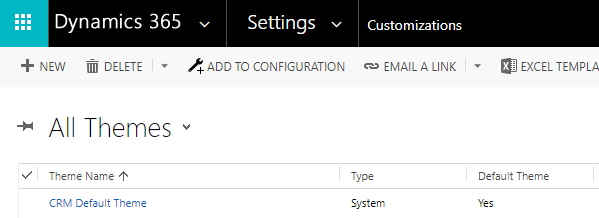
Add your company logo by creating a new Web Resource. Add a tooltip, text which will show up when users hover their mouse over the logo. The logo is a link back to their ‘home’ view in CRM. Hex numbers need to be used to determine the colours you want to use. If you aren’t sure what to use, check with your marketing department. Another option is to use a Chrome extension like ColorZilla (which you can read about here) and visit your companies website. Use the colour picker to get the exact hex number needed. Try to use colours that work well together. Once you are finished, publish the theme. You might need to adjust the colours a few times to make sure it all works well together.
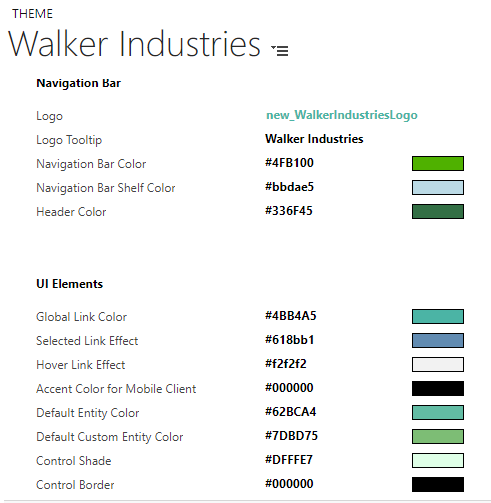
Here we can see the custom theme being used.
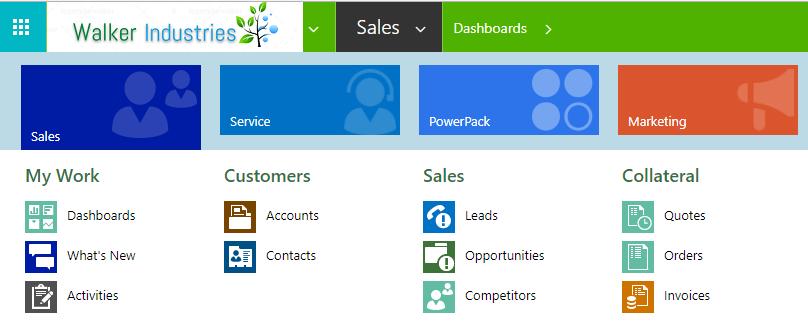
Another option is to change the colours of entities that are displayed in the navigation. Above we can see the Accounts is showing in a brown colour. Navigate to Settings, then Customizations, then Customize the system. Click on the Entity you wish to change. Then change the hex number in the Colour field.
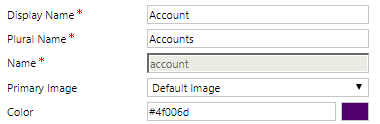
Save and then publish your changes. Now you can see the new colour you selected.
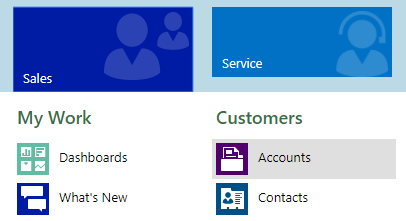
Any other ways you can think of to change the colour scheme of CRM to be more in line with your brand guidelines?
Check out the latest post:
Removing Issues With Mobile Phone Numbers On Realtime Forms
This is just 1 of 447 articles. You can browse through all of them by going to the main blog page, or navigate through different categories to find more content you are interested in. You can also subscribe and get new blog posts emailed to you directly.

One thought on “Using Custom Themes to Brand CRM With Your Company Colours”
Comments are closed for this post.