*** NOTE: ALL INFORMATION IS ACCURATE AT DATE OF PUBLISHING ***
A key component of any business selling products or providing a service is case management. The ability to enter and complete cases in CRM is important for tracking and resolving issues or problems that arise. A key field used to indicate where the case currently sits in the life cycle is the Status Reason. Is it In Progress, or are you Waiting for Details etc. In Dynamics 365 CRM you can now set up and map Status Reason Transitions, making it easier for you to guide the user through the case process.
First, open up the Status Reason field in the main solution. Make sure you have added in your Status Reasons for the field, applying the right status to the different reasons.
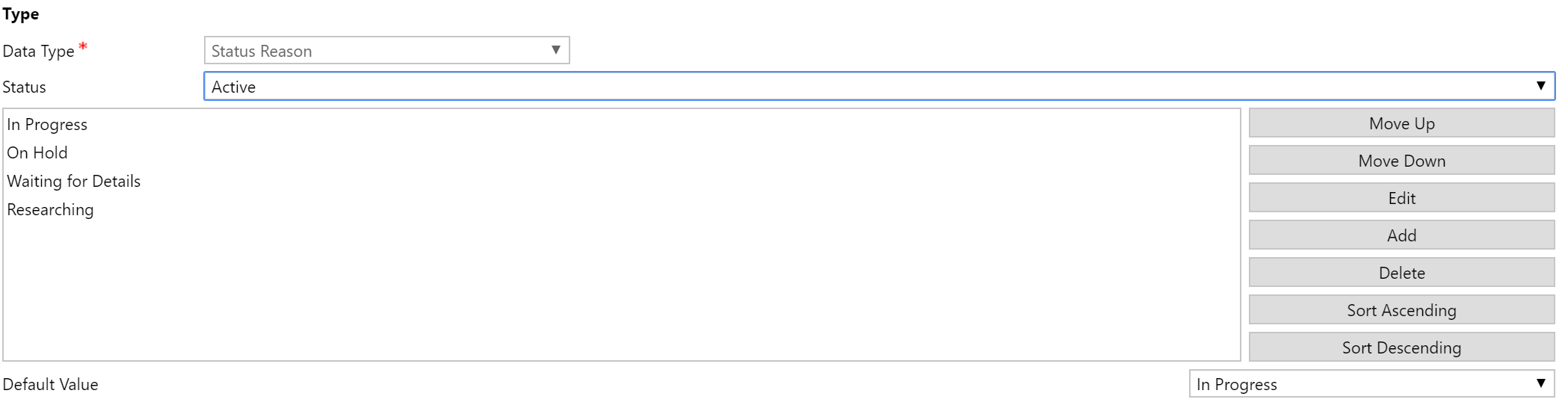
At the very top of the field screen you will see a button, ‘Edit Status Reason Transitions’. Click this and a new screen will open.
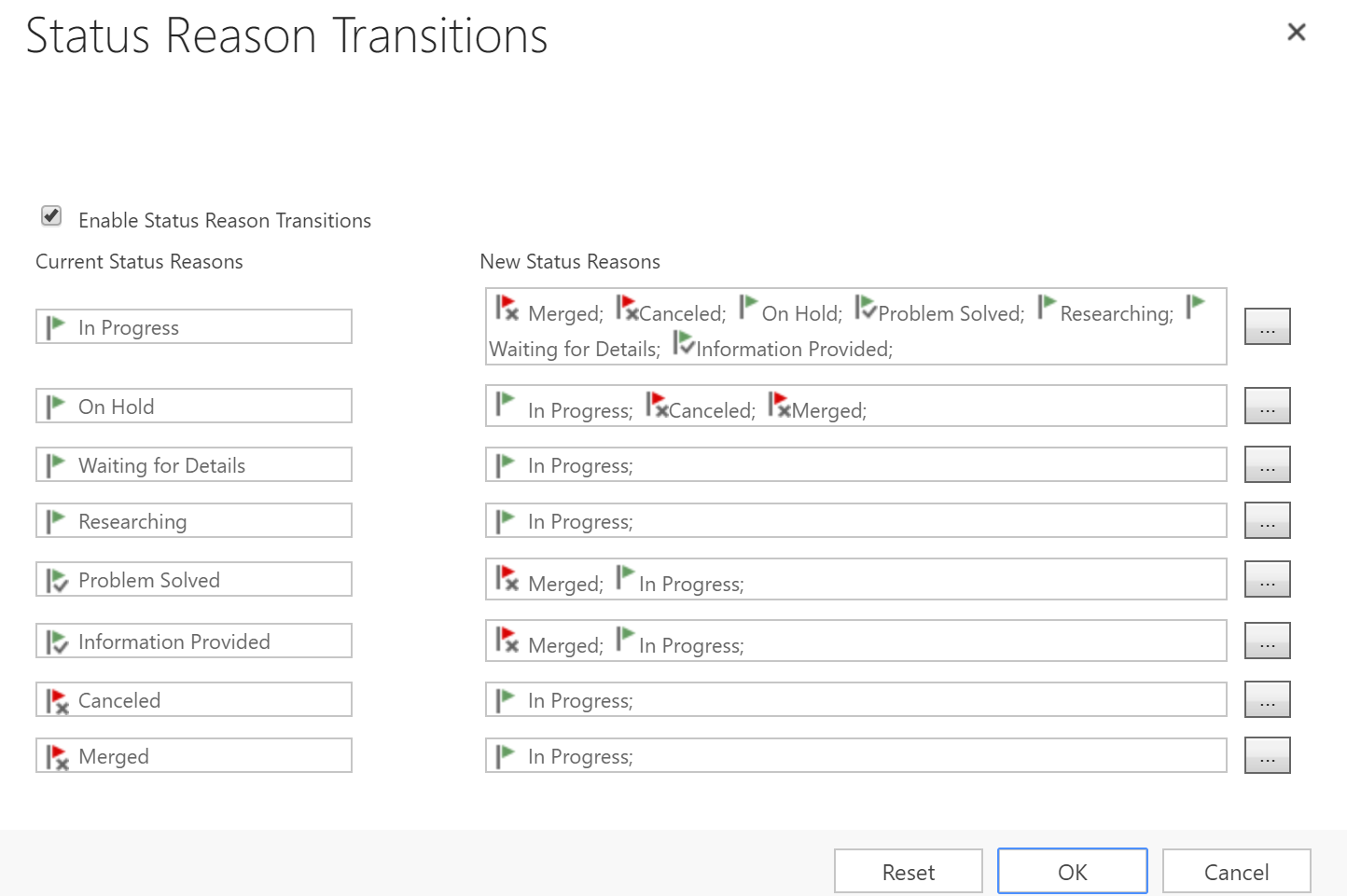
First, tick the box to enable the status reason transitions. Now, we see a list of all of the reasons possible for a case. The ones with a green flag are used for active open cases, the green flag with a tick are used when Resolving a case, and the red flags are for cancelled cases.
Next to each status you can click a button to add in the status reasons that should be made available for a user to select from when a case has the current status reason selected. For example, if the current status reason is On Hold, we want to give the user the option to change it to In Progress, or perhaps it might be Cancelled. We don’t want them to jump from On Hold to Problem Solved or Waiting For Details for example, so we don’t add those as New Status Reasons.
Notice that even the status reasons for resolved or cancelled cases have at least one new status reason provided. This means that the user can reactive a case that was perhaps Cancelled by mistake and set it back to In Progress without getting an error. This is the only option provided. Save the field, then navigate to a case. You can then test out your status transitions for each scenario you provided. Hopefully this will prove beneficial to the end users, providing a more streamline approach to managing and updating cases.
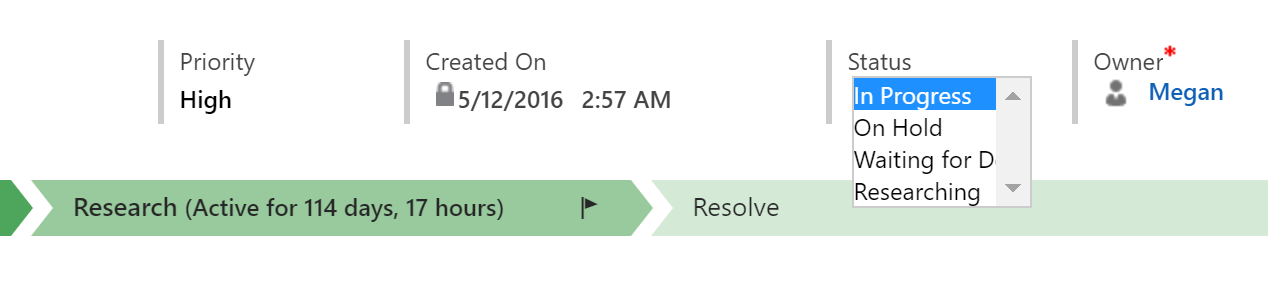
Check out the latest post:
Removing Issues With Mobile Phone Numbers On Realtime Forms
This is just 1 of 447 articles. You can browse through all of them by going to the main blog page, or navigate through different categories to find more content you are interested in. You can also subscribe and get new blog posts emailed to you directly.

Hi Megan
I edited Status Reason, added some statuses, changed the default value. Unfortunately I was not able to see status reason transition. Is this feature still available in Dynamics 365 or moved some where else?
Thank you
Kal
Hi Kal, I am not sure, I haven’t used this feature in over 2 years. Perhaps try contacting Microsoft Support if you don’t see it working as intended? Or post in the Community forums, someone else might be able to help.