*** NOTE: ALL INFORMATION IS ACCURATE AT DATE OF PUBLISHING ***
If you haven’t ever used the Relationship Assistant in Dynamics 365 Customer Engagement, why ever not? As per Microsoft Action cards help keep you up to date with your work in Dynamics 365 for Sales, letting you know when you need to follow up on an email, attend a meeting, and much more. You can find out more here. The biggest and one of the coolest things, you can create Custom Insight Cards.
First, make sure you have a survey that has some text questions on it. We are then going to use Microsoft Flow to create our action card. The first step is the trigger for when a new survey response is created. We are then going to add a condition to check to make sure the respondent email address field doesn’t contain anonymous. If it does, we don’t know who the person is, so we don’t want a card created. We also want to make sure the Sentiment field isn’t empty.
If both conditions are met, we head down the Yes path. First add a Compose action. We are going to ‘map’ the Sentiment responses so we know if the overall sentiment was Positive, Negative or Neutral. To do this, we add the following Expression you see below. If the Sentiment value is 647390002 that is Negative, if it’s 647390001 it’s Neutral, and if neither of those, it must be Positive. We can also add in some emojis! 🙂 We will use this information later on the custom card.
if(equals(triggerBody()?['msfp_sentiment'],647390002),'???? Negative',
if(equals(triggerBody()?['msfp_sentiment'],647390001),'Neutral',
'???? Positive'))

Now we will get the survey using the survey from the survey response record as the item identifier.
Next we will add Convert time zone action to get the date of the survey response in the format we want to use in the custom card.
Next we use a list records CDS action step to get the sender of the Survey Response. The participationtypemask value for this is 1, and we use the activityid from the initial trigger step.
_activityid_value eq @{triggerBody()?['activityid']} and participationtypemask eq 1Now we use the Party id as the item identifier on a Get record CDS action to get the Contact linked to the Survey response.
Now the fun part, the custom insight card. Search for the Dynamics 365 Sales Insights connector, and select the action to ‘Create card for assistant’. Give the card a name, and then a title. In the title we will use the output from the compose step where we mapped the different Sentiment types. In the Description we have used the name of the Contact, the time the response was received and the name of the survey submitted. For the action we want users to be able to open the survey response from the card. The action input will be the activity id, the regarding will be the contact id, and we will display it to the Owner of the Contact record. The start date will be the converted time we created so it will show immediately.
Here we can see our two new custom cards created under the Relationship Assistant icon in D365CE (the light bulb). How cool is that?
Want to just watch how to do this? Check out the video below:
Check out the latest post:
Removing Issues With Mobile Phone Numbers On Realtime Forms
This is just 1 of 447 articles. You can browse through all of them by going to the main blog page, or navigate through different categories to find more content you are interested in. You can also subscribe and get new blog posts emailed to you directly.

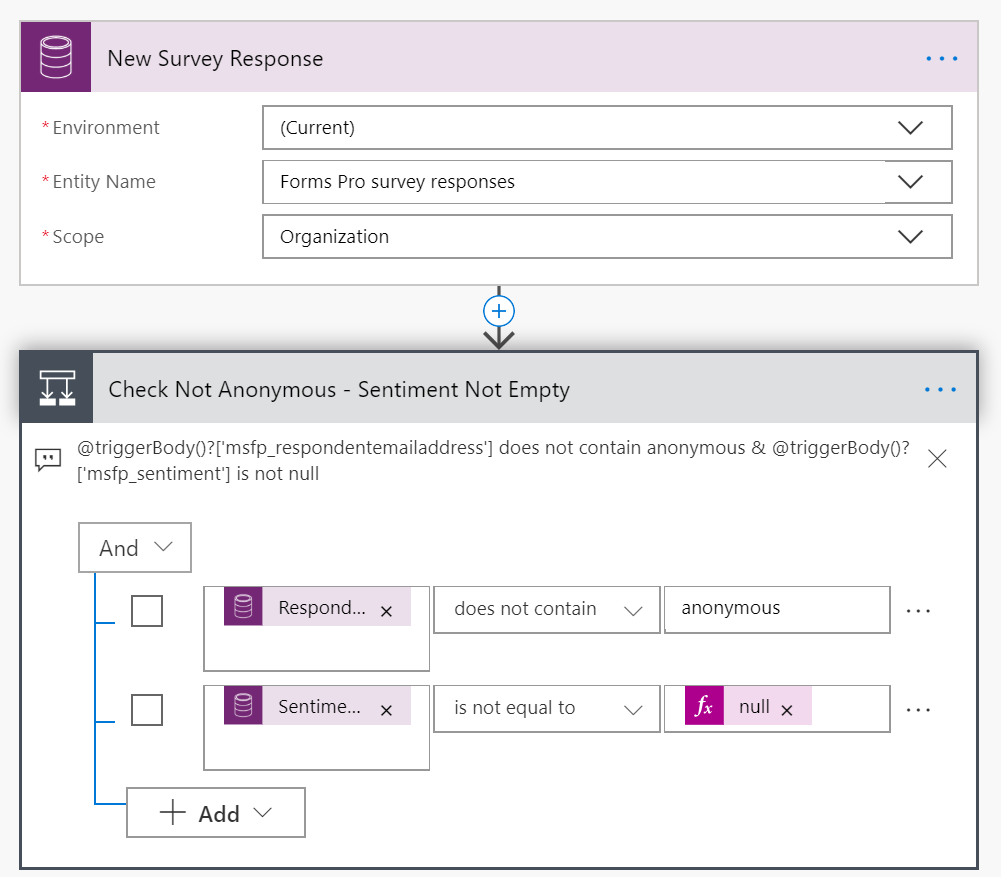
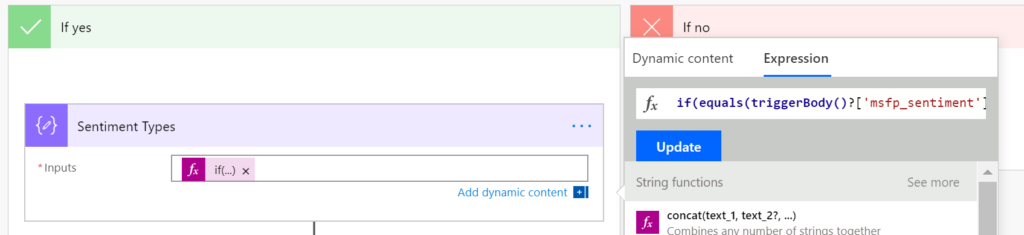

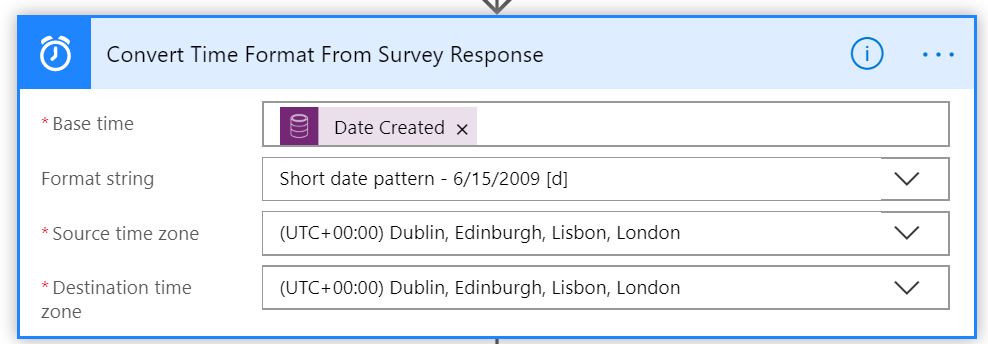
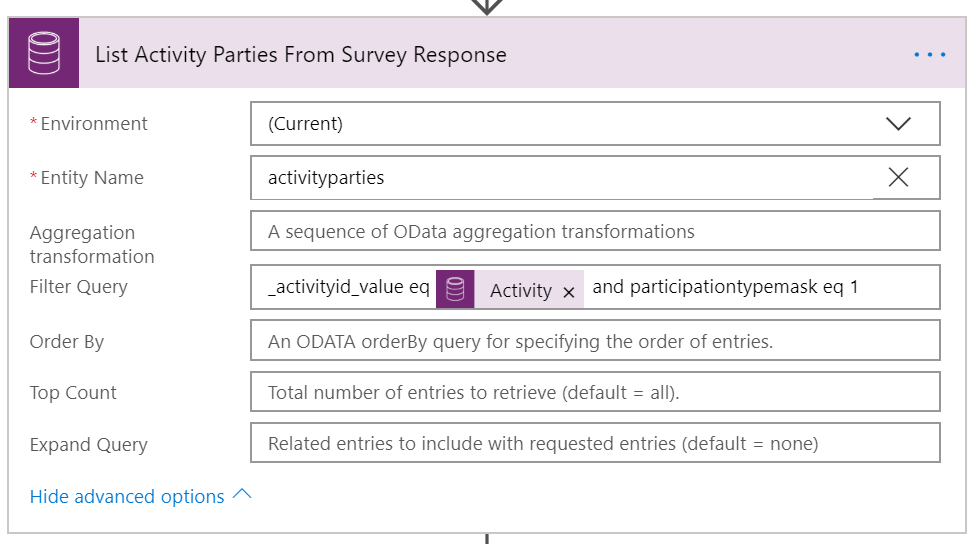
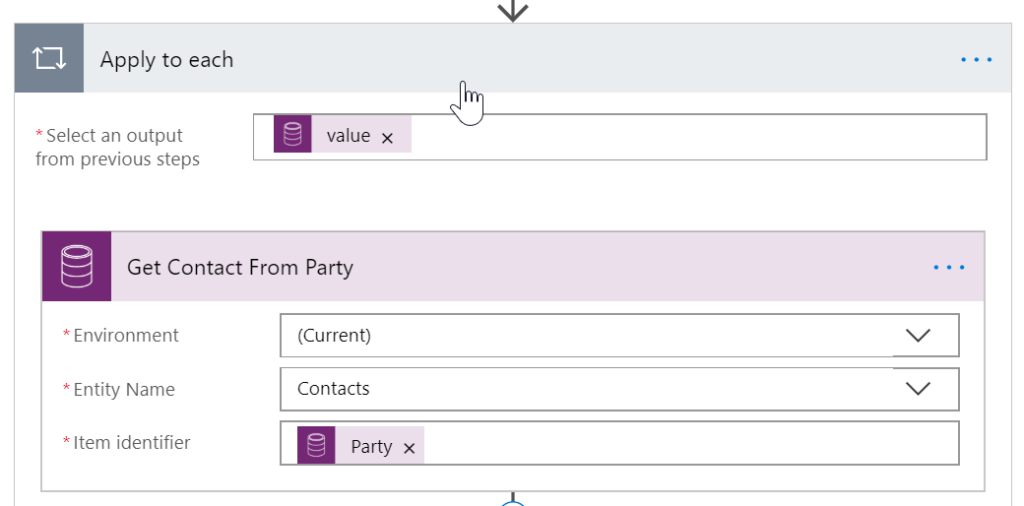

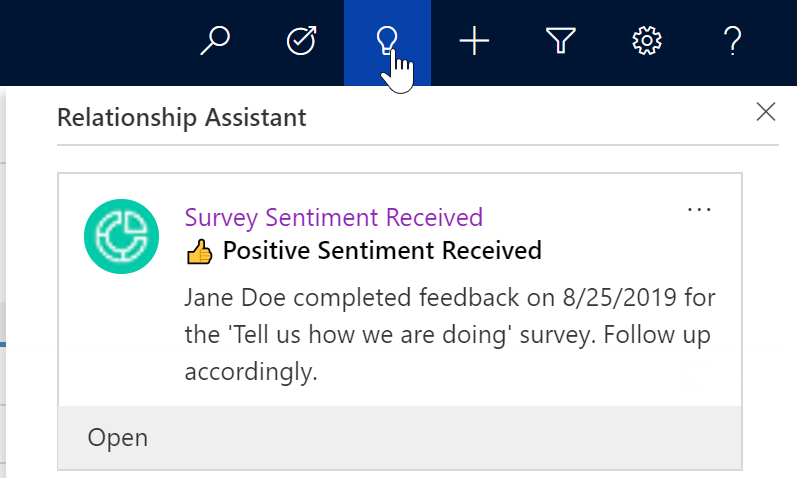
I thought you had to have Dynamics 365 AI for Sales? Otherwise you have no capability to custom cards ☹️
You need to be using Dynamics 365 Customer Engagement. There is no additional cost then to create custom insight cards: https://docs.microsoft.com/en-us/dynamics365/customer-engagement/sales-enterprise/create-insight-cards-flow