*** NOTE: ALL INFORMATION IS ACCURATE AT DATE OF PUBLISHING ***
We’ve all been sent marketing emails that we ignore, no one is immune. How can we make sure that the emails WE send from Dynamics 365 for Marketing have more chance of being opened… and even more important, being read! The sender of an email is a good place to start. Are you just sending your emails from something like marketing@yourdomain.com (hoping you read this and set up your domain already)? Or even worse, sales@yourdomain.com…. a bit of a turn off! If I don’t recognise the name and email address of the sender, and it looks like it’s a sales or marketing email, chances are I might ignore it, and even just delete it. So let’s look at how we can set the sender of an email to be the person that is set as the Owner of a Contact record in Dynamics.
First, have your System Administrator navigate to the marketing settings in the Marketing app, and go to Marketing data configuration. I reviewed this in another post when showed how to add additional entities for segment searches. In order to send emails from the Contact Owner, we need to enable the User entity. Do that, then wait a while before moving on to the next step. It took less than 20 minutes for the changes to occur in my own environment.
Next, navigate to your marketing email, and click on the Summary tab to see the sender and receiver details. By default, the from name and email will be the name of the person creating the email, with the email address using the email domain from the default sending domain set in the Default Marketing Settings. First, delete the values in these two fields, then click on the Assist Edit control on the right of one of the fields.
We can use Dynamic content to pull from the Contact’s related Owning User, and pull their Primary Email address.
We can pull in their Full Name for the From name. Keep in mind, if you had a different lookup field on the Contact to a user (Account Manager, Business Development Manager, Sales Manager etc.) you could use that instead. Or you could pull the Owning User from the related Account record instead.
Now we can see the dynamic values that will be used instead.
Consider using the same in the subject line too so it’s got a little more personalisation.
These values can also be used in the content of the email body.
Once you save the email and check for errors, you will likely see the following message: From: “From address” and/or “From name” fields contain valid dynamic expressions, but we can’t confirm whether they will resolve to valid values for all recipients until send time. This is normal, but consider double-checking the expressions to make sure they are correct.
Each Contact MUST have an Owner, but there is the possibility they might not have an Account Manager or a Sales Manager, in which case the email would fail to send.
Now we see that the email has come through which is from the owner of the record. The first name of the owner is shown dynamically in the subject.
And the owner’s first and full name are shown at the bottom of the body of the email. Consider using this functionality to make sure your emails are always sent from someone that the recipient knows and already has a relationship with.
Check out the latest post:
Send Unique Event Registration Response Emails For Each Event Using No Code
This is just 1 of 448 articles. You can browse through all of them by going to the main blog page, or navigate through different categories to find more content you are interested in. You can also subscribe and get new blog posts emailed to you directly.

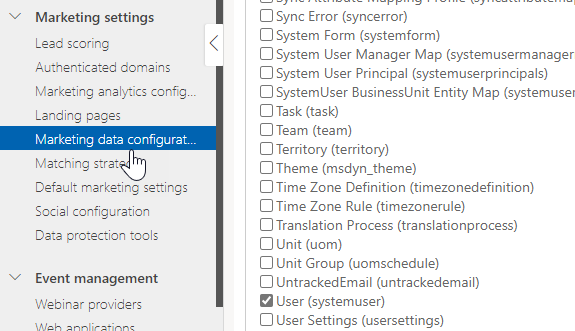


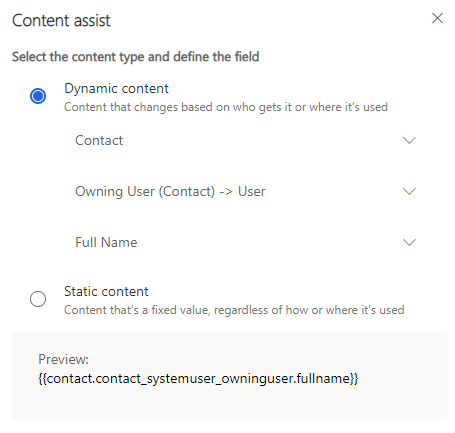
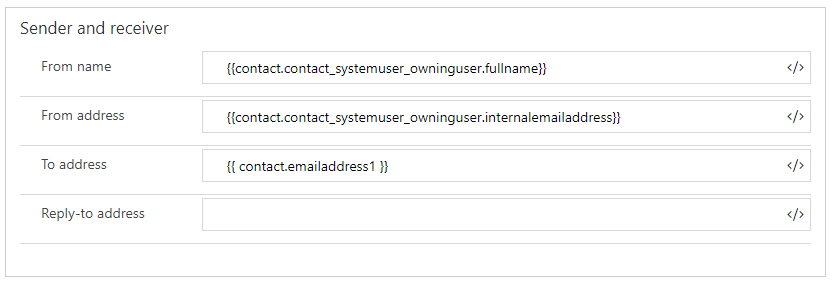

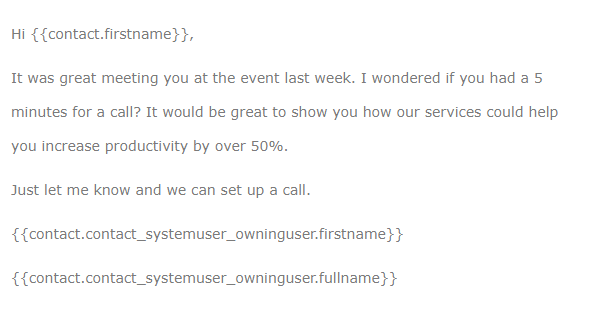

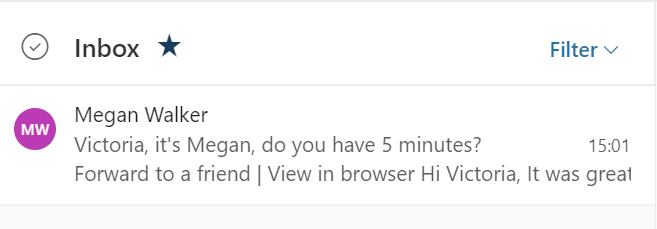
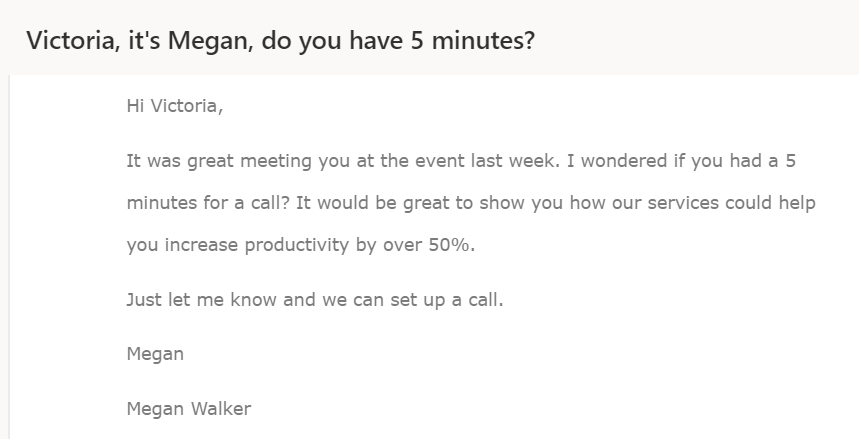
This is a great post! But what if I want the email to be sent from the owner of a related entity, like the Lead or Opportunity? Since this is a 1:N related entity, can this same process be used?
Hi Valerie. There are a few reasons why you can’t do this out of the box, but could potentially achieve something with a few changes to your system. The first is that there can be more than one Lead linked to a Contact, so you would need to be sure to use the Originating Lead relationship connection. Once you have that, that is where the drop downs for dynamic contents stops, so you must pick one of the fields from the related Lead record. The Owner would just give you the ID, so you need the Owner Email address as a field on the Lead record. You can achieve this with a workflow to populate on creation of the record or when the Owner changes. That way you would then be able to use the owner of the Originating Lead. Subsequent Leads, no, and Opportunities, again there could be more than one so not so easy!