*** NOTE: ALL INFORMATION IS ACCURATE AT DATE OF PUBLISHING ***
Fields can be made required throughout your CRM system, but what if it’s not used by everyone in the organisation? Sure, you can create different forms, but that’s a lot of effort if there is only a one or two field difference. By using business rules you can easily control which fields are visible and when. First, create your new field. Set the Field Requirement to be Optional.
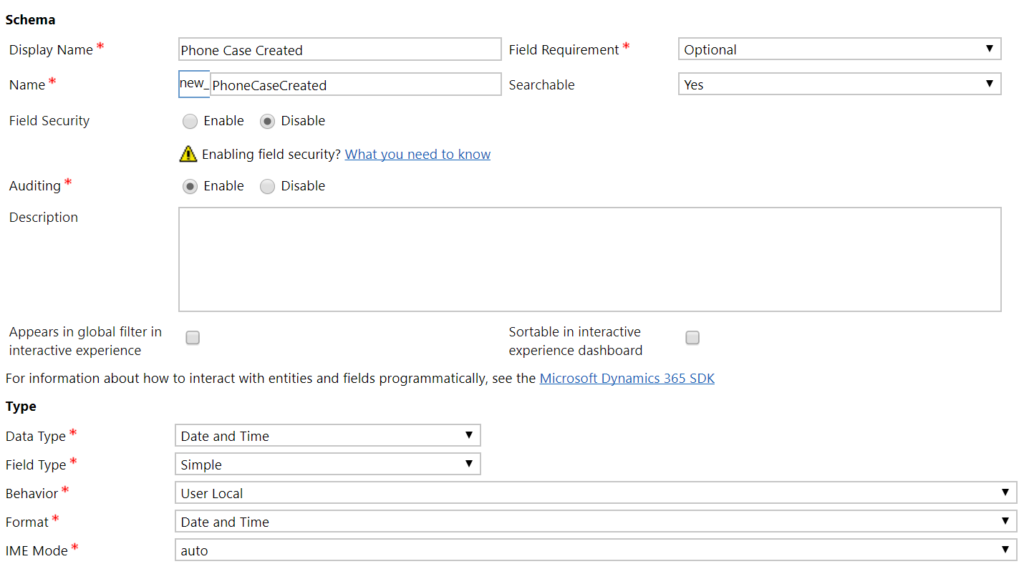
Next, add it to your form, then click on Business Rules. The screenshots below are from a Dynamics 365 CRM environment but the logic and conditions are the same in other CRM environments. Start with the first part of the rule. In this example, if the Origin field on a Case entity Does Not Equal the Value of Phone….
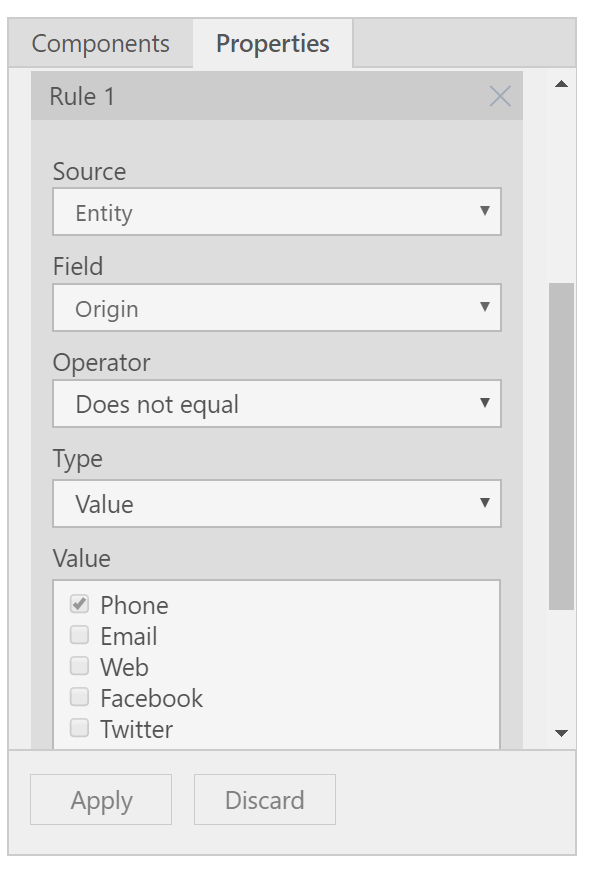
We can then add an Action and select Add Set Visibility. If the Origin field is not Phone, we will hide the Phone Case Created date field.
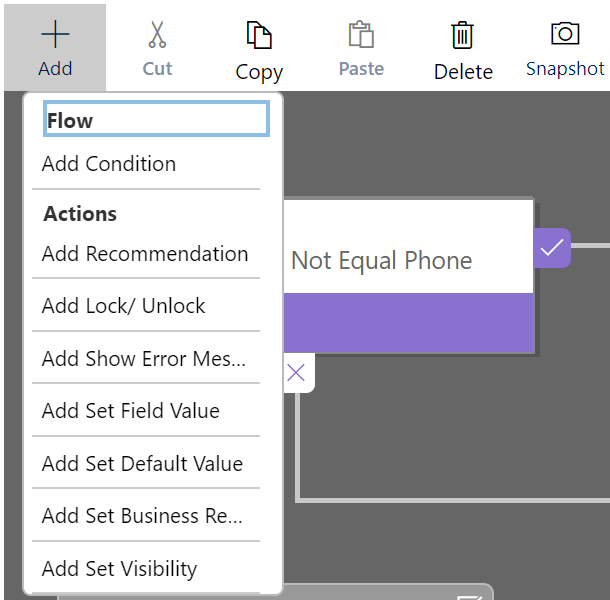
We can then add another condition for when the value for the Origin field does Equal Phone. The Visibility of the Phone Case Created field will be set to Visible, and we can also set the same field to be Business Required.
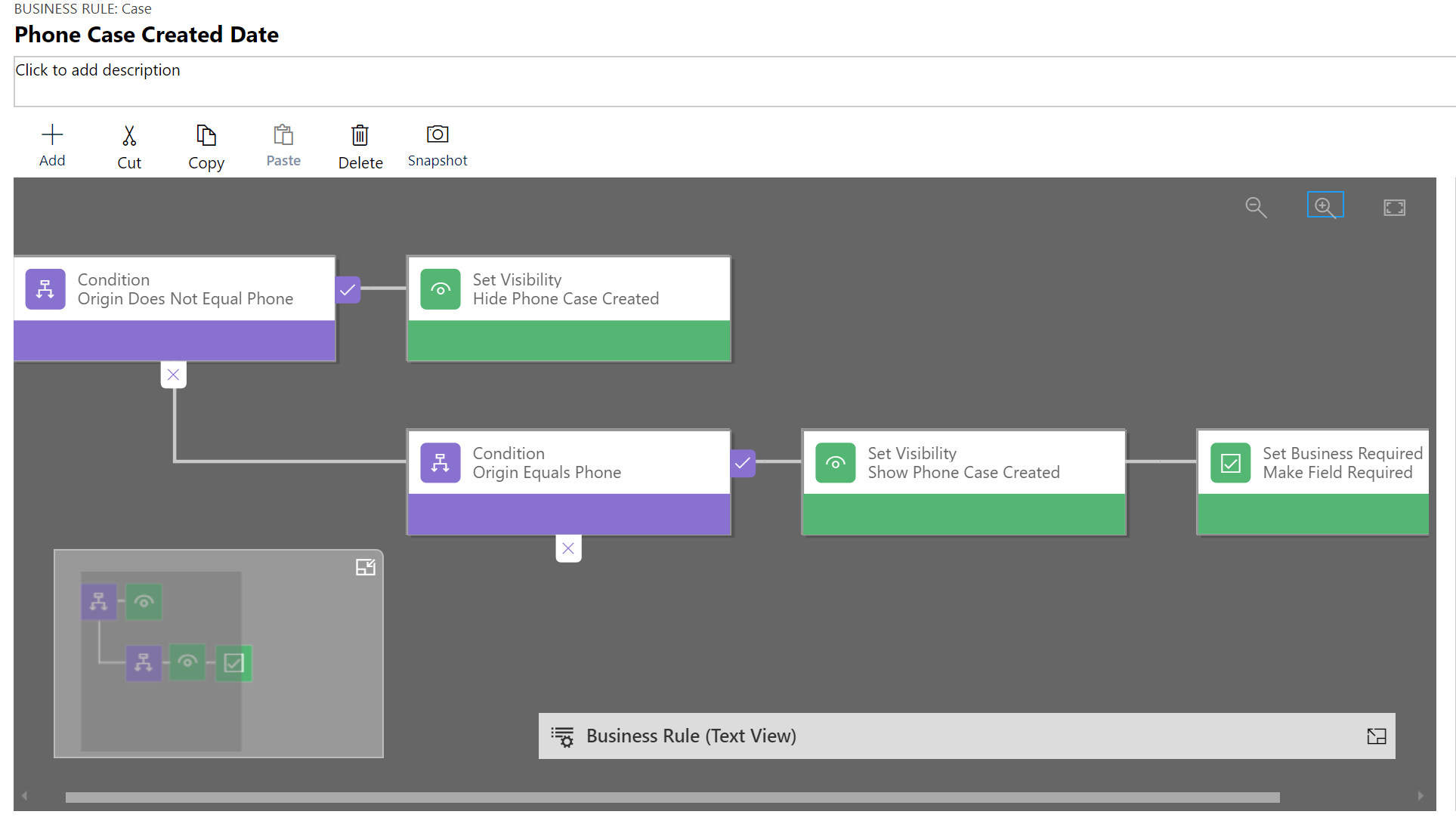
Now we can see the Business Rule in action. The field will ONLY display when the Origin is Phone and will then be made required on the form even though the field was set up as being Optional. Job done!

Check out the latest post:
Show Or Hide Custom Pages Using Power Fx Formulas In Your Model-driven Apps
This is just 1 of 556 articles. You can browse through all of them by going to the main blog page, or navigate through different categories to find more content you are interested in. You can also subscribe and get new blog posts emailed to you directly.

Thank you so much for this! It was very useful. I can’t wait to implement what I learned. I’d there a way hide/show sections?
Hi LaConya, thanks for stopping by and submitted your comment. The quickest way to hide a tab/section would be to use Javascript. Although there isn’t an option to hide a tab/section using a business rule, if you hid all fields on a tab, this would in turn hide the tab itself. Hope that helps?
Thank you for the reply. I will try the JavaScript route