*** NOTE: ALL INFORMATION IS ACCURATE AT DATE OF PUBLISHING ***
As of April 2020, Microsoft stated that over 75 million daily active users were using Microsoft Teams. That’s staggering! Stands to reason that you might then want to add Microsoft Bookings into Microsoft Teams. This way it can be accessed directly while employees are managing their day and working on other things. It’s a nice little integration, so let’s see how to set it up and how it works.
From TEAMS click on Apps from the bottom left on the side menu. Then search for bookings and click on the Bookings app.
You’ll find details about the app and it’s purpose. Click on Add to add it to TEAMS.
Continue on by clicking Get started.
Then select the existing booking calendar you want to add.
That’s it. It’s now in TEAMS! Before you forget, make sure you right click and Pin it in the menu, and you can always drag it further up the menu so it’s easier to access.
From the Bookings app we can make a new booking.
We’ve now got the ability to select the right service, add in the customers details, set the date and time, assign a staff member, and send it off to the customer. Any reminders you have set for that service will be at the bottom but those can be edited or removed if needed.
Clicking on the ellipsis on the top right of the calendar, we can select the settings.
From the settings pop up we can adjust a few details on the business details section.
From the Appointment types area, a new appointment type can be added. Adding it from here means a lot of the fields and settings are not available, so you would still need to go back in to Microsoft Bookings to do all of that, but for a quick new appointment type, this is easy and does the job.
You can also see that Staff is an option in the settings. You can also get to this area by clicking Add staff next to the New booking button.
We can then search for a staff member from the O365 directory and add them to the bookings calendar.
It’s a nice little feature, and great to combine with Microsoft Teams especially if that’s a tool your organisation are using each day. You can watch a video on all of this here.
Check out the latest post:
Disconnect From Sales Sequence Via Customer Insights Trigger
This is just 1 of 562 articles. You can browse through all of them by going to the main blog page, or navigate through different categories to find more content you are interested in. You can also subscribe and get new blog posts emailed to you directly.

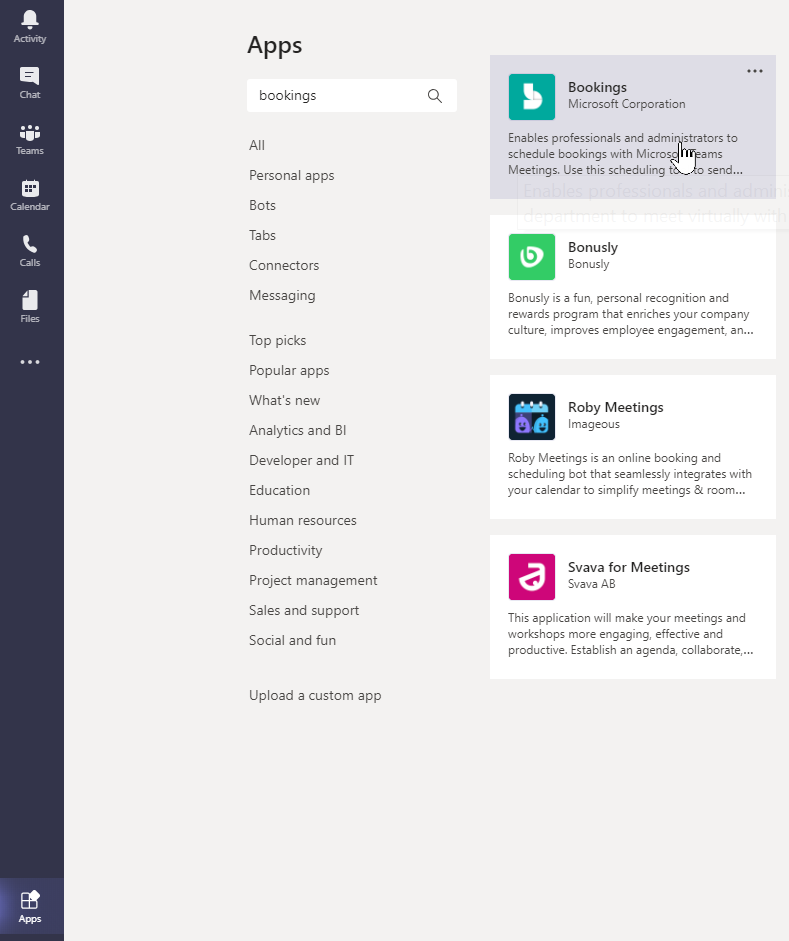

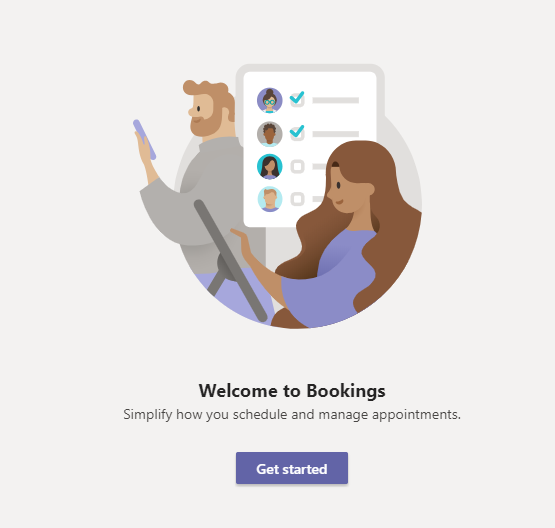
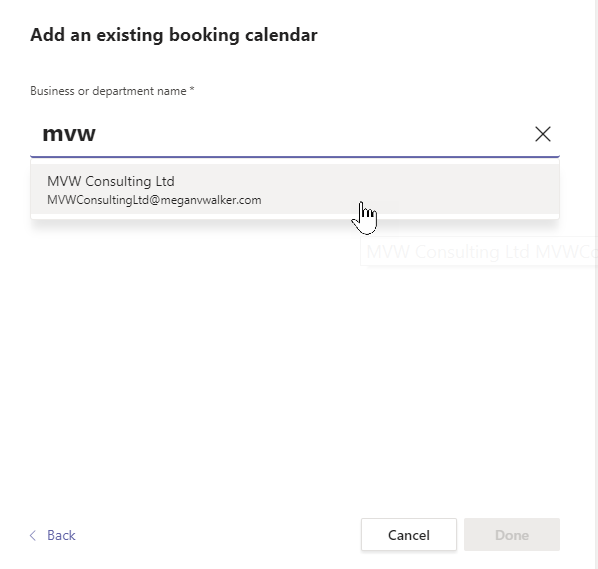
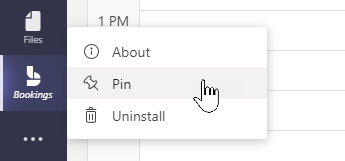
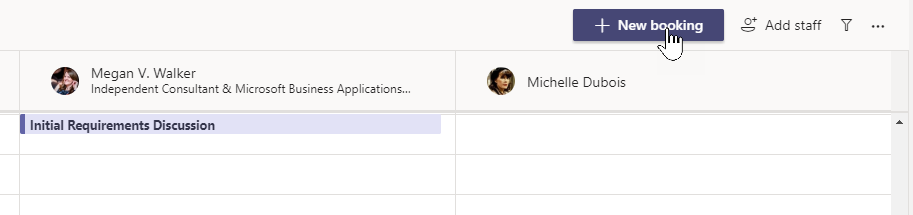


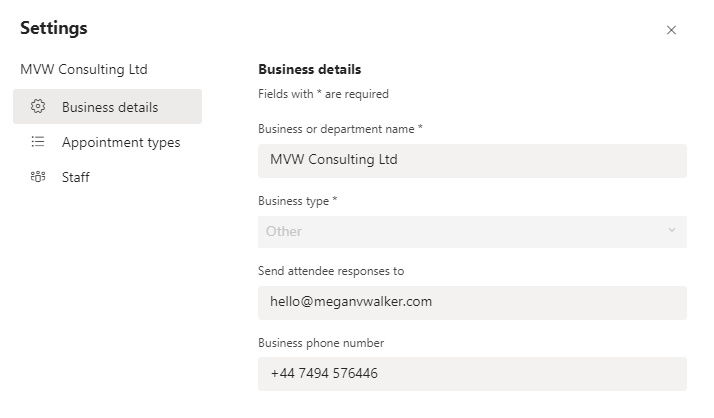
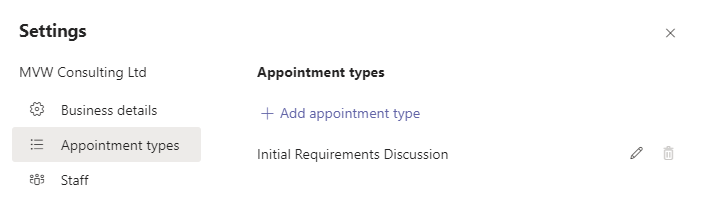

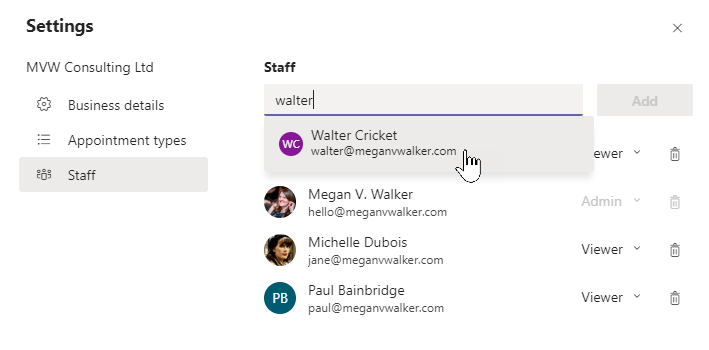
Just wanted to thank you for your excellent posts on using Bookings. My company will be using Bookings to schedule time slots for people to return to the office for 30 minutes to safely retrieve personal items (left at the office last March). Your articles helped me get it done quickly!
Hi Christine. Your comment honestly made my day! 🥰🥰🥰 This is exactly why I share content, in the hopes that it will help people. So happy the articles were able to help you get things done quickly! There are a lot of blog posts planned on this subject, so I hope you continue to get something from them. And thank you for taking the time to share!