*** NOTE: ALL INFORMATION IS ACCURATE AT DATE OF PUBLISHING ***
If you are like millions of others who work daily using Outlook, you likely use the desktop client. You might have it in the start menu or pinned to your taskbar and just leave it open throughout the day. You might also combine that with using the outlook web app (OWA) and likely find there are some features there that are quite frankly just better than in the desktop version. For me, I have a couple of things that annoy me about the desktop version and sometimes end up with both options open. I like being able to close browsers to focus but still want quick access to my emails. Does any of this sound familiar? Then you need to start using the Outlook Web App truly as an app and not by opening a browser! Let’s check it out. It’s so easy but not that obvious it even exists.
First thing, open up https://outlook.office.com. That’s where you can view your emails online. When you do this, you should notice a little icon on the top of the browser on the right of where you see the URL. Clicking on that allows you to install the Outlook (PWA) app. PWA stands for Progressive Web App. It essentially takes what we see in the browser and packages it up into an app we can open WITHOUT needing to open the browser.
You can also get to it by clicking on the ellipsis from the top of the browser, then clicking on Apps, then you should see Install Outlook (PW) as an option.
Clicking from the icon at the top then shows this. Click on Install.
That is it! The app gets installed and can now be found in exactly the same way as you would access Word, Excel etc from your computer. You can pin the app to your taskbar and/or start menu, create a desktop shortbut and even set it to auto-start on device login.
Then it functions as it’s own app, and no need to open your browser. I love this for really focusing in and doing other work and not getting distracted by other web sites (or those click bait daily news stories), but still allow email to be open throughout the day, all while getting all the wonderfulness that comes with using Outlook online.
If for some reason you want to remove it, open your browser, go back to the ellipsis and select Apps. You can then click on Manage apps.
From here it will show which apps are installed, and simply clicking the x will get rid of it. How easy is that? Have you been using this? Will you start now? Let me know in the comments below!
You can also watch a video on this here.
Check out the latest post:
Removing Issues With Mobile Phone Numbers On Realtime Forms
This is just 1 of 447 articles. You can browse through all of them by going to the main blog page, or navigate through different categories to find more content you are interested in. You can also subscribe and get new blog posts emailed to you directly.





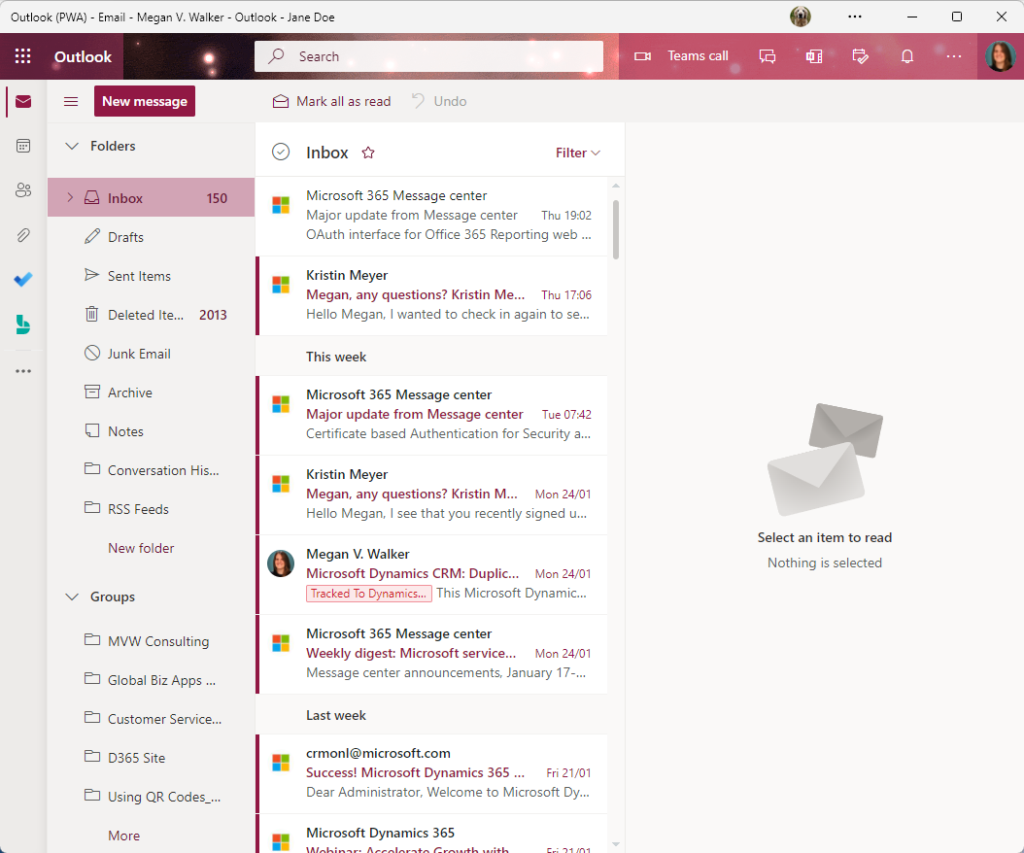


Great article ,
I have been using Outlook on the web for 2 years. I never want to go back to the desktop app. So much more integration with O365 such as the Microsoft editor (which gives me spelling checks for both English and Dutch while typing). It feels so much more easier to use , although it does have some downsides as it does not support sharing a mailbox to manage appointments. Updates for new features are regular, where as the desktop app is several months behind. To me it was like a breath of fresh air.
YES! So did you figure out about creating the PWA pretty early on? It makes such a difference. Maybe it’s just me, but sometimes I need email open but don’t want to have a browser open. This is perfect, plus like you said, updates for new features are regular, and I would say you are being generous about the desktop app being several months behind. I think it’s WAY more than that 😉
Dont get me started on the AI integration , it starts suggesting what to type from your previous history, spooky.
This looks great, Megan, thanks.
Question from me; I flag messages and use the Tasks pane in desktop app – I can’t see a way to do that ?
Hi Amanda, you still have the buttons along the top right, and one of them opens up tasks/todo. So yes! 😉

The only thing that is not working is setting Outlook for the web as a default email handler. For some reason, the PWA does not appear in the list of apps to select as a default app. There was a pop that asked me to set it, but for me it made no difference. It could be some policies set on my work laptop that are stopping it. This would be the icing on the cake for me, when using Outlook on the web.
Hi Andrew. I was able to get it to work. Not sure what I did that was different, but I found a site (LinkedIn and going to contact info on a profile) and clicked on a link for an email address. It then popped up with this:


Then it popped up with this:
After doing that it now seems to work and opens as the default email handler.
Hi Megan,
Nice article and a great tip.
As a Consultant (Like you) I support multiple customers. Some of those customers have supplied me with an email mailbox in their tenant.
Using the Outlook client I can manage them all in one place. I don’t see how this is possible withj Outlook Online. Maybe you know how?
This is stopping me from using the Online client.
Ah yes, it looks like it used to be an option at one point. I found this: https://support.microsoft.com/en-us/office/connect-email-accounts-in-outlook-on-the-web-microsoft-365-d7012ff0-924f-4f78-8aca-c3912d886c4d and this: https://support.microsoft.com/en-us/office/add-your-other-email-accounts-to-outlook-com-c5224df4-5885-4e79-91ba-523aa743f0ba – but both indicate it’s no longer possible. I have other email mailboxes set up on my mobile device so I would get them that way, it doesn’t bother me as much. If I am working for a client on a given day I would tend to have everything open in a browser for them regardless. Doesn’t solve your problem, but just some thoughts.
Good article! I can’t print the weekview hiding my private appointments though, that’s pretty bad. Any ideas?
Hi Happy, no, sorry. I have never had the need to print my calendar so not something I have run in to. I still need to use the Outlook desktop client for some things. I guess you would need to do the same if you are able to print and hide your private appointments that way.
Maybe I am being completely silly, but I don’t have any of these options in my browser.
I don’t have the little icon in my browser bar, and I also don’t have the ‘Apps’ option in the Ellipsis.
Any suggestions?
Hi Kim. Likely not being silly. 😊 The answer is, I don’t know. What browser are you using?
I am using Chrome.
Hi Kim, I just checked Chrome and I can’t see the option any more either. Interestingly their supoprt docs still seem to show it’s possible – https://support.google.com/chrome/answer/9658361?.
You could try uninstalling and reinstalling Chrome, or you can just create a shortcut manually from the browser that will be added to your desktop by following this and clicking on the 3 dots > More tools > Create Shortcut > Create.
Hope that helps!
Now that we are using PWA, we can’t open emails that were dragged and put into folders by the regular outlook. Do you happen to know why or how to fix it?
Hi Jennifer, I do not know how to fix that for you. It’s not an issue I have experienced. I would suggest trying on the Outlook Community Forum here – https://techcommunity.microsoft.com/t5/outlook/ct-p/Outlook – or contact Microsoft Support if you have a support contract with them.
I actually think this works better then Microsoft’s new Outlook app through the Store. I mostly use Chrome and noticed I could install a Outlook PWA. Pretty straightforward and nice to separate it out from a browser tab.
I’ve been using the new Outlook App John, and I am not 100% convinced! Glad this helped.