*** NOTE: ALL INFORMATION IS ACCURATE AT DATE OF PUBLISHING ***
I like consistency. ???? I can’t help it, it’s just how I am wired. One area of Forms Pro where there isn’t always consistency is with Survey Invites. Lucky for me (and others who crave orderliness) we can create a process where a subject will be added to every survey invite sent.
First let’s look at how the survey invites work in terms of getting a subject. If you are logged in to Forms Pro and send the survey via email, the subject on the invite is the one you added to the template. This is the same when you use the ‘Send a survey’ action from Microsoft Flow.
When we use the ‘Create an invitation’ action in Microsoft Flow, this is where the subject can be overlooked. It gives a blank subject rather than using the subject from the email you generate to send out the invitation.
Here is an example of a Flow set up to send out an email with a survey invite when a case is closed. You can see the different steps created.
We will focus on the last few actions. Here we are creating the invitation with the Forms Pro connector. Then we use the email connector to create the email to send. After the email step, add in a Get records step selecting the Forms Pro survey invites entity. Then use the Invitation Id from the Create an invitation step as the Item identifier.
Now we need an Update record step for the survey invite we retrieved in the previous step. Use the Activity id as the record identifier. It makes sense to use the same Subject that you added to the Send an email step earlier. Keep it consistent! ????
Now we can see in our list of survey invites, the subject is generated using the case number, so a nice unique subject.
And even better, when looking at a timeline, again we see a nice consistent experience where each subject invite has a nice subject line giving us clear information about what was sent to the recipient. ????
Want to just watch how to do this? Check out the video below:
Check out the latest post:
Show Or Hide Custom Pages Using Power Fx Formulas In Your Model-driven Apps
This is just 1 of 556 articles. You can browse through all of them by going to the main blog page, or navigate through different categories to find more content you are interested in. You can also subscribe and get new blog posts emailed to you directly.



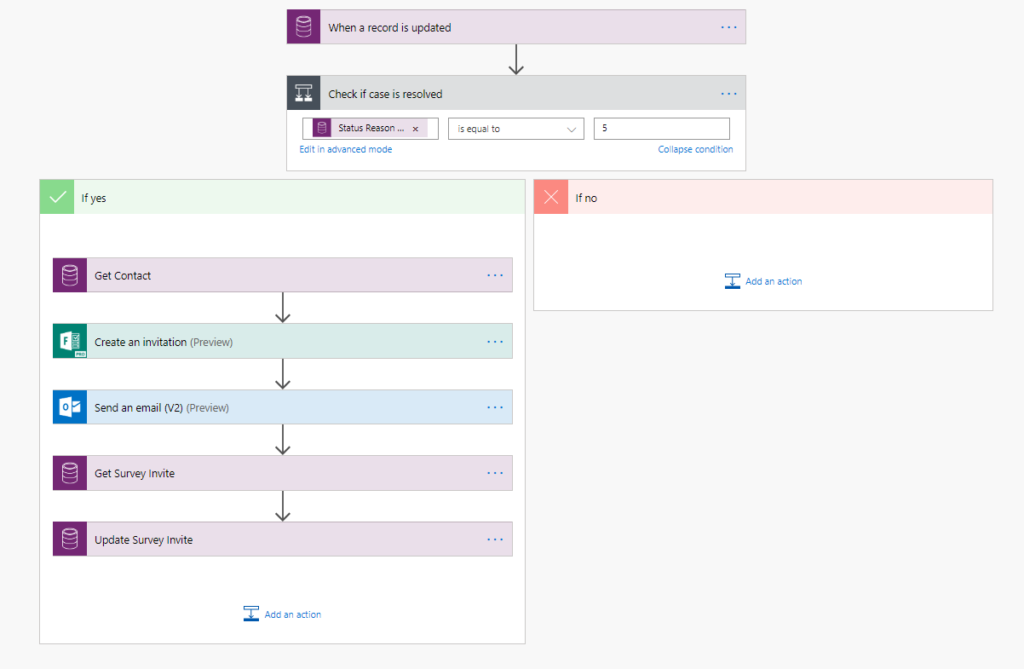
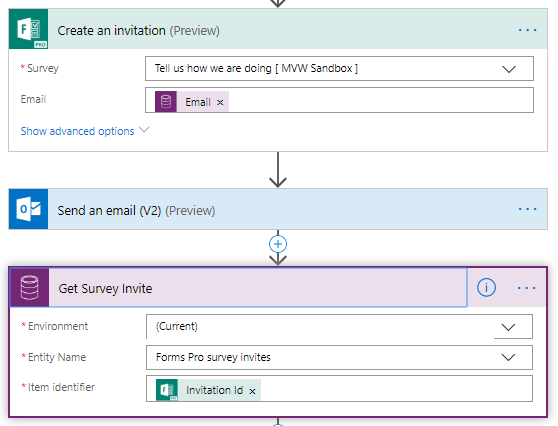
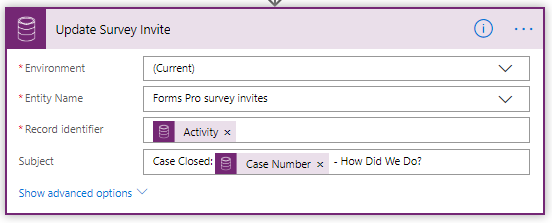
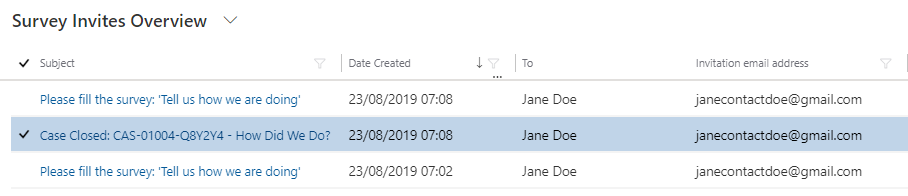
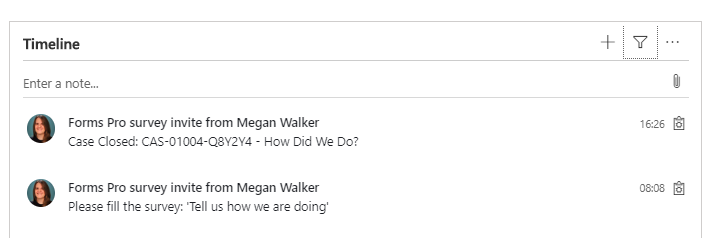
Thanks so much for the helpful content/advice Megan. It is all very much appreciated.
You are welcome! That it is helpful. ????
Hi Megan,
Great article!
At the “Get Survey invite” step I got an error, saying the record with the particular id doesn’t exist.
I added a 10-sec delay before, in order to allow some time to the flow to create the record in the CRM, and now works.
When I receive the survey response in the CRM, the subject line is missing here too. Did you also experience that?
Best,
Csaba
Hi Csaba,
Yes, unfortunately I have seen that happen with FLOW runs sometimes, where things haven’t finished being completed in previous steps, so you need a bit of a delay before moving on to the next step. And 10 seconds should be plenty of time. At the moment, the Survey Invite subject and the Survey Response subject don’t seem to be linked, unless you send the invites directly via Forms Pro. In this case, using FLOW to add the Subject when the Survey Invite is created, and then again when the Survey Response is received is the best/only option.
Megan
When I receive a new survey response in the CRM, the owner of that activity is a system user (or the user of the FLOW/Forms Pro).
Can we change that? In my case the owner of the survey response should be the same as the owner of a project).
Thanks,
Csaba
Hi Csaba.
Are you passing through the Project Owner as a parameter when you create the survey invitation? If so you could create a FLOW that runs when a new survey response is received in your environment. You would then need to use a Parse JSON step and use the context data to then check and see who the Project Owner is. Check out this blog: https://meganvwalker.com/updating-records-from-responses-using-piped-variable-parameters/ – you can then follow up and update the Survey Response and change the Owner.
Just curious, why does the Project Owner need to own the Survey Response? Are you wanting to change the security of who gets to see the response?
Megan
Hi Megan,
Thank you for your reply.
The reason why I would change the owner is, that I need to notify the project owner somehow if a new response is submitted. I thought maybe if the owner of the response is the project owner then I don’t have to send an email notification. (He/she would automatically see in his tasks/activities).
Q1: I created 2 surveys, 1 for English and 1 for German speakers. I designed the flow to send the correct survey based on the respondent’s language in the CRM. Works perfectly.
However, when I receive the survey response the language field is empty. Can we somehow populate that field? (“msfp_language”)
Q2: The survey responses are connected to the contact. Can we also connect it to the Account too? I would like to see also the company that the respondent is working for.
Thank you,
Csaba
Hi Csaba,
Ok that makes sense to change the Owner in this case. For the language, that field is only populated if you have set up ONE survey and used the feature for multilingual surveys: https://meganvwalker.com/forms-pro-multilingual-surveys/.
For connecting the survey, you have two things you can link. One is the respondent, which links the survey response/invitation to your Contact. The other is the regarding field which allows you to link the activities to another entity, case, account etc.
Megan
Hi Megan,
How do we do the same when we use Send Survey action. I am sure there must be some way before email is sent and subject can be modified.
Thanks
Hi Manish. If you use the Send Survey action, it should use the subject from the Email Template that is selected. There is no way to get the invitation as part of the flow, so you have to make sure you set it at that point.