*** NOTE: ALL INFORMATION IS ACCURATE AT DATE OF PUBLISHING ***
If you have a Facebook page for your organisation, this is a great place to be interacting with your customers. Stands to reason, someone may go to the page and hope to be able to book from there. On your Bookings Page in Microsoft Bookings, there is an option to connect it to Facebook. Let’s take a look at this option and how to link your Facebook Page to your Microsoft Bookings page with a Book Now button.
The first thing you might think when you see this Connect button is that you just click on it and it links the two. Not the case. It actually will take you to a documentation page explaining the process. It won’t connect anything for you!
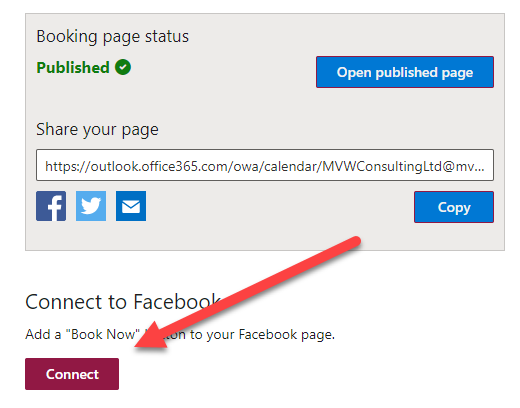
All of this is really about Facebook. From the top of your Facebook page, click on Add a Button.
From the list of actions, click on Book Now.
You can then click the Link to Website option, so when it’s clicked on, the Facebook user will be directed to your Microsoft Bookings page.
Next you need to copy the link to your Bookings page.
Paste in the URL, then click Save.
That’s it! Now when someone visits your Facebook page and clicks on Book Now, they will be taken to your Microsoft Bookings page.
Pretty simple right? You could do this in any social media site that allows you to add external links. You could also use a FREE service like Rebrandly (which I have talked about here) and set up a branded link to share. That way it looks nice and pretty, and it’s branded with your own domain. You can watch a video about this here.
Check out the latest post:
How to Send Monthly Updates Using Dynamic Lists in Customer Insights Journeys
This is just 1 of 560 articles. You can browse through all of them by going to the main blog page, or navigate through different categories to find more content you are interested in. You can also subscribe and get new blog posts emailed to you directly.

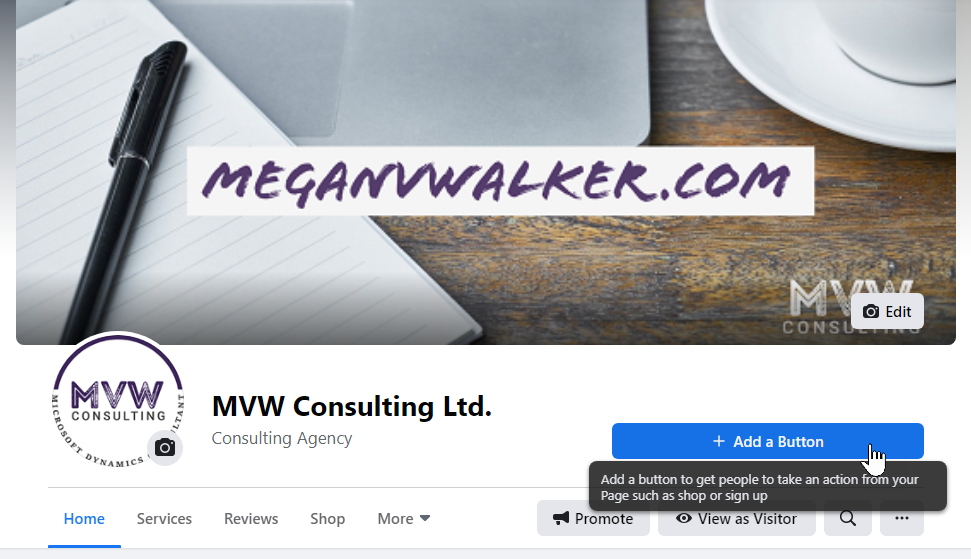
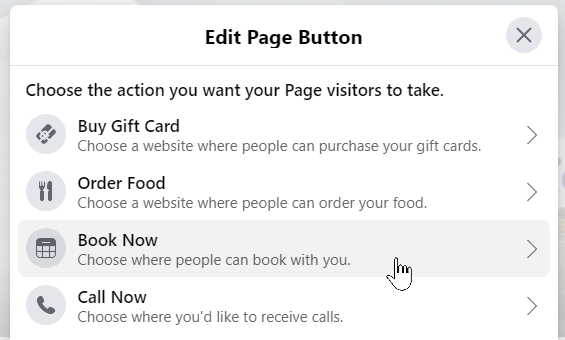
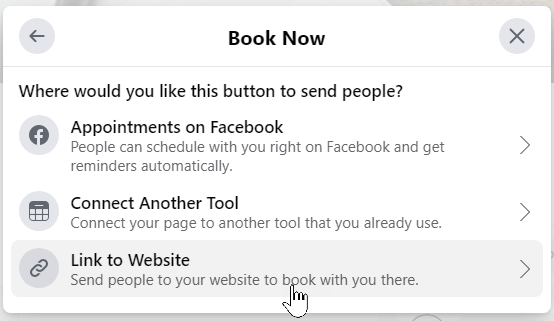
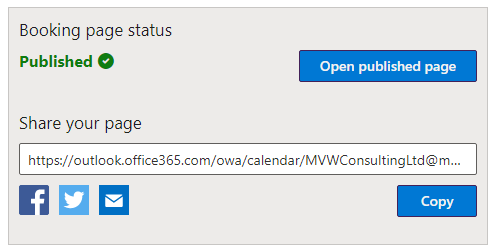

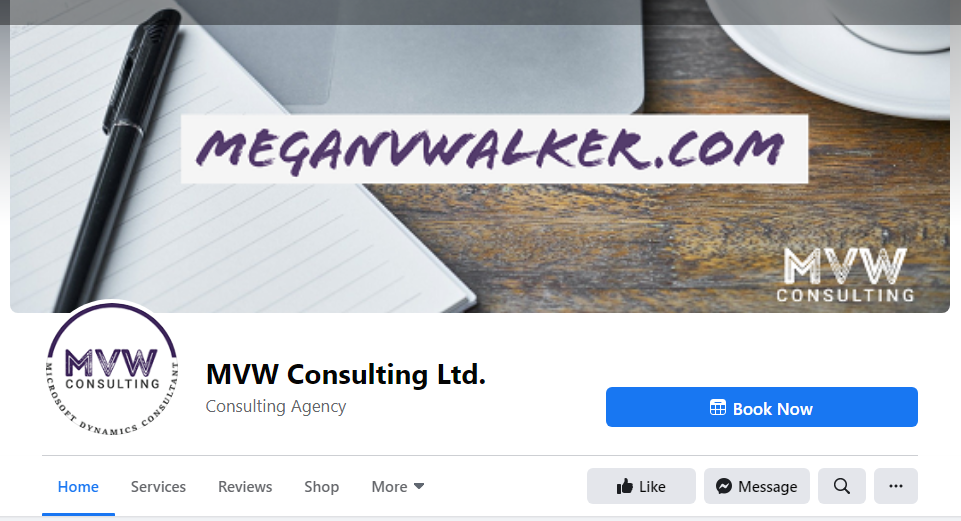
Hi. I tried it but I did not get the “Link to Website” option. I just got the first two. Why is that?
Unfortunately it looks like Facebook have changed things for their Pages and no longer offer that as an option 🙁