*** NOTE: ALL INFORMATION IS ACCURATE AT DATE OF PUBLISHING ***
Keeping customers informed and up to date can be achieved using many different channels. If your organisation has a Twitter profile and it’s used regularly, this can be added to your portal for quick reference and accessibility. Twitter profiles, tweets and hashtags can easily be added to any website, but in this post we will look at adding a Twitter feed to a portal. To get started go to publish.twitter.com From there, you can paste in the URL for your Twitter account, then press enter.
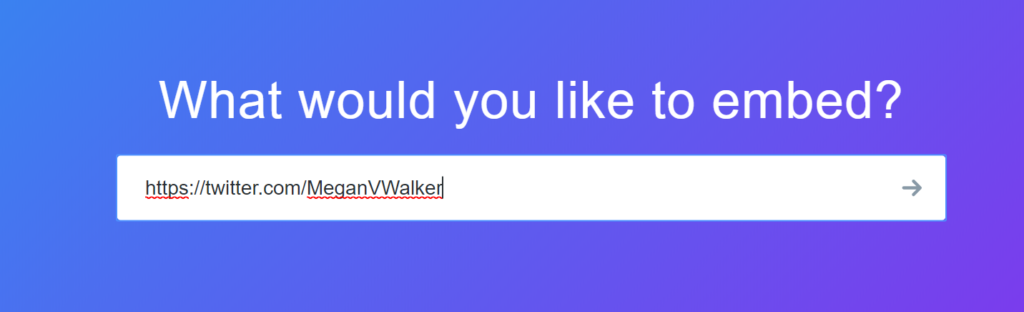
Next, we can choose to add an Embedded Timeline. We could just leave it as that and get the embed code, but lets customise it a bit first. Click on the link for ‘set customization options’.
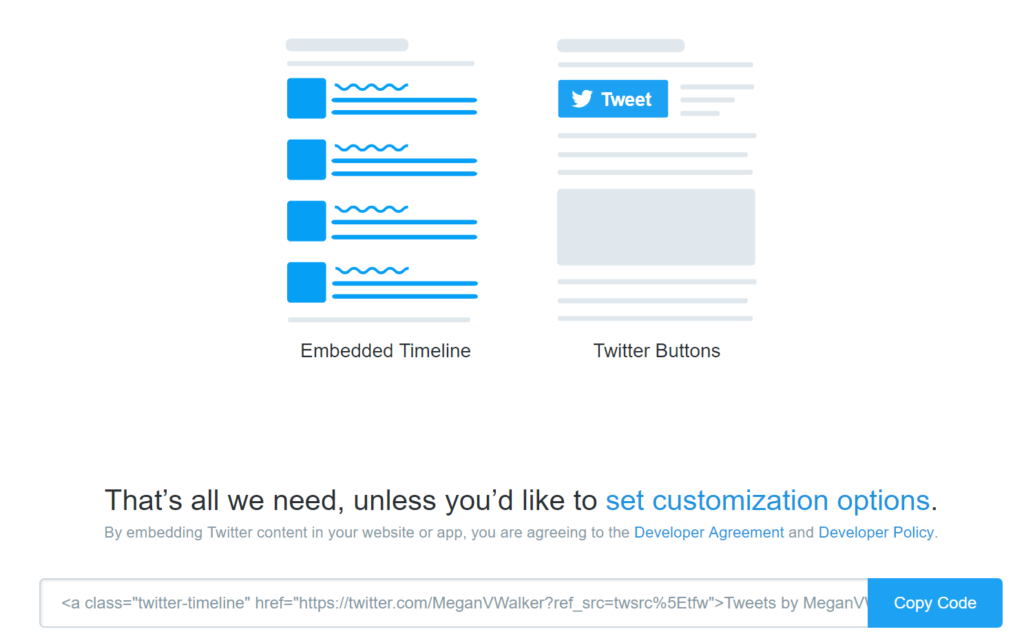
Now we can set up the size of the widget for the timeline that we want to embed on the portal. Set the height and width, then decide if you want to use the Light or the Dark theme. You can set one of a few defined colours for any hyperlinks in the timeline, and set the language for the tweets.
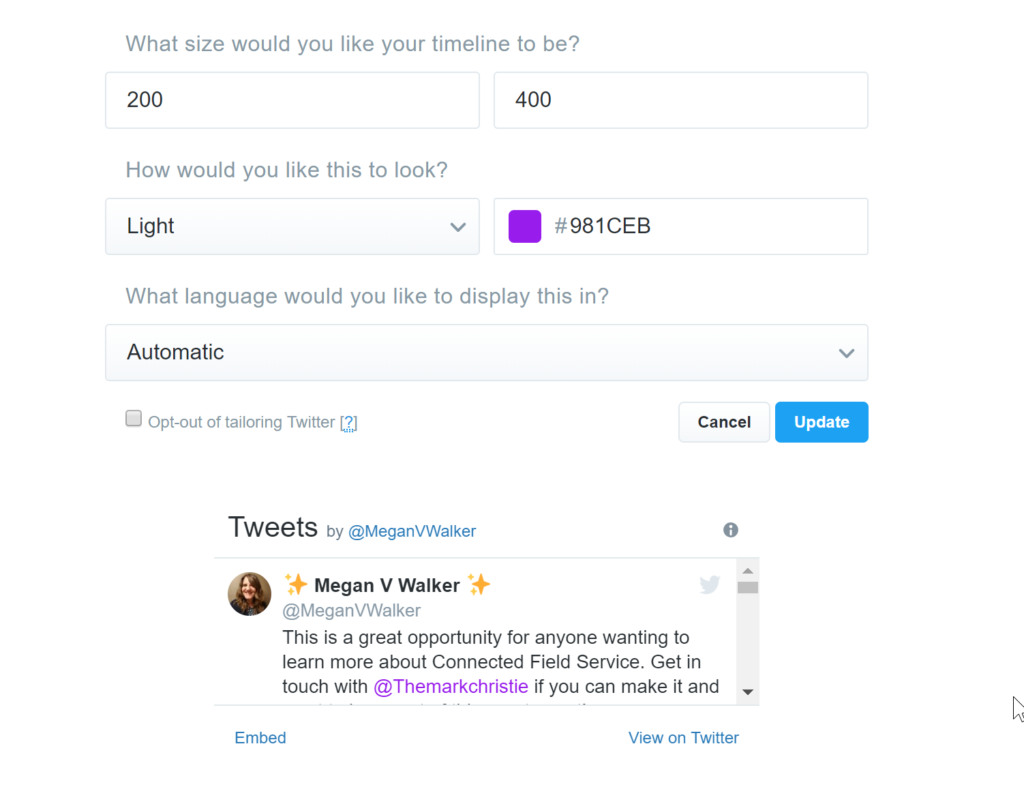
Once you’ve done all this click Update. You can then click ‘Copy Code’ to copy the widget code to your clipboard.

In your Dynamics 365 Portal app, go to the Web Template you wish to add the widget to, and paste in the line of code.
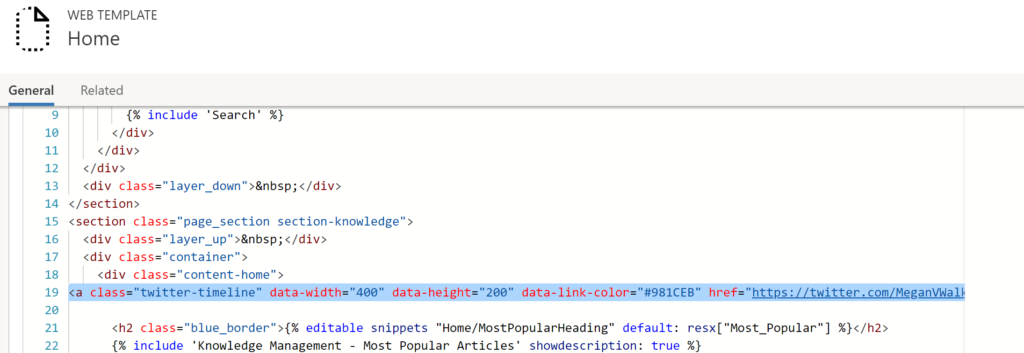
Here we can see the timeline of tweets are displayed within the portal.
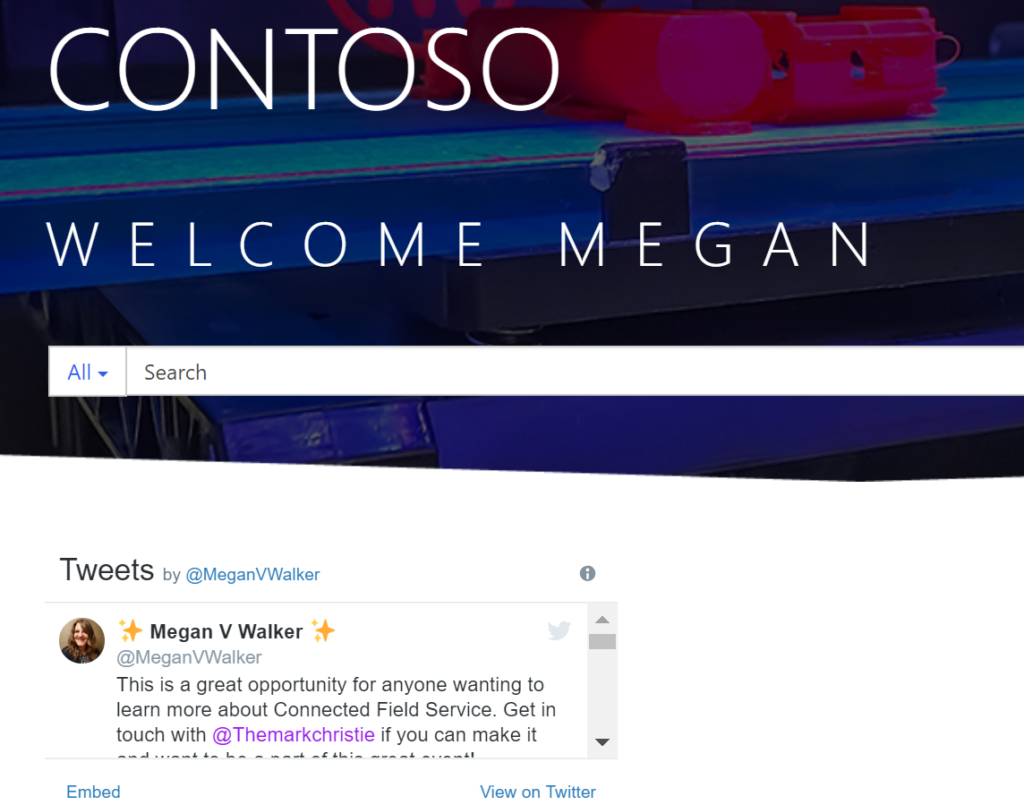
You can play around with the height and width of the widget on Twitter. This will then adjust and change the size of the font used. There is no way to edit this with CSS within the portal, so something to keep in mind. So, a quick, easy way to add your organisations Tweets, engage with your customers, and share information quickly with users of the portal.
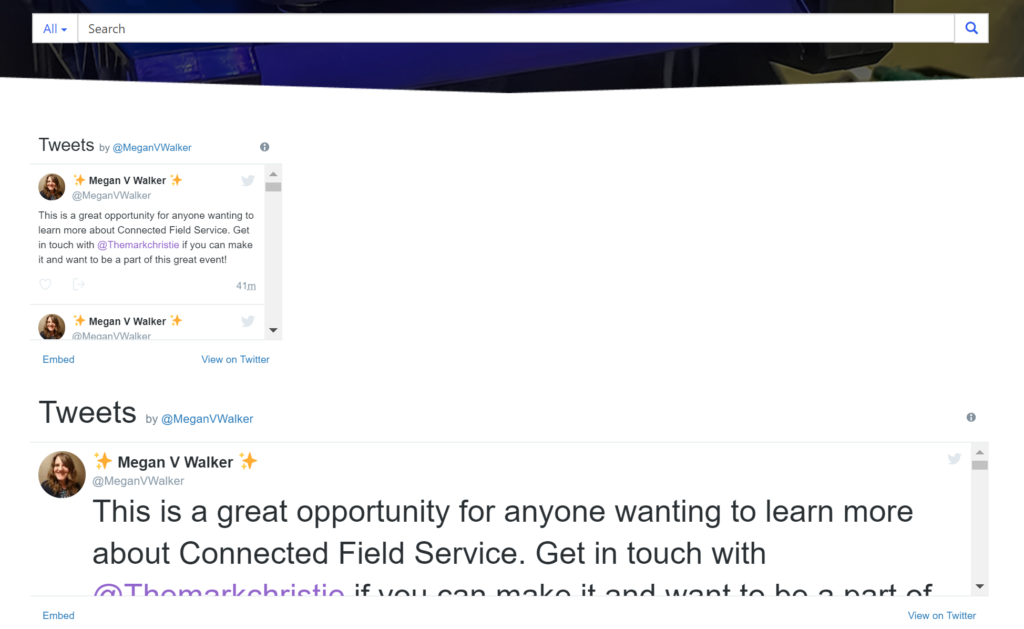
Want to just watch how to do this? Check out the video below:
Check out the latest post:
Use The Command Bar To Add A Custom Page To A Table
This is just 1 of 561 articles. You can browse through all of them by going to the main blog page, or navigate through different categories to find more content you are interested in. You can also subscribe and get new blog posts emailed to you directly.
