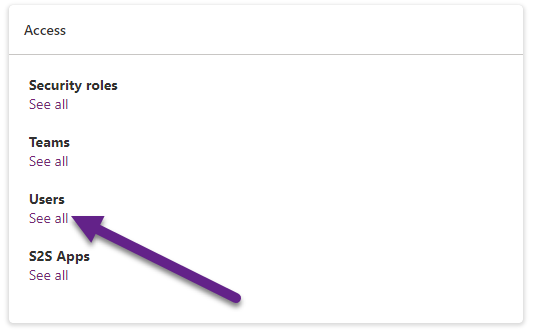*** NOTE: ALL INFORMATION IS ACCURATE AT DATE OF PUBLISHING ***
For many organisations, the ability to access Dynamics 365 Apps (model-driven/Customer Engagement) is simple. Give them an appropriate license, wait for them to show up in Dataverse (CE) and then give them the right security role. Simple! What about those with custom model-driven apps? Or users that just don’t seem to be able to get in to D365 at all? The way you can look for more details has been around for a while, but it’s kind of hidden unless you know where to look. Check out how you can see what apps someone should have access and troubleshoot why they might be running in to issues.
Start by going to: https://admin.powerplatform.microsoft.com/environments/ and picking the right environment. From there, click on See all under the Users section under the Access area on the right.
Now you have access to a link to the app access checker. You can also get to it directly by adding /WebResources/msdyn_AppAccessChecker.html to the end of your D365 environment URL.
Next it’s just a simple page with one input at the top. Add the email address for the user you want to check then click Search.
After a moment or two (be patient) you should see something similar to this. It will show all of the published Model-driven apps in the environment. If you see lots of blue and the word Yes on apps it shows that it is visible, they have the right license and they have a security role (at least one) for the app which would allow them to get access to it. Here we can see an app named MVW Consulting which currently shows this user does not have access. The reason why is that they do not have a security role associated that would give them access. If you expect the user to have access to something and the License shows as unknown, you can click on the details which should provide more detail. This could indicate if they do not have a license at all even!
To give this user access, we can go to https://make.powerapps.com/ and look for the app in question. Select it from the list then click on the Share option.
With the share panel open, we can select the app from the top left, then click on the list of security roles that exist in Dataverse. Currently this app would only be available to users with System Administrator or System Customizer security roles. That can be changed and also granted to users with different roles that we can select. Then the app can be shared.
Checking the same users access again, we now see that they have access to the MVW Consulting app because they have the role Sales Enterprise app access.
Quick and simple, and not really new but a HUGE timesaver if you have never seen or used it before!
Check out the latest post:
Tips & Tricks Using The HTML Text Control In Your Custom Pages
This is just 1 of 559 articles. You can browse through all of them by going to the main blog page, or navigate through different categories to find more content you are interested in. You can also subscribe and get new blog posts emailed to you directly.