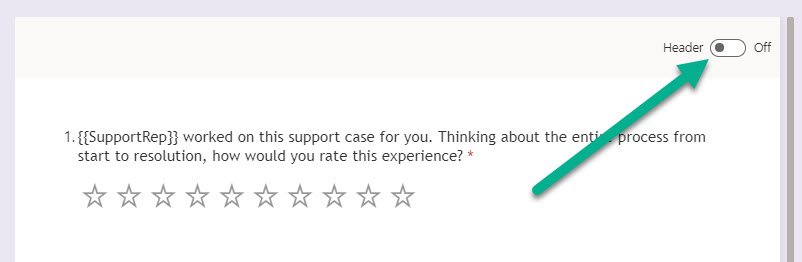*** NOTE: ALL INFORMATION IS ACCURATE AT DATE OF PUBLISHING ***
Hooray! Custom Survey Headers have finally been rolled out for Dynamics 365 Customer Voice. Although the ability to add your own images and a logo to a survey has existed for some time, there was no way to determine where the logo went, or the positioning of any image, so this is a really cool new feature. Let’s take a look at the options we now have.
From your survey, hovering your mouse over the top section will show some options. First, we can click on the Style button which is the one that looks like a paint brush.
We can now look through the style options and pick the one that suits our requirements best.
The next button is the one that looks like an artists pallet and that is for the theme colour which will change the background for you. You can pick one of the options that are part of the defaults, or use a specific HEX reference instead.
If you thought you were stuck with the image based on the style you picked, think again! The next button from the menu is for your image. Click on that and either get one of the options from the gallery, or upload your own.
Once you’ve uploaded it, the next button in the menu will be to set the focal point of the image. This means you can move it around on the screen until you are happy with the placement. Once it’s in place, click the Save button.
The next button is for a logo. Once it’s uploaded, hovering over it will give you a series of options to set its placement within the header. Hovering over the name and description on the survey will let us set the placement of that too.
The last button is the all important undo, you know, just in case. 😊
Then we can preview the survey and make sure we are happy with the end result.
Finally, the header can also be turned off completely.
This is perfect if we want to display the survey on a website by using the embed functionality. Nice!
You can watch a video on this here.
Check out the latest post:
How to Send Monthly Updates Using Dynamic Lists in Customer Insights Journeys
This is just 1 of 560 articles. You can browse through all of them by going to the main blog page, or navigate through different categories to find more content you are interested in. You can also subscribe and get new blog posts emailed to you directly.