*** NOTE: ALL INFORMATION IS ACCURATE AT DATE OF PUBLISHING ***
If you are using the Dynamics Marketing App, you will be familiar with creating Segments. For those who haven’t delved into that world, or are just getting started, a Segment is created using the marketing insights service, and compiled with a query builder tool embedded directly within a segment. While recently creating a segment that needed to pull Contacts based on Connections, I had the need to start syncing the Connections entity so this could be achieved for a Marketing Segment. Here is how this can be achieved.
First, the part of the query that was needed can be built using the Advanced Find or view editor as you see below. We are looking for all Contacts where the Connector from equals a specific Account, and the Role linking them is Former Employee (or whatever your specific requirements might be).
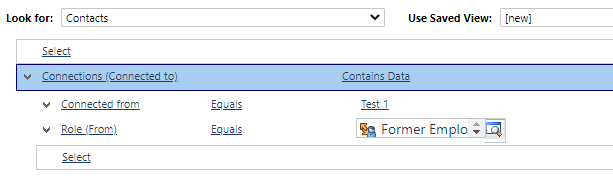
When creating the segment, you can add in related entities. Looking at the list, these are the only ones that are set up by default. However, we can add in additional entities as needed, as per this Microsoft documentation link.
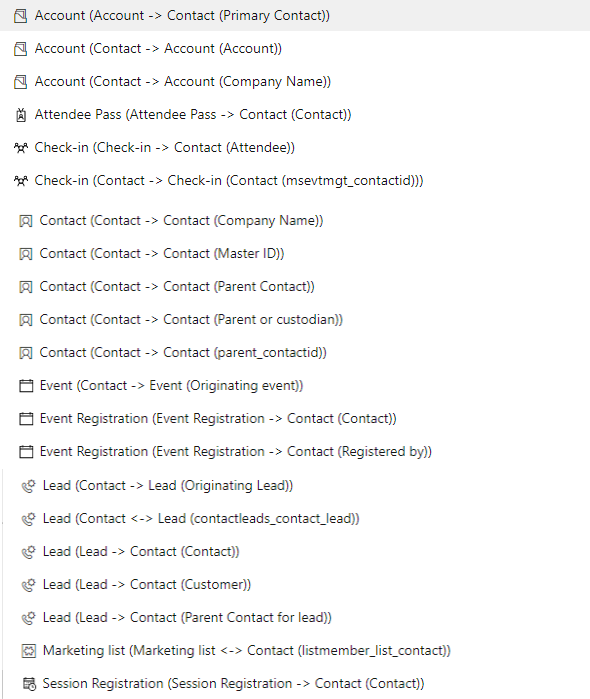
Navigating to the Advanced settings area in the Marketing app, then to Marketing settings, and finally, Marketing data configuration. Here we can see a list of all of the entities. Only sync those that you need for your segment, do NOT sync them all. As per Microsoft’s statement: The sync settings are permanent, so once you begin syncing an entity you won’t be able to remove it again later. Syncing occurs often, and each entity that you sync requires storage space and processing time, so you should only sync those entities you are sure you will need. Once you have selected the entities click the Publish changes button from the top right of this area.
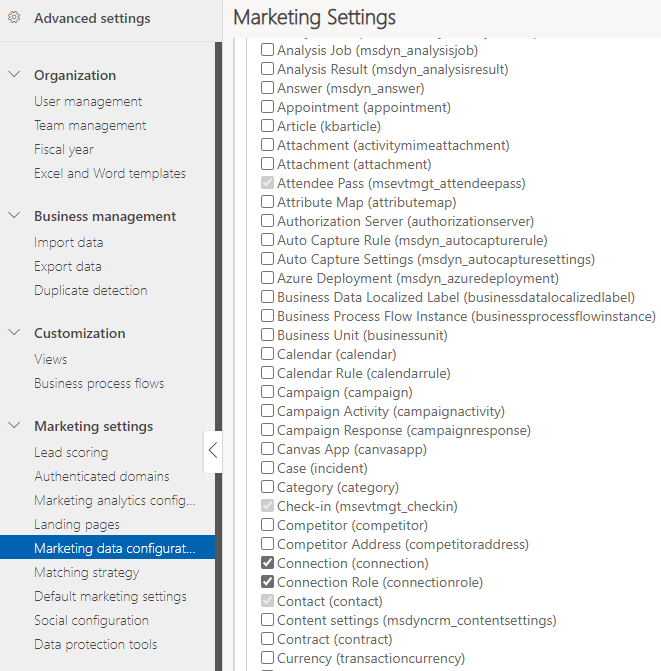
Once you’ve done this, you’ll see a message that shows it could take up to half an hour…. it took less than five minutes when I did it. You can then click on a link on the right of your segment builder and ‘Explore related entities’. Here we can see that the Connection entity is linked via the Account and through to the Contact, and direct to the Contact, but also linked to other entities.
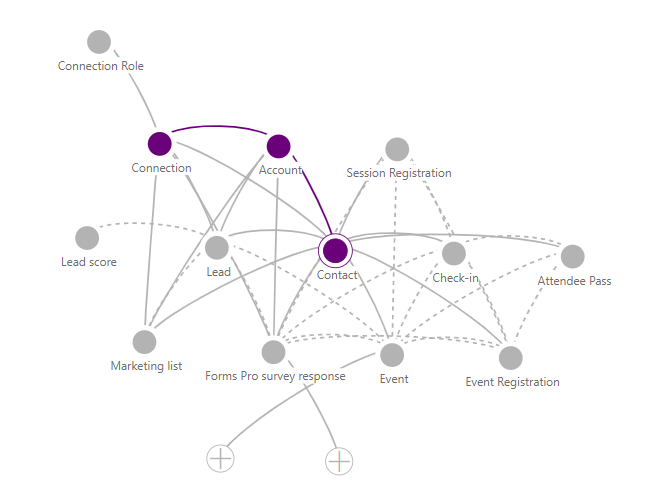
Now we can complete our segment, and find all Contacts that are linked to a specific Account with the role of Former Employee.
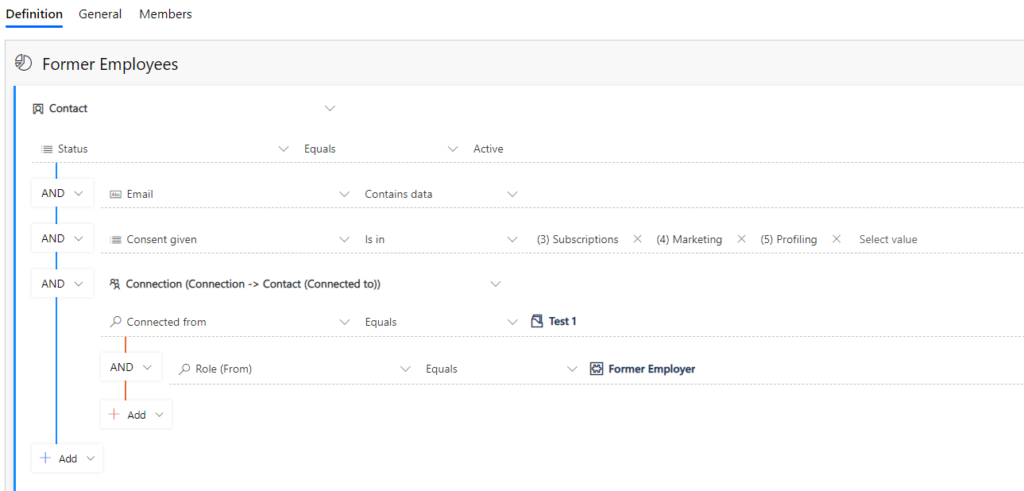
Check out the latest post:
Show Or Hide Custom Pages Using Power Fx Formulas In Your Model-driven Apps
This is just 1 of 556 articles. You can browse through all of them by going to the main blog page, or navigate through different categories to find more content you are interested in. You can also subscribe and get new blog posts emailed to you directly.
