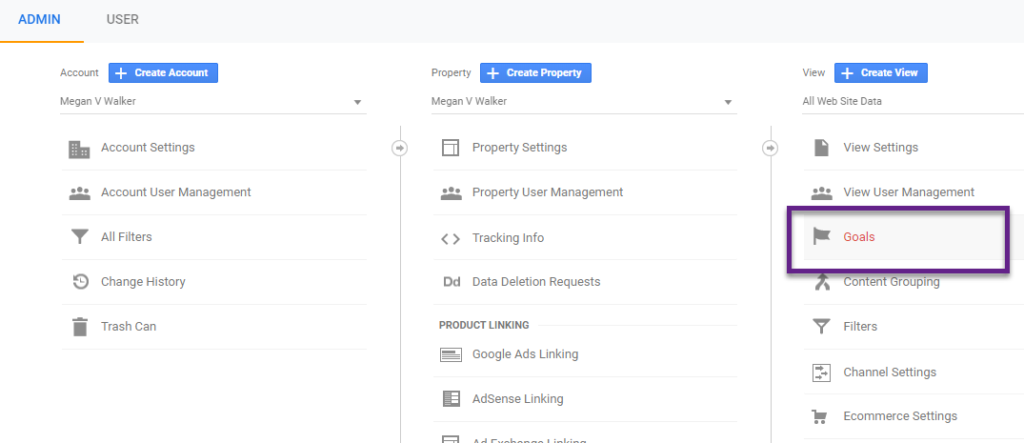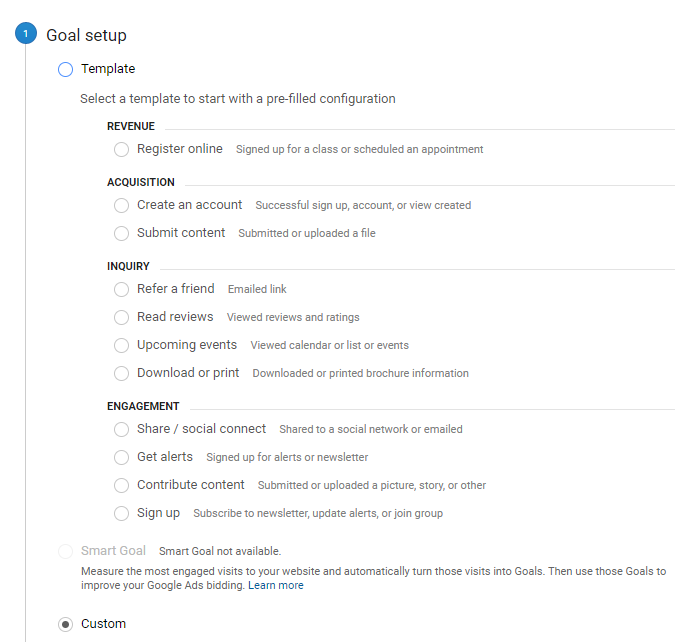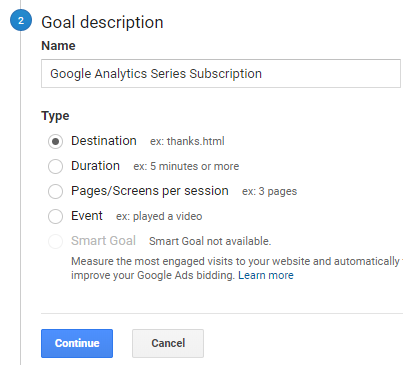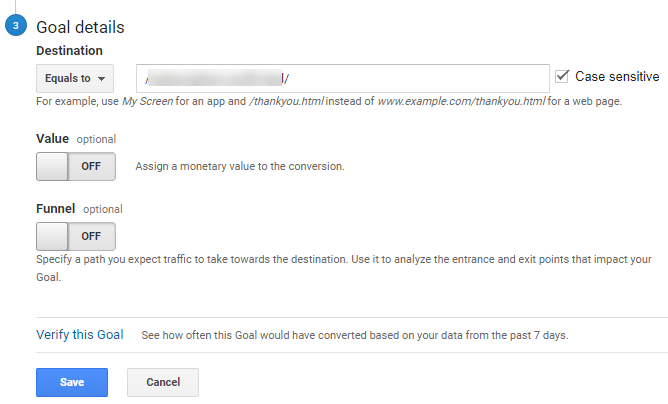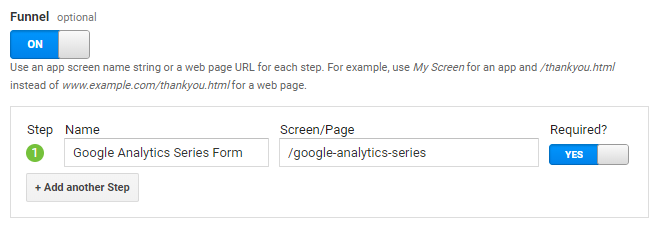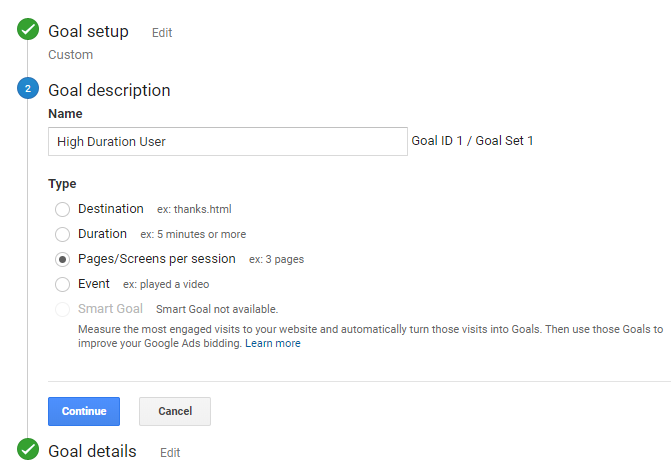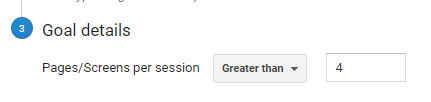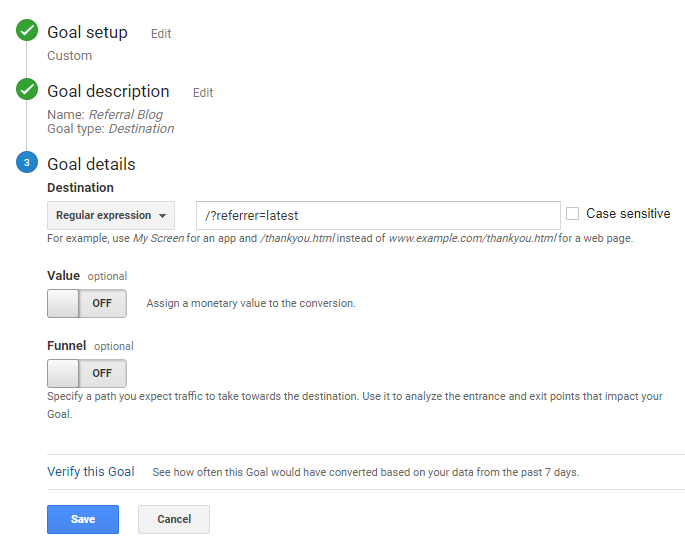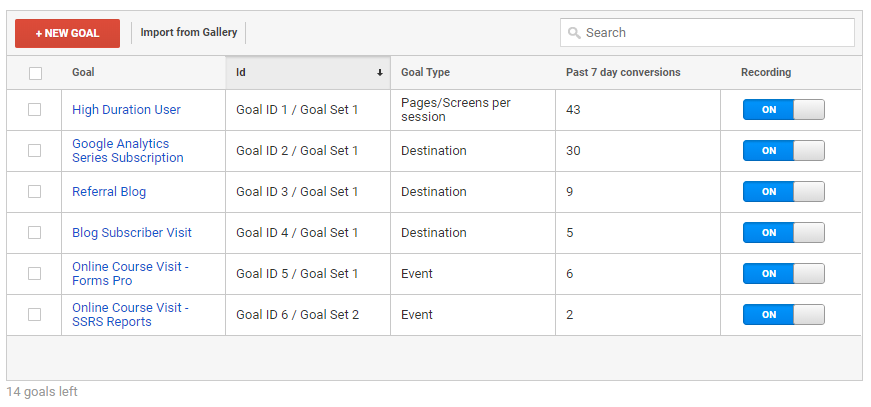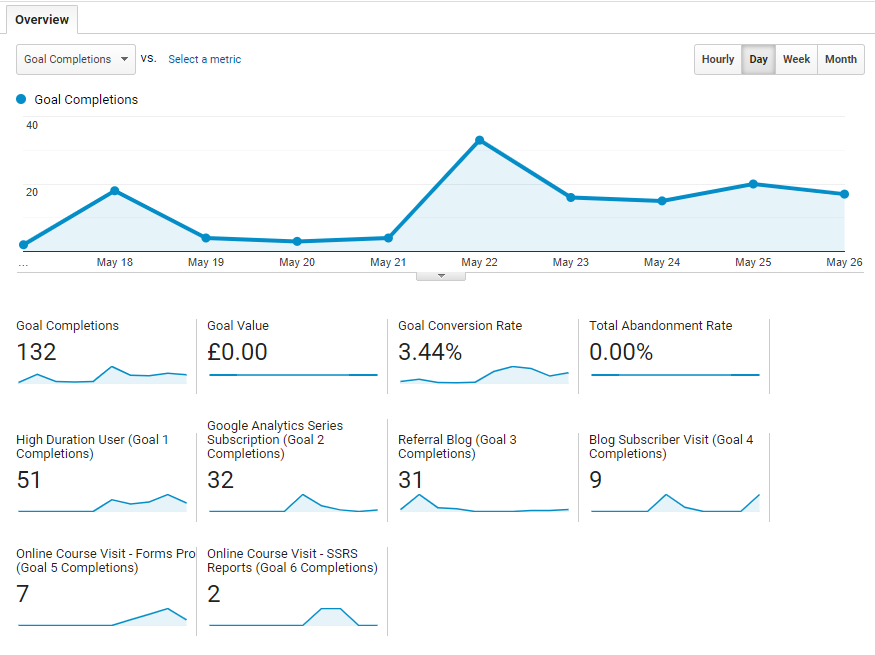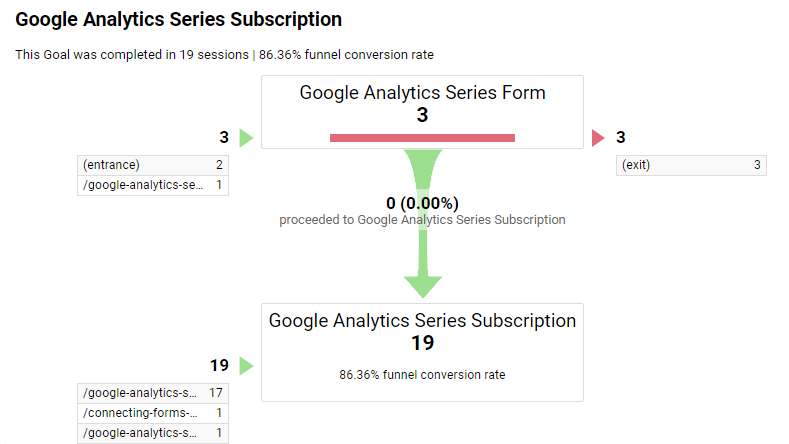*** NOTE: ALL INFORMATION IS ACCURATE AT DATE OF PUBLISHING ***
Most people have goals of some kind or other. It could be your own personal life goals (buy a house, get a Tesla, pay off all your debt), or goals set with your manager for what to work on this year. If you’ve taken any kind of management or personal development course, you likely know about creating SMART goals, that are Specific, Measurable, Achievable, Realistic, and Timely. So along with all of your own goals, let’s consider some goals for your website. Goals are not just for people selling on their site. I don’t have any products or services that can be bought on the site, but I do have goals to make it easier to track specific things. Let’s look at creating and analysing some goals.
First, from the Admin section, navigate to your View, then click on Goals.
Clicking on New Goal, we can then walk through the setup. We can see a ton of different templates available. Some of them may not be relevant to your site and are dependent on the type of functionality you have available. You can select the right one for you, or you can click custom to create your own.
Now we give the goal a description. For this, I want to set a goal to track how many people have completed the subscription for this Google Analytics Series. So I give it a logical name, and set the Type as Destination.
For the goal details, we need to set the destination that confirms someone actually subscribed. So for mine, it’s the link to the thank you page when someone has completed a form. They get to it once the form gets submitted and it redirects to this page. You can assign a monetary value if needed.
The funnel step can be helpful if you want to specify that a visitor must go via a specific path to be included in the goal tracking. So if your goal destination could be accessed via a method that you don’t consider a conversion, or that it would actually mean your goal is met, at a step in a funnel like you see below. Now, the visitor must have started from the Google Analytics Series landing page before ending up on the thank you confirmation page.
We can then verify the goal at the bottom, and check to see if it would trigger. This is only based on data from the past 7 days, so keep that in mind if it comes up blank. Finally, save your goal.

A couple of other (non monetary related) goals we can set up…. first a high duration user. So someone who has visited more than a certain number of pages in a session. For this, the goal is a custom goal, with the type of Pages/Screens per session.
In the details, we can then set that the goal will be met if the number of Pages per session is greater than 4.
Recently I set up functionality on my website so at the bottom of every blog (apart from the most recent one), a link is displayed which takes the user back to the latest blog post I’ve published. If someone is new to my website, they might find an older blog post, so the link taking them to the most recent one might be of interest. From the link, I have the Referrer medium appended to the end, with a source of latest, so I know that’s the link they clicked on. So, here we can track this as a goal to know how many people are actually finding and clicking on the latest blog post link. This is a goal type of destination, and tracked with a regular expression that includes the appended text.
These are all of the goals I have set up. Notice each one has an ID and at the bottom it shows there are 14 goals left. You do have 20 as the limit to the number of goals you could create, so use them wisely. You’ll notice two goals with the type of Event. More on this kind of Goal in another post.
Once you’ve got your goals set up, and you have some data pulling through, you can navigate to the Conversions section from the left navigation in Google Analytics. The main Overview will show how many Goal Completions you have, either for ALL of your Goals, or you can filter and view just for a specific Goal. You’ll see a monetary value assigned (if you have added this in to any of your goals), the goal conversion rate, total abandonment rate, and then the number of completions for each of your goals.
For any goals where you set up a funnel, you can use the Funnel Visualization report to get an idea of where the visitors came in to the funnel, and if they ended up coming through the funnel and achieving your end goal.
Using the Multi-Channel Funnels section under the Conversions area, we can gain more insight in to how our Goals were met by understanding how many came from different channels. Here we can see that for a specific goal there were 33 conversions in total, with three of those being ‘assisted’. So this means that although they started off from one channel, another channel played a part in getting them through as a conversion for the goal. Viewing the conversion visualiser we see that those three assisted conversions happened as a result of Direct traffic and also from a Social Network. This would be really helpful if analysing the marketing efforts for an event, or a new product launch where it’s challenging to understand which of your paid marketing activities are helping and getting you the most traction.
Set up some goals today, even if its not about making any money, it’s valuable to see where you are ‘converting’ people. This could be about tracking new subscribers, or the path from a page about a new service or product launch. Or even knowing how successful a post was on Twitter!
Want to just watch how to do this? Check out the video: https://youtu.be/zjGtC37B0-A
Check out the latest post:
Show Or Hide Custom Pages Using Power Fx Formulas In Your Model-driven Apps
This is just 1 of 556 articles. You can browse through all of them by going to the main blog page, or navigate through different categories to find more content you are interested in. You can also subscribe and get new blog posts emailed to you directly.