*** NOTE: ALL INFORMATION IS ACCURATE AT DATE OF PUBLISHING ***
If you spend your day working on a variety of projects with a mixture of billable and internal work, it can be challenging to keep with how much time you spend on each task. In the past I had struggled, and trying to remember or using pen and paper to keep track wasn’t really cutting it. I did a quick search online and found TopTracker. This is not an advert for their tool, I’m merely sharing something I have found really handy for keeping on top of time spent on project work.
To get started, just register for free on their site https://www.toptal.com/tracker. Next, create a new project. I’ve got a project for each client I am working with, and one for internal non-billable work. You can add other people as members of the project for team collaboration if needed.
![]()
Once you have your project started, you can track your time spent against tasks. Although this can be done within the web app, it’s the desktop client that makes this really cool. Once downloaded, you can set the preferences for what works for you. If needed, you can take screenshots or camera shots. I just track the time I spend. Determine when to stop timing, if you are inactive for a specific amount of time (great if you stop to talk to a colleague, or go make a cup of tea).
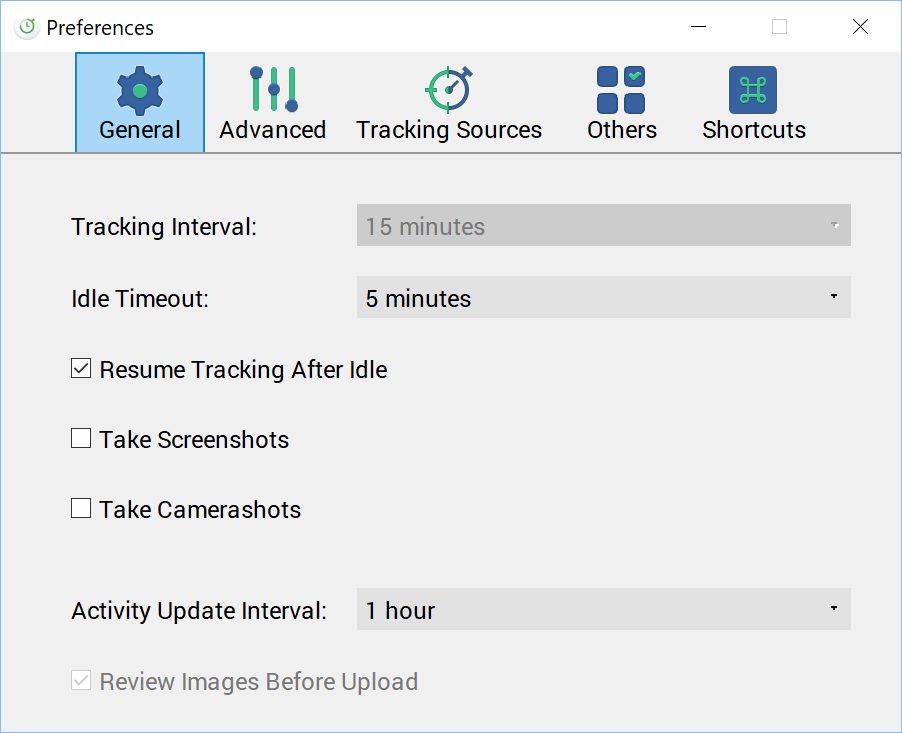
Once those are set, you can start tracking. Select the Project you are about to work on, then click Start Tracking. A window will pop up, allowing you to type in the task or activity name. It will remember from the last activity and auto populate. Change if needed and you are off!
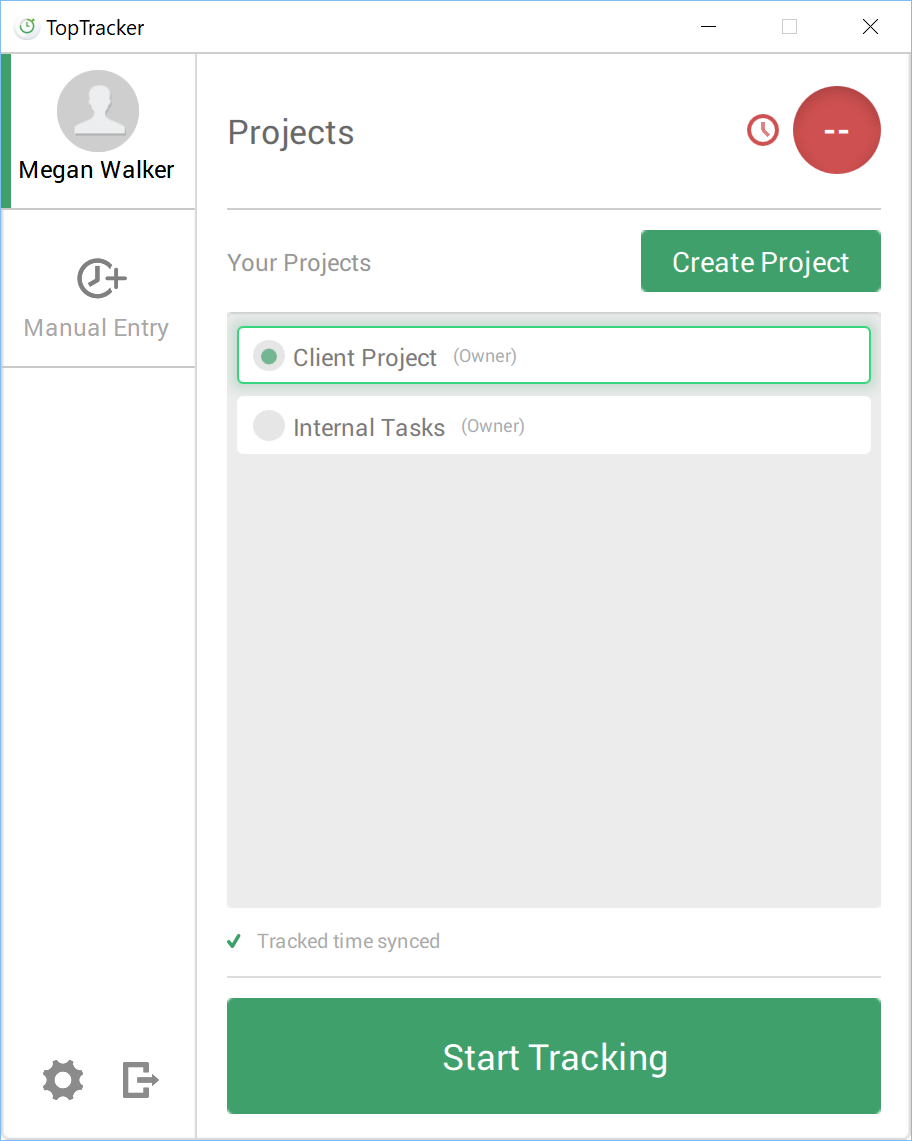

That’s it! At the end of the day, or week, you can review all of the time spent on different projects, and even review the time spent on specific activities. Great if you need to add time-sheets or document for invoicing. Hope this proves useful. What do you use for tracking purposes? Please share in the comments if you have any good suggestions!
Check out the latest post:
Show Or Hide Custom Pages Using Power Fx Formulas In Your Model-driven Apps
This is just 1 of 556 articles. You can browse through all of them by going to the main blog page, or navigate through different categories to find more content you are interested in. You can also subscribe and get new blog posts emailed to you directly.

Hi Megan,
Is it possible to send screenshots with TopTracker to clients?
Hi Lynn, I am not sure. I haven’t used it for a while now, maybe check with their support? https://tracker.toptal.com/feedback