*** NOTE: ALL INFORMATION IS ACCURATE AT DATE OF PUBLISHING ***
I wanted to create a page on my website, a place to add links to other articles and sites I find useful. Although I knew I could create a new custom post type, I didn’t want to have the links be posts, and didn’t want to have one page and keep updating it. Although I had seen the links section in WordPress, even after having sites for years, I had never used that area.
So, I took a look. First, I set up my link categories. Pretty much the same thing as setting up your blog categories. Pretty straight forward.
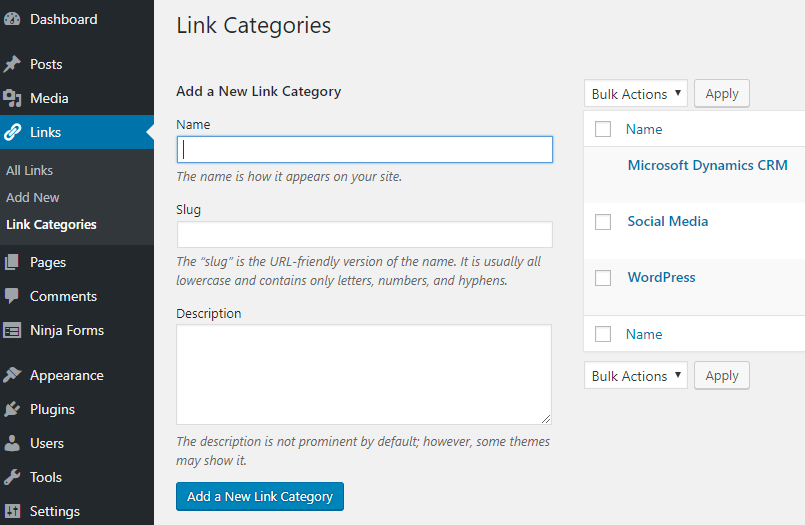
Then, I added my links. Just the name of the link, the URL to the page itself, then a description for the link. You can set if you want it to open in a new tab, or same window etc.
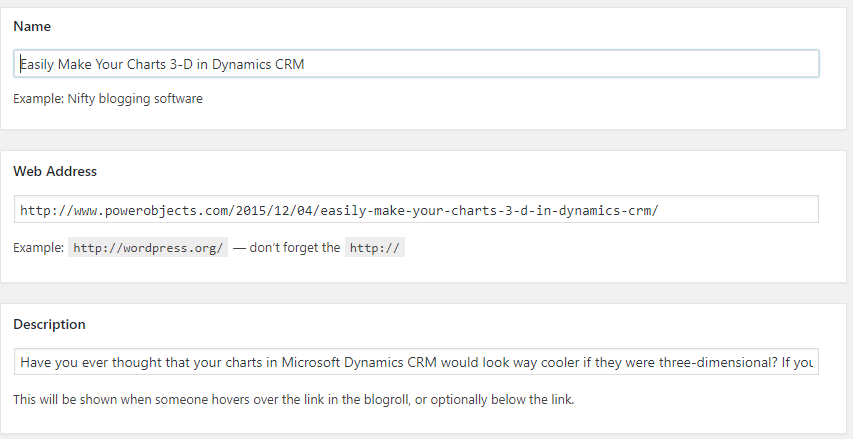
Then, I wondered how to get it on to the site for visitors to view. There is a widget option, but I wanted it to display on a page itself. So, I created a custom page template. Then found this WordPress function page on wp_list_bookmarks. It pointed me in the right direction.
Adding the code below lists all the links, and groups them by the categories. I wanted to show the description, then have a paragraph break between each link. I added it after the content so I can add whatever I need at the top of the page, and just call the links below.
<?php wp_list_bookmarks(‘categorize=1&show_images=1&show_description=1&orderby=name&
title_li=&between=<p>&category_before=&category_after=’); ?>
Hope this helps if you want to create a link page. You can view my working link page here.
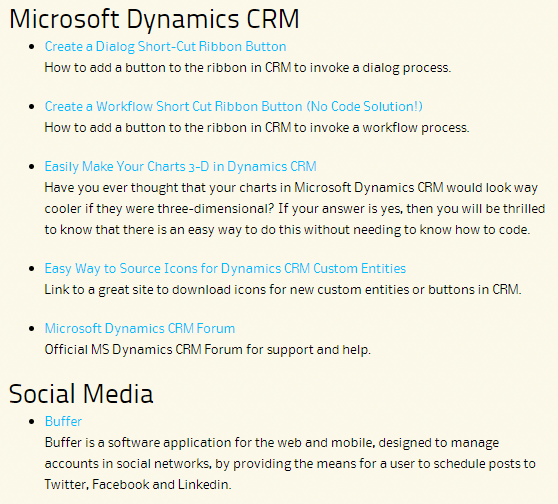
Check out the latest post:
Wave 2 2024 Customer Insights Journey Chat With Amey Holden
This is just 1 of 462 articles. You can browse through all of them by going to the main blog page, or navigate through different categories to find more content you are interested in. You can also subscribe and get new blog posts emailed to you directly.
