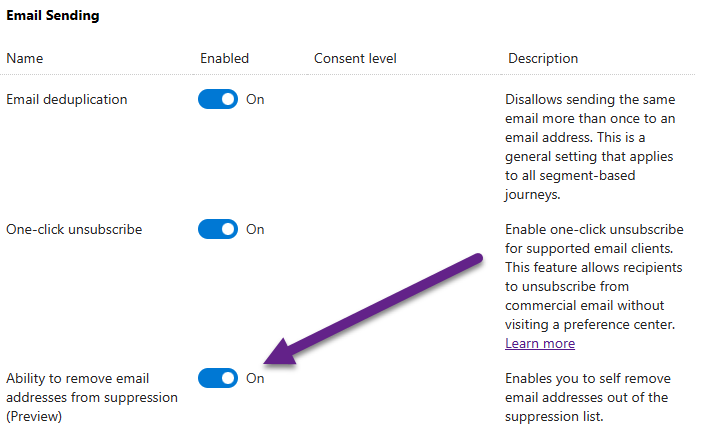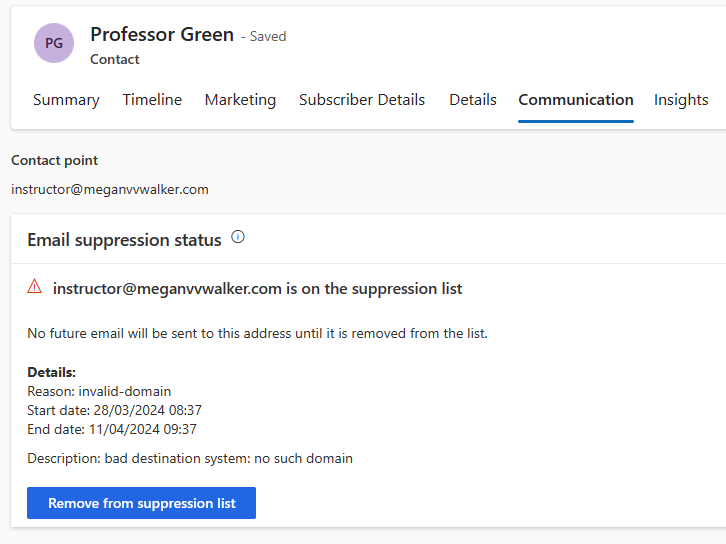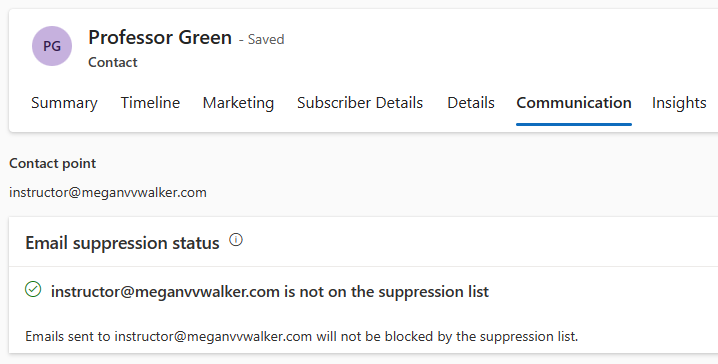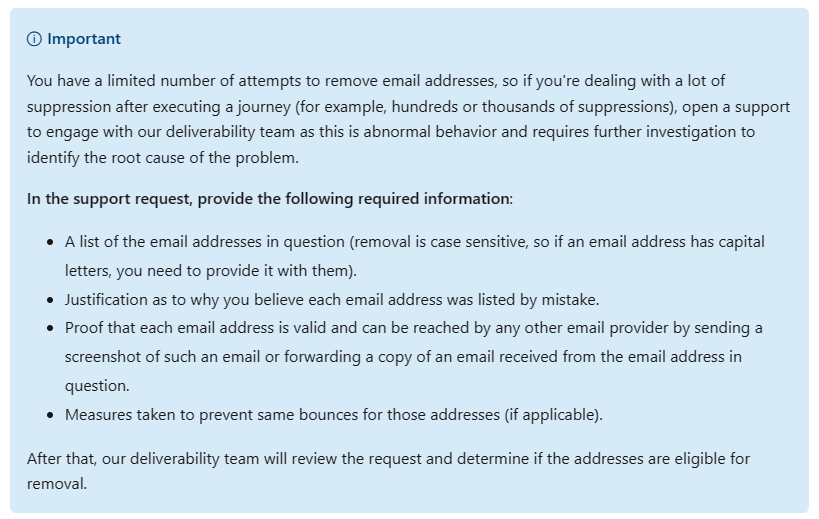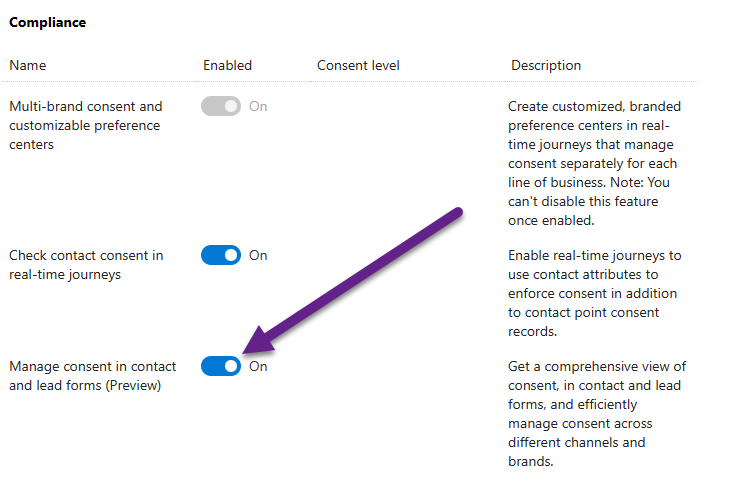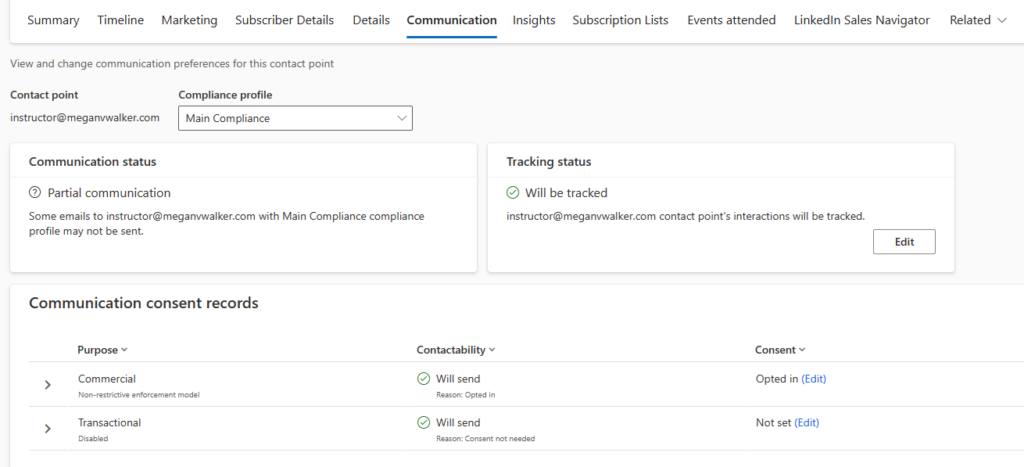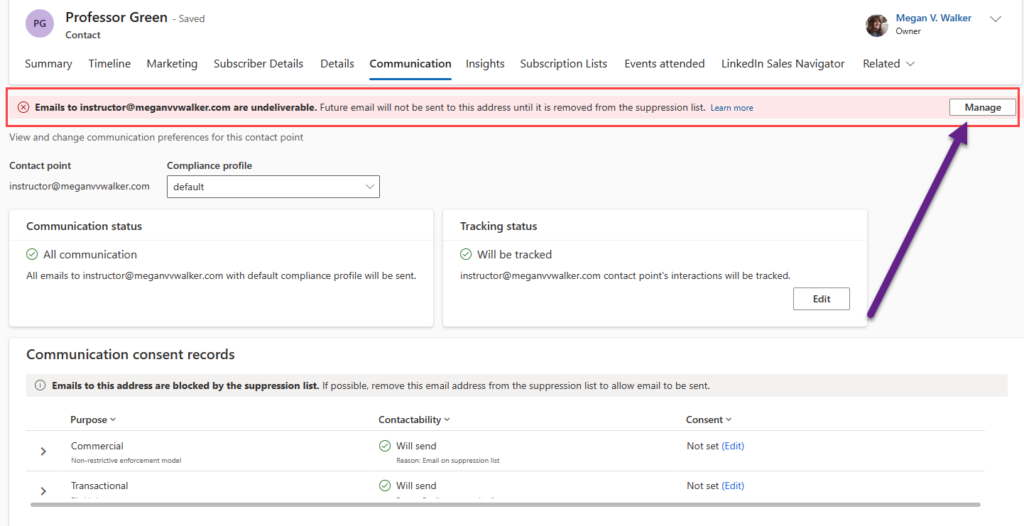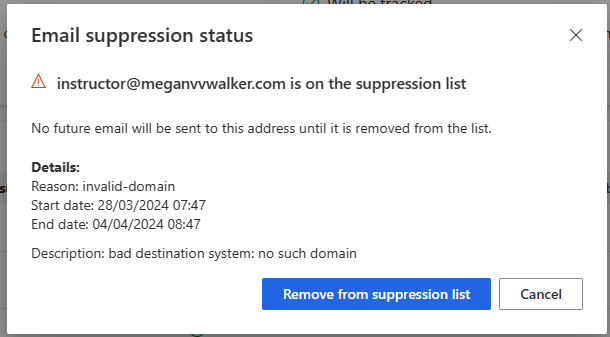*** NOTE: ALL INFORMATION IS ACCURATE AT DATE OF PUBLISHING ***
In a previous post, I reviewed the ability to manage consent from Contact and Lead records in Customer Insights – Journeys (D365 Marketing). As of the time of writing this post, that is still a preview feature for removing email addresses from suppression. Another preview feature is the ability to remove email addresses from suppression, giving you the ability to remove emails from the suppression list yourself, without the need to go to support. This post will show you what it look like when reviewing and updating the email suppression status, and the difference if you have BOTH of the features turned on. Thanks to an eagle eyed reader who pointed this out!
First, currently the functionality for removing an email address from suppression is handled by a feature switch that needs to be turned on.
After turning it on, the Communication tab will appear on Contact and Lead records and will indicate if someone is on the suppression list. More on how the suppression lit works in the Microsoft documentation here. In this case, I have a Contact with an email address that has a slight typo, so emails have been bouncing. It clearly states in the reason and description that there is no such domain, so there is no way the emails can get through to Professor Green. To remove them we can simply click on the blue button to Remove from suppression list.
This then removes the email from the suppression list. However, in this case, I didn’t update the email address. So the next time this person is included in a Journey, they will go back on to the suppression lit. So make sure you are truly reviewing the email and taking some action rather than just clicking the button. Oh, and if you aren’t seeing the communication tab on your custom forms, check out this post and scroll to the bottom to see how to add it.
The documentation from Microsoft also contains the following information that is important to read and understand.
OK so now let’s consider the other feature I mentioned at the start, the ability to manage consent from a Contact and Lead form. We can turn this on from the feature switches.
Now if I look at a Contact, the control we saw before that shows Email suppression status is nowhere to be found!
Fear not, you will still know if someone is on the suppression list. Microsoft have combined the controls so now if the email has been added to the suppression list, we will see a banner at the top of the Communication tab letting us know. We can click on the Manage button.
This then shows the same control as we saw previously, with the ability to remove the email address from the suppression list. Perfect!
Check out the latest post:
Wave 2 2024 Customer Insights Journey Chat With Amey Holden
This is just 1 of 462 articles. You can browse through all of them by going to the main blog page, or navigate through different categories to find more content you are interested in. You can also subscribe and get new blog posts emailed to you directly.