*** NOTE: ALL INFORMATION IS ACCURATE AT DATE OF PUBLISHING ***
The March 2024 release for Customer Insights – Journeys includes a much awaited for feature. The ability to manage consent from Lead and Contact records is finally here! It is this feature from the Wave 1 2024 release plan, and the documentation can be found here. However, with many things, there is more to learn and understand about a feature than just what is in the documentation, so in this post I will dig in to it further including how to use it, what security levels are needed to see and use it, and how to add it to a custom form. All that goodness in one post, so let’s get to it!
First things first, make sure you are up to date and at least on version 1.1.38813.71 for the marketing app. Navigate to the Feature switches and turn on the Manage consent in contact and lead forms (Preview). As it shows, this is in preview, but I can’t see any major reason not to turn it on and start using it!
Using The Communication Control
The new control will show up on the out of the box Contact and Lead forms. If the audience member (Contact or Lead) doesn’t have either an email or a mobile phone, there won’t be anything to a view and a message will be displayed stating: There are no filled out fields for this entity. Please fill out some contactable fields. If they have either a mobile number or an email, that will be displayed in the contact point section, and if they have both, there will be a drop down to toggle between the two. There will be a drop down list for Compliance profiles which will include all of your Active records. Any you are not using, you can’t delete but can deactivate which will remove them from the list.
After selecting a Compliance profile, you can then see information about the overall communication status, the tracking status and the consent records for commercial and transactional.
Opening up the Commercial purpose will then show all of the Topics (if you have set any up) that are related to the Commercial purpose for that specific Compliance profile. This will show if the email address (or mobile phone number) is opted in or opted out
If someone has no Contact Point Consent records, meaning they have never opted in OR opted out, AND the Commercial Purpose uses a Non-restrictive enforcement model, the contactability status will show Will send, with the reason being Did not opt out. The Consent will show Not set, meaning they have neither opted in nor opted out.
For a Restrictive enforcement model, where the audience member needs to opt in specifically to receive messages, if they haven’t ever opted in or out, the contactability status will show Will not send, with the reason being Did not opt in.
Clicking on Edit next to one of the rows for Commercial (Purpose or Topic), Transactional, or Tracking will open up the Contact Point Consent record giving you the ability to change the value for Consent. After saving, the source will show as Internal, indicating a user of D365 made the change.
Security Access Required For Communication Preferences
Unless you’ve given all users one of the out of the box Marketing Security Roles (which I sincerely hope you haven’t), users navigating to the Communication tab will see this, with errors where the communication control should be. This is due to missing security access, but it’s easy to resolve.
You can adjust an existing security role (one that all or most of your users have assigned to them), or create a new one. These are the five tables that need access granted to them. Giving Read access to the tables means the control will show and it can be interacted with, but if you want users to also make changes to the consent records, the Contact Point Consent table will also need Write access. If you don’t give that, the Edit link will still show next to each record, but opening it will show the user doesn’t have access to modify it.
Once you’ve sorted out your security, make sure users have it assigned either directly, or by assigning to a TEAM they are a member of.
Adding The Communication Control To A Custom Form
Finally, what about any custom forms you might have for Leads or Contacts? The Communication tab isn’t going to just add itself magically to those, so you would need to modify to include it. Good news is, it’s EASY to do this. Add a new tab to your form, then in the list of components, search for the ContactabilityGrid. Click on it to add, then you just need to pick a field from the list. Doesn’t really matter which one, it just needs one selected in order to display it. The out of the box form uses with First Name field, so I have gone with the same.
One added, change the name of your tab, then hide the label of the section where you added the control, and the first name field you used to link to the control. Then publish the form.
Looks pretty good! I also personally prefer using the word Consent on the tab than Communication because Consent is the term most people would be thinking of when it comes to the ability to send stuff to a Lead or Contact… but that’s just my opinion 🤪 This can now be seen and used by people using all kinds of other apps, and doesn’t mean someone needs to go back to the Marketing App just to get access.
Hope this all helps!
Check out the latest post:
Wave 2 2024 Customer Insights Journey Chat With Amey Holden
This is just 1 of 462 articles. You can browse through all of them by going to the main blog page, or navigate through different categories to find more content you are interested in. You can also subscribe and get new blog posts emailed to you directly.

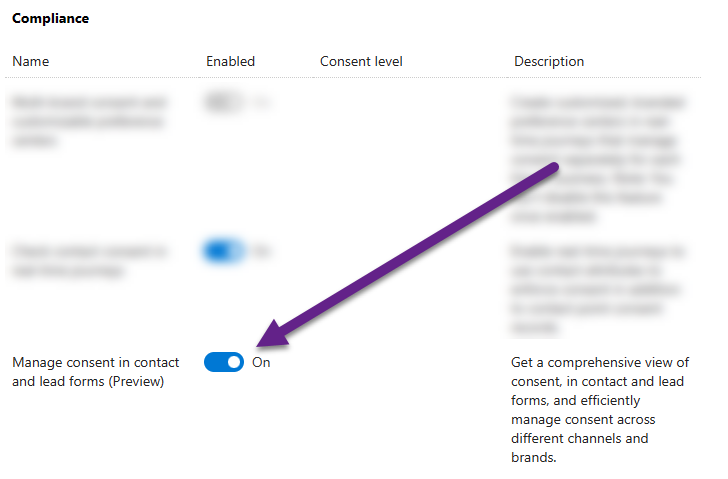
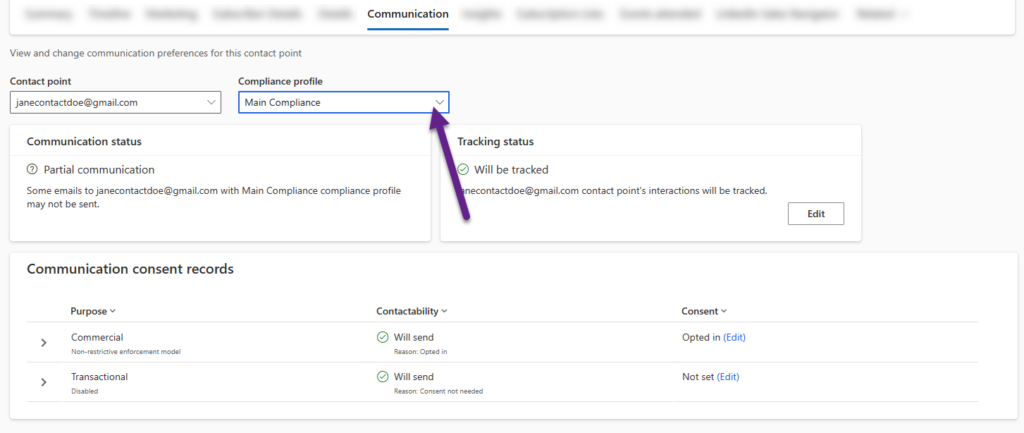
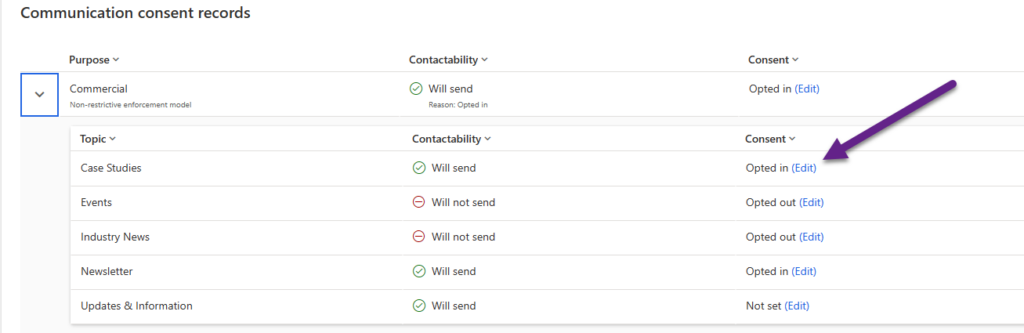
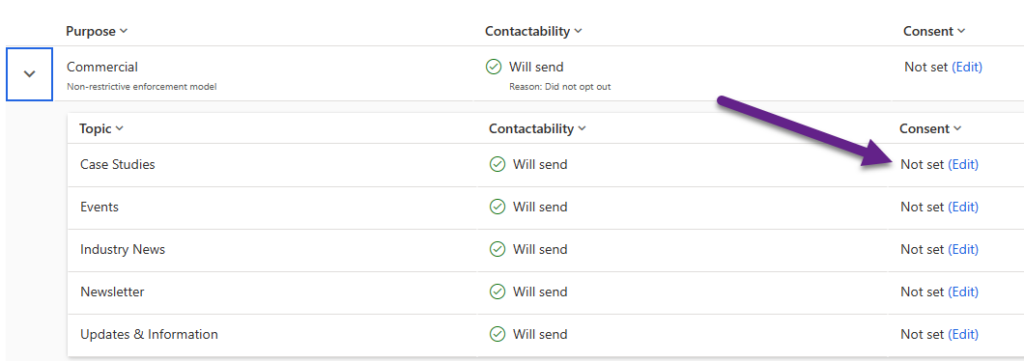

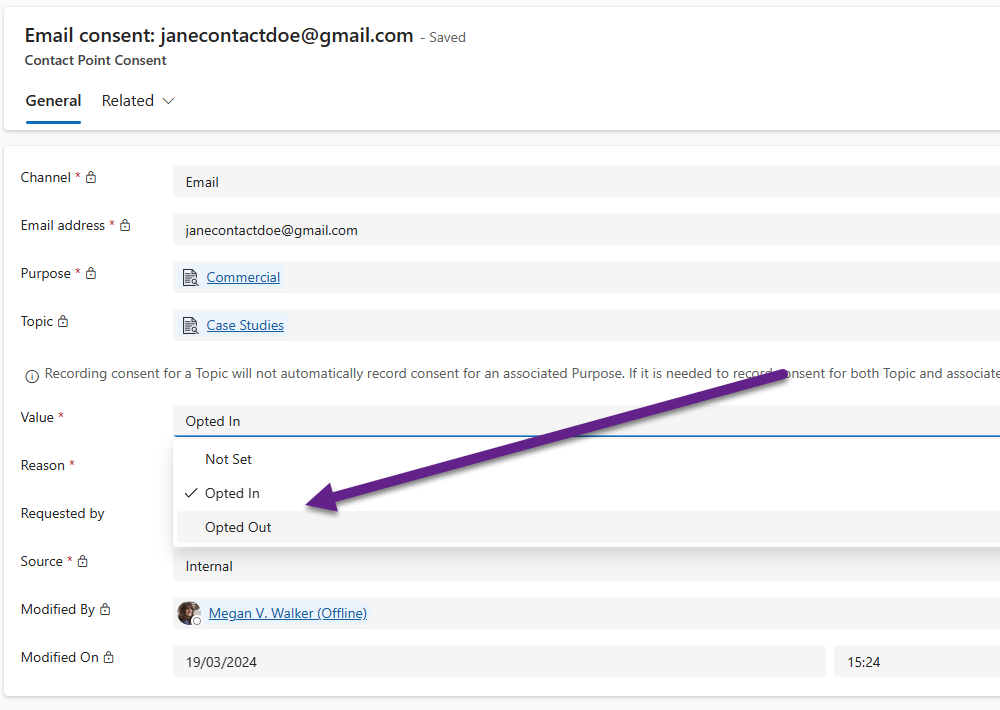
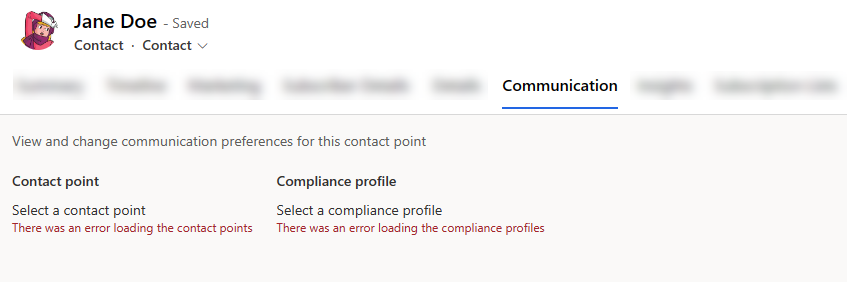
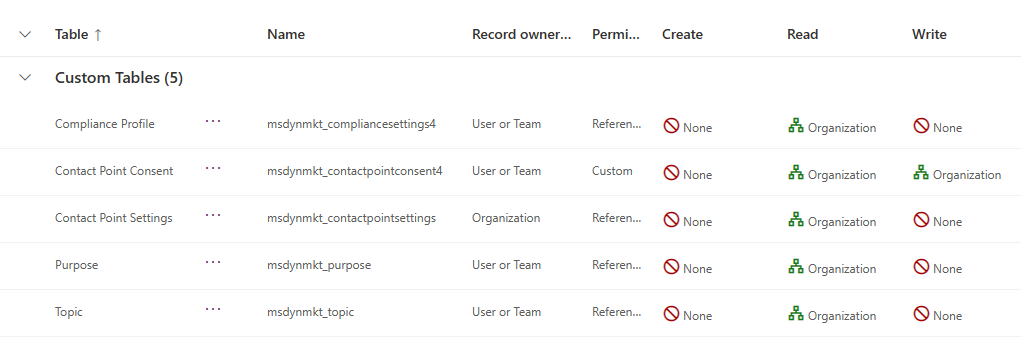
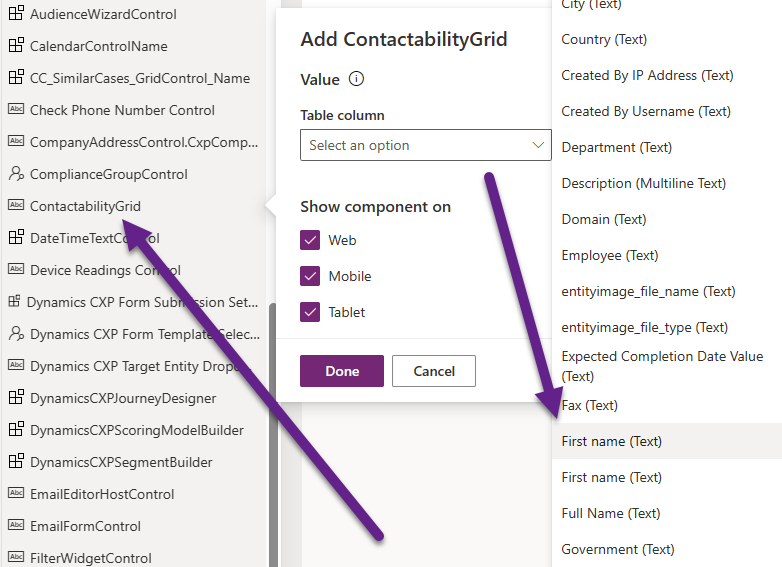
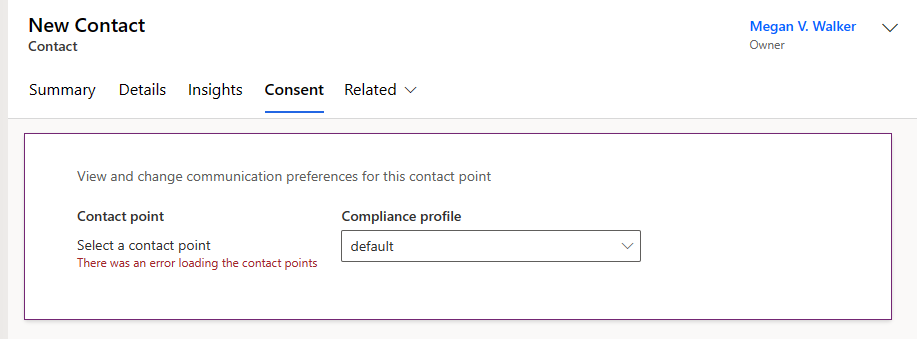
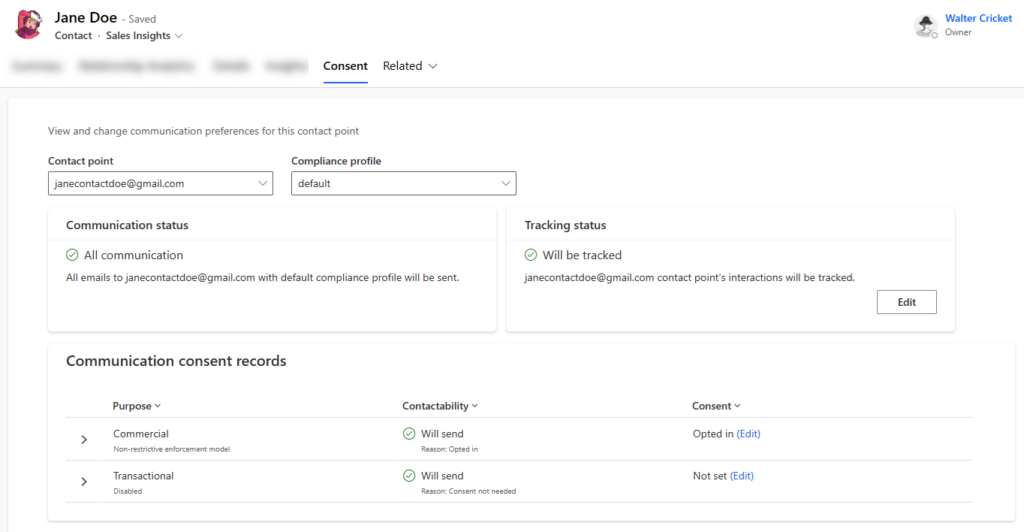
Hi Megan,
very interesting read, thanks for the article.
Seán
You are very welcome Sean!
Ohh thank you so much Megan!
I was stuck on having the tab on a custom form, and tried to export it using a solution and edit the customization file but didn’t work. I didn’t know it was that easy!
Hi Serge, oh yes, I was fully prepared to have to dig in to the customisation file and edit stuff, so I was VERY happy to see how easy this one was!!! Happy days! 😊
If you enable the new Conset feature switch, the Suppression list access in the ‘Communication’ tab isn’t availabe anymore (both features use the same tab). Seems to be a bug so far, or?
Second, creating new topic consent records through this integration isn’t possible right now. Need to do this through the Consent Center directly.
Ah wow, yes I would say a bug! I have raised it with Microsoft. Good find! For the topics, you shouldn’t need to be creating new consent records. If you have a Lead or a Contact and click on the panel with the Purposes and Topics, it should show a record for each, either Not Set, Opted In or Opted Out. If you have the right security levels you should then be able to update it for a Topic or a Purpose.
Hi Stephen, so apparently not a bug and by design. The new consent UX incorporates the ability to remove email addresses from the suppression list. When it’s detected that a contact is on the suppression list, you’ll see an error message at the top of the Communication tab with the option to Manage the suppression list. I just forced the error so you can see it below. I’ll write up a post about this one specifically especially as it’s a different user experience depending on which feature switches you have turned on.
Hi Megan, interesting article. Thanks!
Do you know if there is any way that one contact can have multiple contact point records for the channel email, with different email addresses? So far it seems that there’s not a way to link the contact point records for different email addresses of one contact to the contact record. Every email address creates a new contact and by merging two, only the contact point records of the primary contact remain accessible from the contact form.
A Contact doesn’t have the Contact Point Consent …. not really. It’s based on the Email Address (or Mobile Phone number) which could be on MANY Contact or Lead records. Are you wondering how Email 2 and Email 3 (or custom email fields) are handled in relation to a Contact that includes those email addresses on their record Suzanne?
Hello Megan,
I was wondering if it is possible to add the field ‘Reason’ for opt in opt out we have on the contact point center record, on the preference center page so the contacts can chose why they want to opt out ?
I did not find it in the customization of the preference center neither the option to add personnalized fields.
Thank you for your help and love your articles !
Best wishes from France
Julie
Hi Julie! Glad you enjoy the articles, Merci!
I looked at this recently. There is no way to add it to the form. However if you are up for some coding, you could do a redirect once they submit it the form. The script on the Preference Centre form would need to check to see if the commercial checkbox is checked (meaning they unsubscribed). If they did, you could redirect them to a page on the website that contains a D365 marketing form. That form would need to contain a field for Unsubscribe Reason on the Lead/Contact. That second form would also need some JavaScript to pass through values from the previous form. It can be done but it’s messy and extra work.
Linking the Grid to “First Name” didn’t work out for me. Without putting any Value in the table column worked. Hope this might also help for someone xD
Good to know Joannis. Glad you got it working!
Hi,
We are building segments based on topics with an non-restrictive profile. Before enabling this feature, contacts that had not set a consent for the topic would not be included in the segment. After enabling it, I see the same behavior until I open a contact and click edit on the topic in question. Even if I don’t change the consent, and exit without saving, the contact is now included in the segment. Consent status is still “not set”.
Have you seen this behavior as well?
Hi Oyvind, I would imagine when you open it, something is running in the background causing this. I’ve nothing to suggest to prevent this (other than open a ticket with Microsoft to see if that is what they would expect). If it’s non-restrictive, that would mean anyone who has Opted In or never Opted In or Out would be in that Segment. I guess it depends what you want to bring back. You used to be able to add the Contact Point Consent table to segments but that no longer seems to be an option. In theory, something like this would be anyone that has NEVER Opted Out. Not sure what to suggest other than asking Microsoft if something changed?
Hi Meghan,
Even when adding all the privileges noted above to a security role and assigning that role to the test user, I’m still getting the error “There was an error loading the contact points”.
Do you have any suggestions of what else to troubleshoot?
Hi Stella, other than clearing the cache or logging in to a private browser to be sure. Also, making sure that same user has access to Leads/Contacts in general.
Hi Stella,
I had the same issue.
I solved this by adding the following rights to the Security Role:
Channel Definition (msdyn_channeldefinition) = Read
Channel Definition Locale (msdyn_channeldefinitionlocale) = Read
Hope this is also the solution for you.
Best Marco
Hi Marco, thanks for sharing the solution you found to help out others. Can I ask, do you have an SMS provider set up and are also checking the consent on the mobile phone number? Or do you have any custom channels? The Channel Definition and Channel Definition Locale refer to other channels like Twilio, TeleSign etc. I don’t need to add those two tables to my custom role, so just trying to figure out what might be different so I can update the blog post accordingly. Thanks Marco!
Hi Megan! I implemented this for a client about a month ago, and it worked, but it has completely vanished for some reason. Do you know what would cause that? The tab still appears, but the control is gone. It’s also gone in Dev.
Hmmm, it’s still showing for me. Have you tried adding the control again Jean-Paul just in case?
Hi Megan,
Again a great post!
How to handle when a contact has multiple email-addresses (thus different contact-points) . How can we apply the above feature?
Best,
François
Hi François, you would see each email address in the drop down list on the Communication tab. So typically you would see one email address and potentially a mobile phone number. If the Contact/Lead has multiple Contact Point Consent records, you would see each one listed in that drop down. Hope that helps!
Hi Megan,
Thanks for the feedback.
Suppose I (contact: François Mandias) uses EMAIL 1 and EMAIL 2. In the consent center I will be registered with my two different emails (right). It’s not related to the Contact entity. How the system knows that EMAIL 1 and EMAIL 2 belongs to the same contact (François Mandias)?
In the contact form there is only one field for email (emailaddress1), so where to register the second email in order to show under ‘Contact point’ under tab ‘Communication’.
Best,
François
Hi François, I’ve removed your actual email addresses just so you don’t get any possible spam or unwanted emails. 🙂
There are actually 3 standard out of the box email fields on a Contact/Lead. emailaddress1 is shown by default, but you can customise the forms and add emailaddress2 and emailaddress3 should you need them. Most organisations don’t bother and just have the initial emailaddress1 field and often aren’t aware the other 2 exist.