*** NOTE: ALL INFORMATION IS ACCURATE AT DATE OF PUBLISHING ***
We can import contacts AND variables to Dynamics 365 Customer Voice so we can send out personalised surveys. This is great because it means we can still send out surveys with related data being displayed for the respondent, and do so without using Microsoft Power Automate. Prior to sending out the survey, we can also determine if the variables being imported should be saved along with the survey response. Consider an organisation who wants to send out an Employee survey. You want to know which department or country the employee is in so you can do some reporting on the responses, but you want to make sure it’s still anonymous so the respondent’s name is not stored. Let’s look at how we can achieve this.
We are first going to add in some questions that can be displayed if the respondent is accessing the survey from a direct link. So perhaps some employees may go to a kiosk machine, and fill out the survey from there. If that is the case, we won’t know their department or country. We can add those as questions on the survey, then make them hidden by default by deselecting the Visible button on the questions.
By clicking on the Send tab for the survey, we can then look at the Distribution settings on the Customisation tab. From there, under the Participants section, be sure to deselect the Save invited participants as Contacts, and select Anonymous responses.
Now go back to the Design tab, then Customisations, and then to Personalisation. We can now add in variables for the values we want to include in the upload of contacts. Then, we can select which values we want to save. By excluding the First Name and Last Name, we can truly make sure the response stays anonymous. For the values, you will be importing, set NONE (or something generic) as the Default value. This will be used in our next step.
We still want to make sure someone can respond to the survey that doesn’t get an invitation or perhaps only has access to a computer from a warehouse, or a kiosk placed in a shared environment. Click on the Branching option from the Customisation menu while still on the Design tab. Set up a new branching rule. Our condition will be that if the Survey variable of Department is equal to NONE, we will show the Department and Country questions. If it’s not, we will hide those questions. This means, if someone accesses the survey from a non-personalised link, they will be asked for that information.
Once we import our contacts with the variable values included, and the Department variable does not equal null, the survey will look like this.
If someone accesses the survey from a non-personalised link, meaning we don’t know what department they are in, we see two questions displayed at the start of the survey.
When someone fills out the survey and we KNOW what department and country they are in, we can see that on their response by clicking on the Personalised data tab.
For anyone without those variables populated, we will instead see the responses in the questions that they filled out.
If we click on the Personalised data tab, nothing will be present. Information on how to populate this will follow in another blog post soon!
I hope this helps! It’s a great way to make sure surveys are kept anonymous, but still understand a little bit about the responder as required, specifically for reporting.
You can watch how to do this here.
Check out the latest post:
Show Or Hide Custom Pages Using Power Fx Formulas In Your Model-driven Apps
This is just 1 of 556 articles. You can browse through all of them by going to the main blog page, or navigate through different categories to find more content you are interested in. You can also subscribe and get new blog posts emailed to you directly.


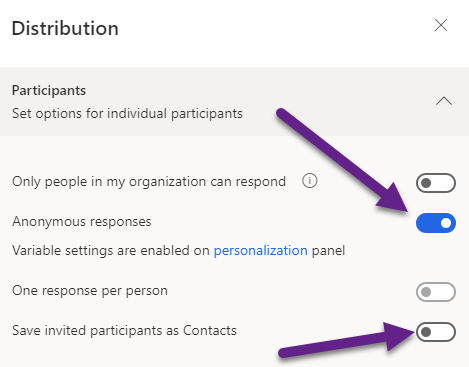

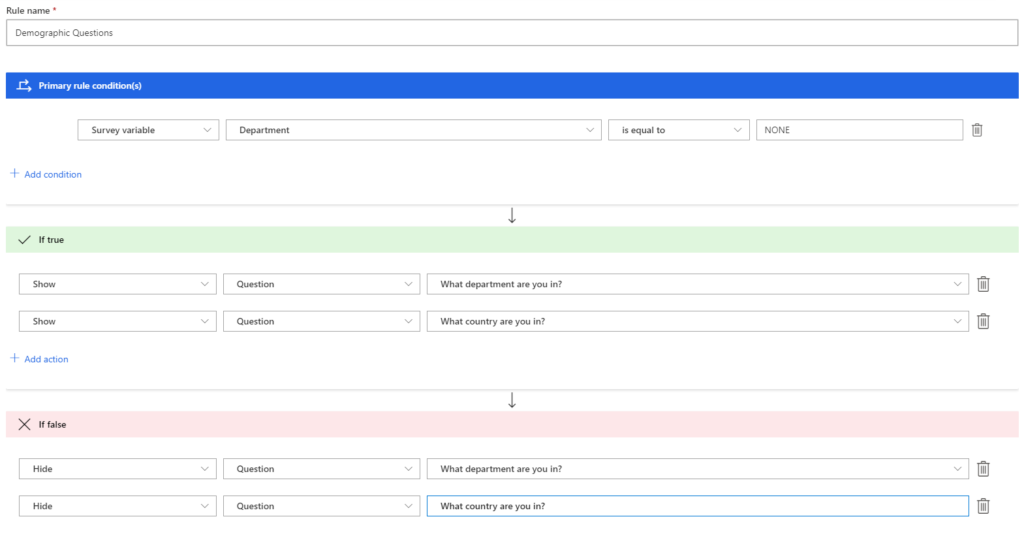
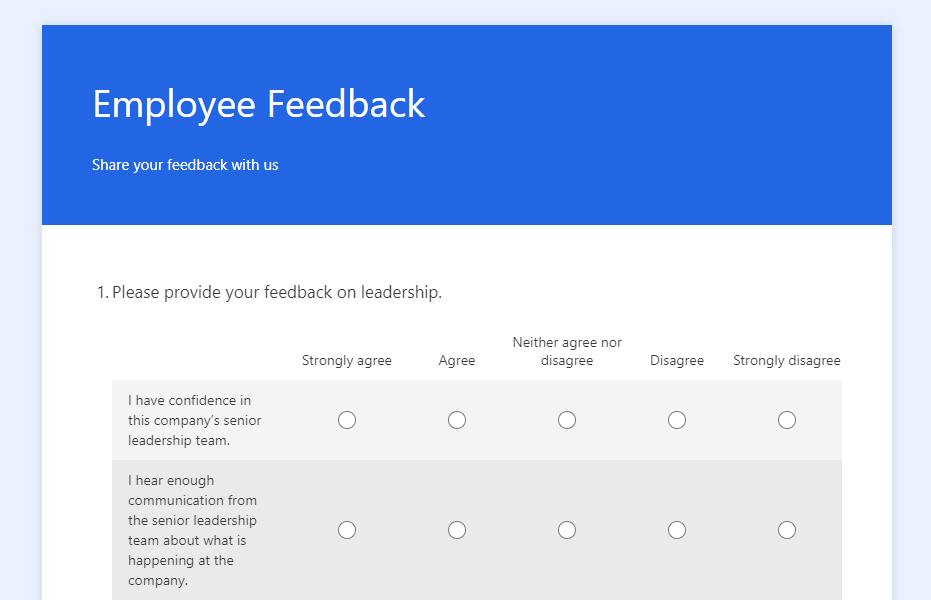
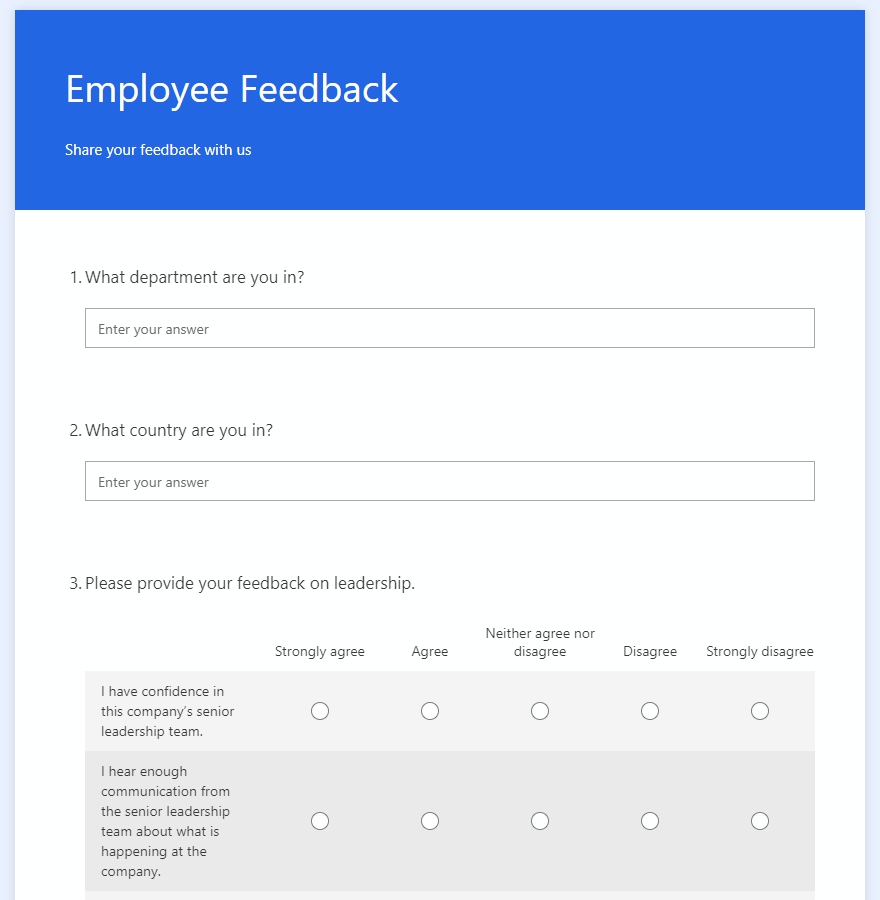

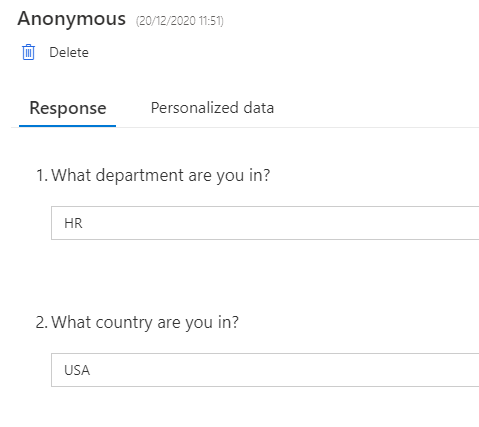
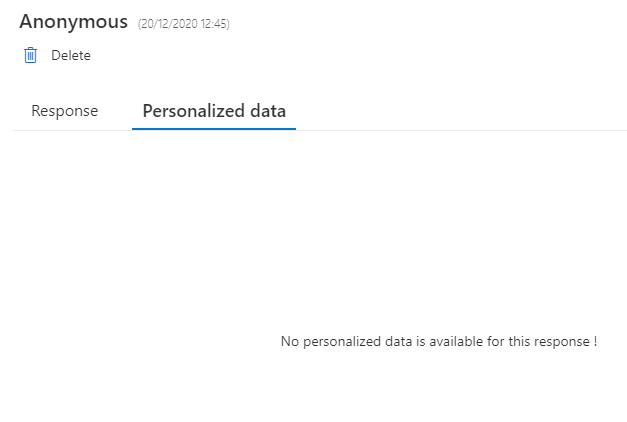
This is so helpful! Thank you for the great work on this Megan 🙂
You are very welcome John!
Can we set a default value to a survey response? for instance, set the date response to current date
Hi Amrutha, no, currently there is no way to populate a default value in as the response to one of the questions. Maybe that will change in the future!
Hi Megan,
Thanks for the detailed process flow, you just make the work look very efficient. A question I am not sure if this is possible,
I have a Dynamics 365 customer survey, where I wish one of the questions (i.e the unique incident id) in the forms get auto-populated from one of the data fields in the SharePoint, would it be possible? if this can be auto-generated , can i store this data back to one of the sources?
Hi Anand, unfortunately you cannot populate the questions with responses at the moment. You could create a variable and populate the variable with that information though. Then that would come back through in to the Survey Response as part of the Context Data field. This might help, especially if you are using SharePoint. https://meganvwalker.com/extracting-survey-variables-from-forms-pro-responses-without-access-to-cds/