*** NOTE: ALL INFORMATION IS ACCURATE AT DATE OF PUBLISHING ***
In November 2020, Microsoft introduced a new and improved Relevance Search experience to customer engagement apps (Dynamics 365 Sales, Customer Service, Field Service, Marketing & Project Service Automation). Enabling the new Relevance Search experience is easy, and gives users a search toolbar in the middle of their model-driven Power App, with an intuitive, familiar and easy to use approach to searching. In this blog, I will look at the various syntax, or search operators that can be used while searching for information.
First, if you don’t already have it enabled, check out this documentation page from Microsoft. You can walk through all of the necessary steps to get it turned on. Once that’s done, you can start using the new search bar. Simple query syntax is used for the search experience and supports quite a few different ways to search.
Boolean Operators
Many users will be familiar with the term boolean, and even know some of the operators. The most common would be to use the term AND between words. Although it might be tempting to do this here, it’s not going to give accurate results. Here we can see the search Maintenance AND sample. However, what happens is that it’s treated as if it were OR logic, giving results where either one of those two words are used. The way in which this search functionality works is that certain words that are very commonly used in a language (like the or a) are ignored during the search because they don’t help uniquely identify records.
Instead, we can use the plus sign, and use Maintenance + sample as the search. This then gives us records that have BOTH of the terms added. If we click on the entity/table name at the top, we can then see which fields/columns were searched to find this. So, using the plus is our AND equivalent.
In the explanation above, I shows that using the word AND will actually give us an OR experience Using the word OR does the same, as does using the pipe symbol as in Maintenance | sample. This will then show us the same result as we got when using AND. Not sure it’s supposed to be that way, but that’s what I found!
The last of the boolean operators is NOT. To do this, we use the minus symbol in our search. So, if I want to look for records with the word shipment, I can just do this.
Then by including a plus then a minus before the second word, I can bring back records with the word shipment but NOT the word damaged. In this example we have shipment + -damaged which gives records I want.
Precedence Operators
We can then combine the operators to use things like AND and OR within the same search. Here we have service+[time | required] which shows use records that have the word service in them, AND have either time OR required.
Wildcards
Using the asterisk symbol indicates a wildcard. It should be used at the end of the search term as a trailing wildcard. So, putting it first will not give expected results, but in this example, using info* where the wildcard is last, will bring back anything like information, informative etc.
Exact Matches
In order to a search looking for an exact match on the words, you can put quotes around the query. For “service required” only results where that exact string is included will be returned.
Have you started using the latest relevance search experience? Have you been able to use any other logic in your search queries? Let me know in the comments below!
You can watch a video on this here.
Check out the latest post:
Wave 2 2024 Customer Insights Journey Chat With Amey Holden
This is just 1 of 462 articles. You can browse through all of them by going to the main blog page, or navigate through different categories to find more content you are interested in. You can also subscribe and get new blog posts emailed to you directly.

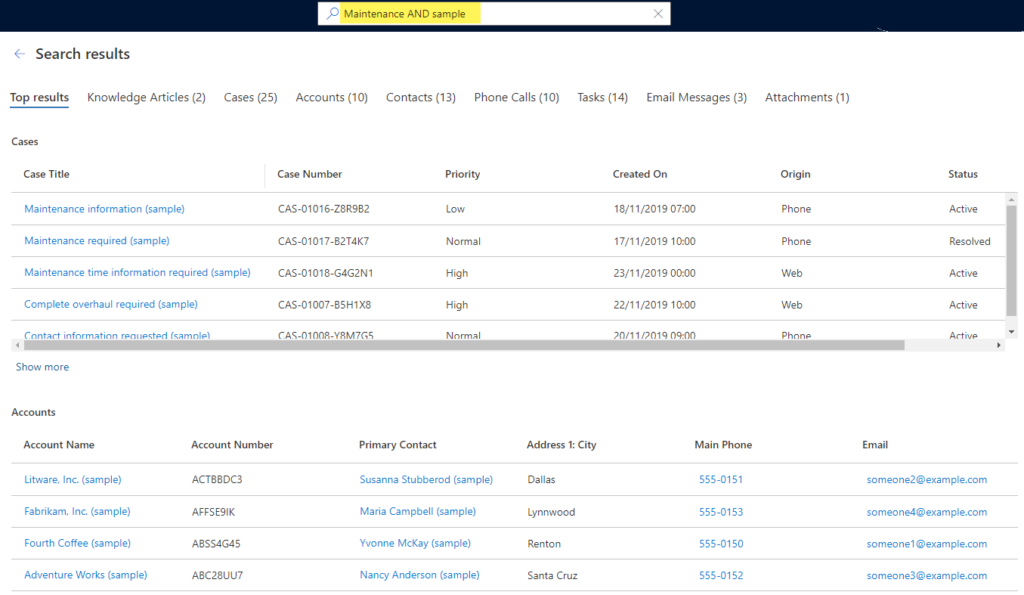

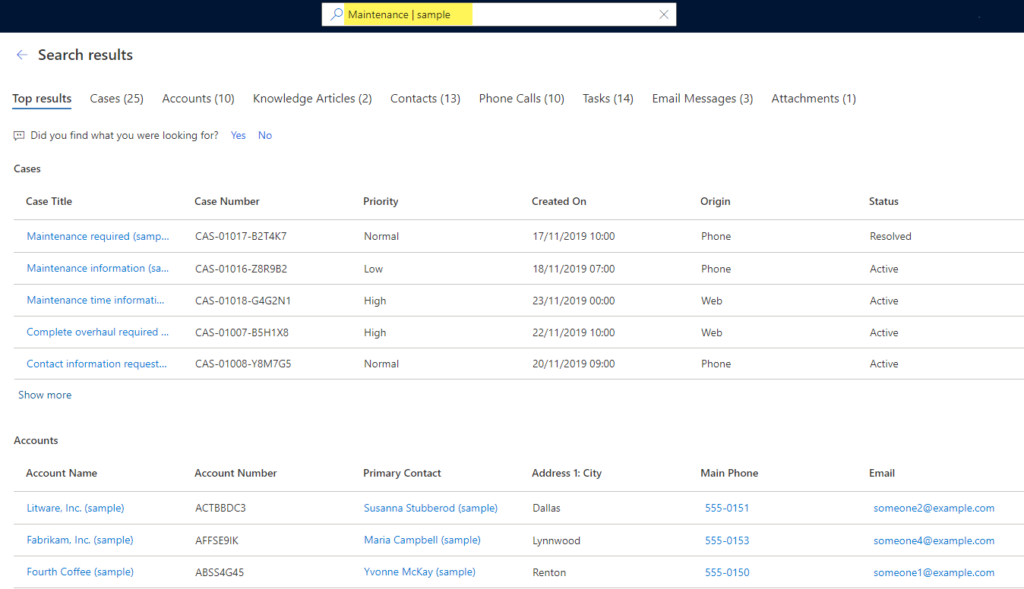
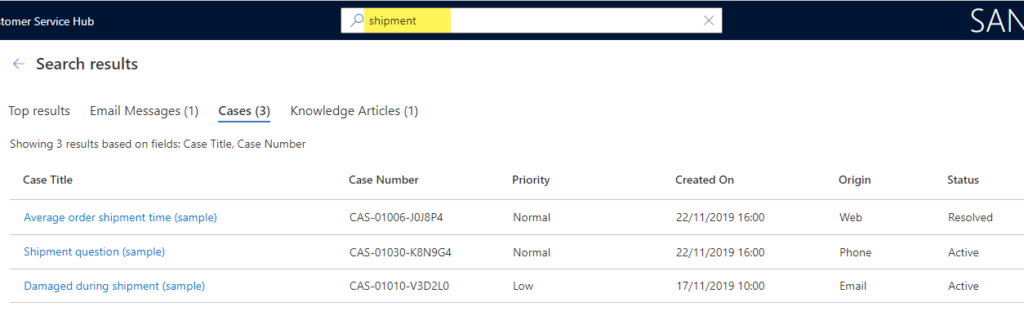
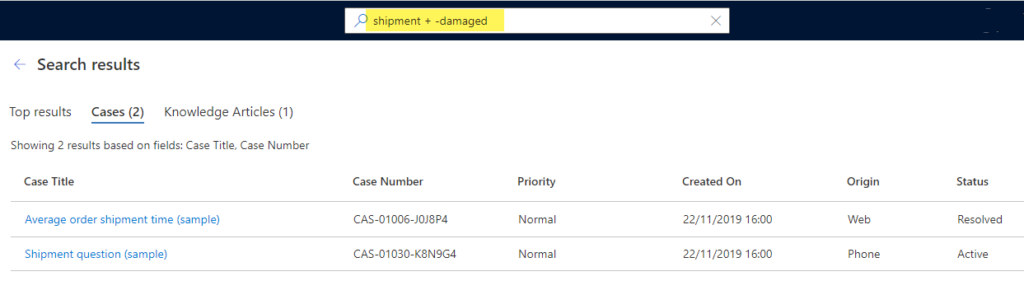
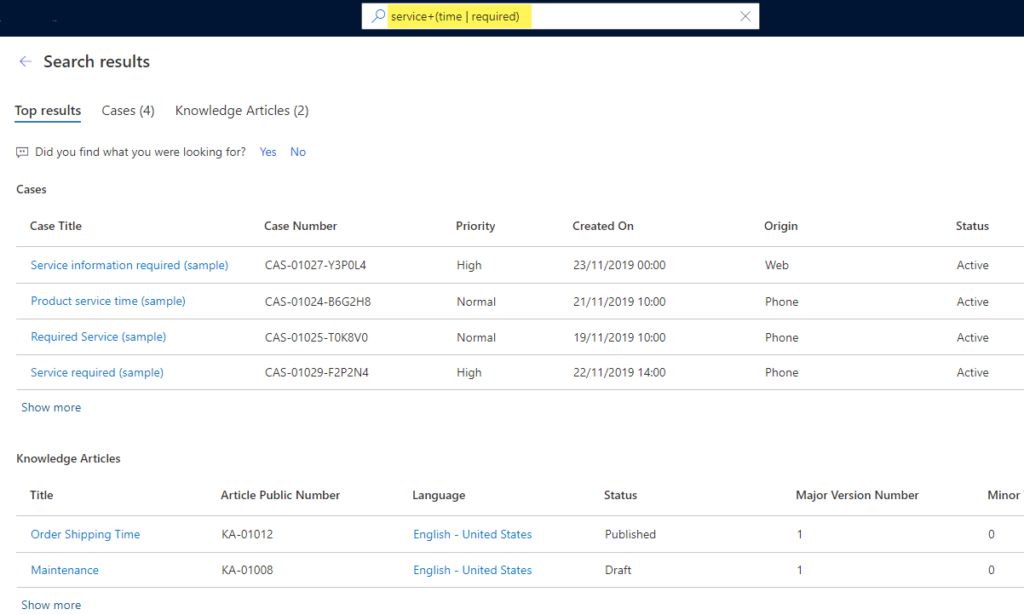
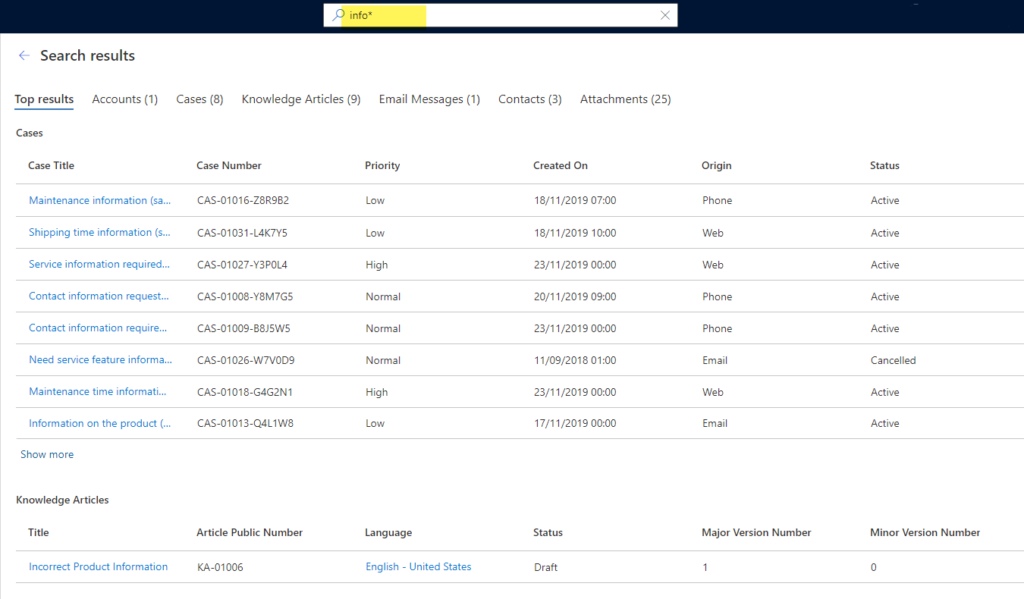
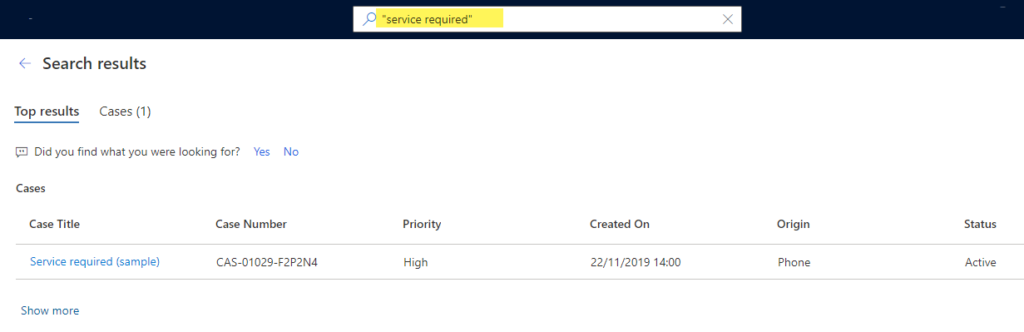
Hi Megan I will forward and show your article to my global super users & team. I think it is very useful to understand something more on Relevant search
Hi Giovanni! You are very welcome, hope it helps the users out!
This rolled into my inbox while I was on a call discussing this with a customer. Very handy. Thanks for reading my mind Megan. : )
Nice! That’s good timing then. I was so curious about it, so figured why not dig in and then share. Hope it helped!