*** NOTE: ALL INFORMATION IS ACCURATE AT DATE OF PUBLISHING ***
There are several different ways to share links to your Dynamics 365 Customer Voice services with your customers, event attendees or prospects. One way is to just share a direct link to your survey. Typically this makes it a completely anonymous survey with no personalisation at all. However, we can use variables from the survey to create a totally customised link that lets us build a nicer experience for the respondent by allowing us to populate the same variables from the custom link back in to the survey. Let’s take a look!
First, go in to the Personalisation area of your survey. Make sure you add your variables. In this example we have a survey to capture feedback about a specific event, and will pass through the SessionID and the Presenter in to a custom link for each session. We can use the same survey, but get a different experience for each presentation that occurred.
Next we make sure we are using the same variables in various places that make sense on the survey.
Now we click on the Send tab on the survey, and then click on the Link option.
Now we get a new interface, giving us the ability to create custom links! The top Copy link is the generic link with no options for personalisation. Click the Create link option below that.
Now we see all of our variables. The SessionID and Presenter variables can be selected. This then provides a space for each variable where the options can be typed in. So John Smith is the presenter for the Power BI session.
I can keep adding different rows with different sessions and presenters. Once saved, there will be a new link for each combination of variables, and also the option to download a unique QR code for each one.
We can also download a template for the different variables. Once downloaded, this can then be populated for speed so we can then just import it back in to the survey.
Once imported we see them listed and then click the Create button at the bottom.
Now we can see all of the links we could use to share out to the attendees of the event.
When clicking on one of the links, we can see that the SessionID variable and the Presenter variable are populated accordingly with the values from the custom link.
You can watch a video on this here.
Check out the latest post:
Show Or Hide Custom Pages Using Power Fx Formulas In Your Model-driven Apps
This is just 1 of 556 articles. You can browse through all of them by going to the main blog page, or navigate through different categories to find more content you are interested in. You can also subscribe and get new blog posts emailed to you directly.

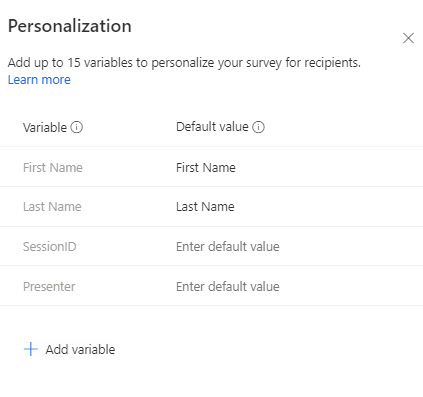
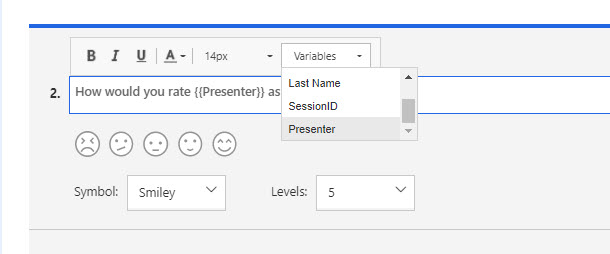


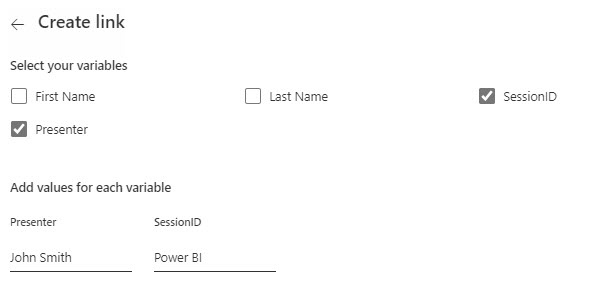

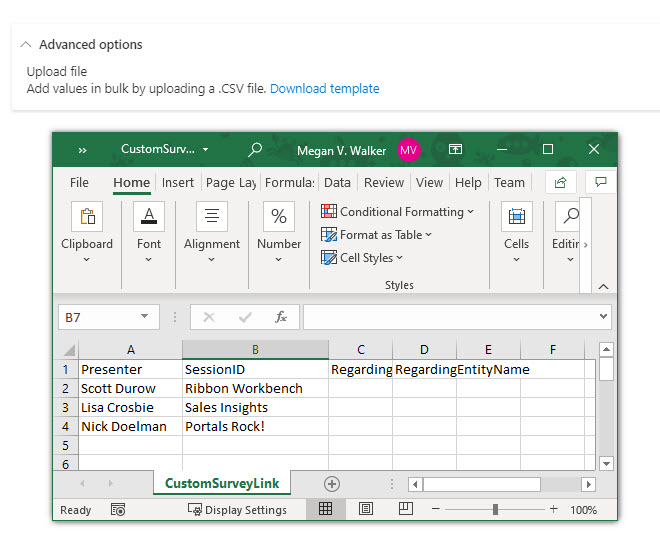
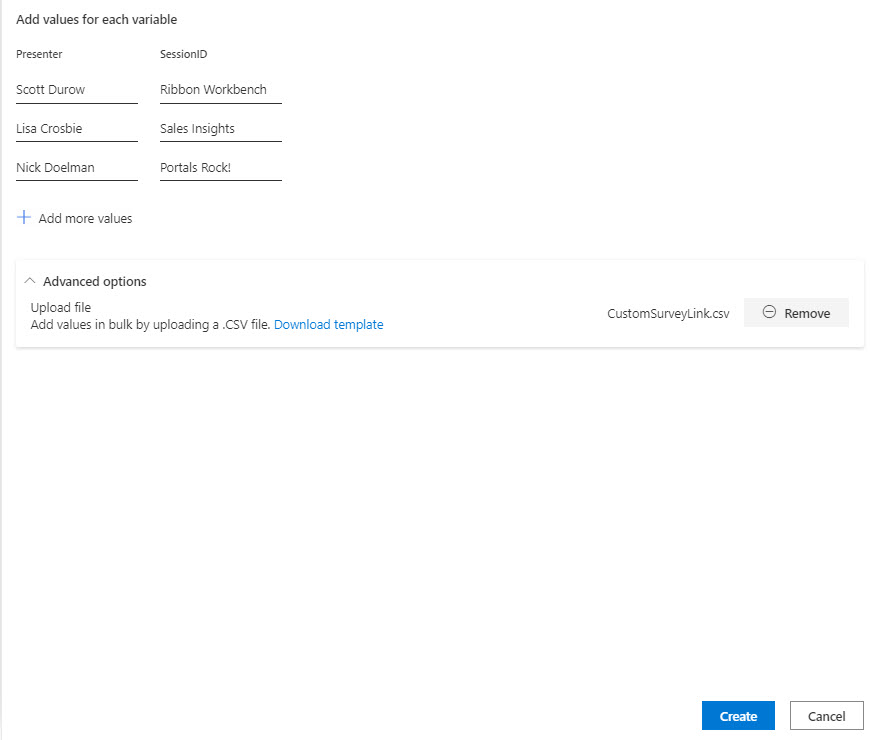
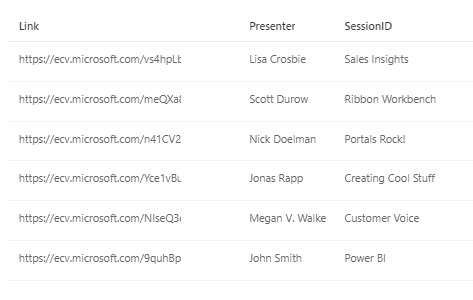
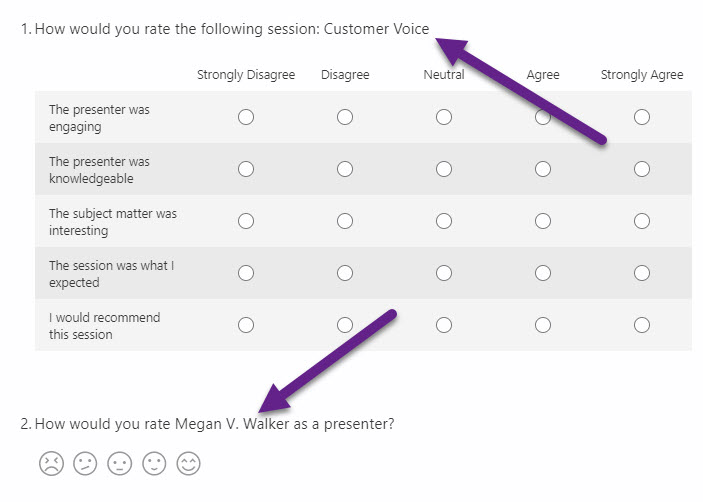
Hi Megan, thanks for all of your great content! I’ve read through most all of your posts on variables and they’ve been very helpful. What I’m not understanding is how to view the values from the variables used in Survey Response records. For example, when we view the survey response on a form in CDS (both the embedded iFrame as well as the link out to the response), I just see the variable name and not the personalized value for that variable. Do you if it’s possible to see the personalized data instead of just {{First Name}} or {{Last Name}} on the response?
At the moment, there is no way to do that. So if you have used the {{First Name}} variable somewhere on the survey, and you are reviewing the response, there is no way to see what the actual value for the First Name was for each survey response. You would have to look in the Context Data field which would show some JSON including all of the variables and their values in a string.
Hi Megan, thanks for all the great info and sorry if I’ve missed this on another post. When you use the CSV import for Contacts, are the Survey invite D365 records then mapped to existing Contacts on email/full name (so that’s why no GUIDs needed)? And is the only way to send to a D365 Marketing List (in D365 CE not marketing module) by exporting its member Contacts and importing like this?
I did see in MS docs ‘Distribute a Survey > Send a survey from Dynamics 365’ there’s an app (plus security role) that gives you a Send Survey button in ribbon of e.g. Contact; but didn’t say whether this button was available when multiple Contacts selected. And presumably you’re then limited to 250 max at a time anyway.
Was hoping for a way to send a one-off survey to a static Marketing List of Contacts? Without D365 Marketing unfortunately. Many thanks!
Hi Beck,
Lots of questions! 😊 Will try and respond to each:
I hope that helps!
Thanks very much for your response Megan, much appreciated.
Hi Megan,
What about if I want to add a hyperlink in a question?
Hi Sarfaraz, you should be able to just type out or past the URL and that will automatically be generated as a hyperlink in the question text.