*** NOTE: ALL INFORMATION IS ACCURATE AT DATE OF PUBLISHING ***
Google Chrome is my browser of choice. One of the things that makes it so appealing for me are extensions, little add-ons of code that allow you to do extra things to make your life just a little bit easier or more efficient. If you haven’t done this before, simply visit the Google Chrome Extensions store and start searching. Installing one is easy, just click the Add to Chrome button found at the top of the details for an extension. Here are just a few that I use on a regular basis:
WhatFont
WhatFont – if you are working on web development, creating images or anything that means you need to know what font someone has used, WhatFont is awesome. There is only one setting which is for the toolbar icon:
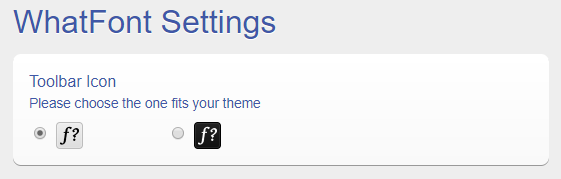
Simply visit the web page in question, click the extension from the top of your browser, and the font is displayed. Quick and slick! Here we can see the font used on LinkedIn.
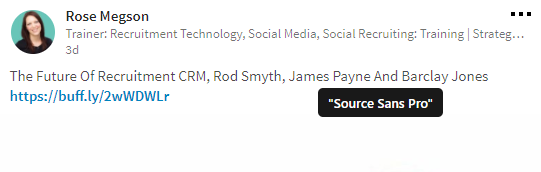
ColorZilla
ColorZilla – there are quite a few tools out there similar to this, but this is a great one to find out the exact colour used on a website. There are a lot of options available in this extension. Clicking the dropper icon in the toolbar, I typically use the Pick Color From Page.
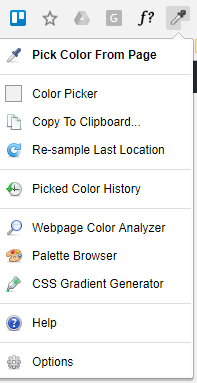
You can then hover over an area on a webpage and find out the exact colour used. Clicking on the Color Picker option in the menu above will show you the colour history of past selections you have made. This is a great tool to use if you are doing work for a client and want to use their specific corporate colours, or impress for a presentation!
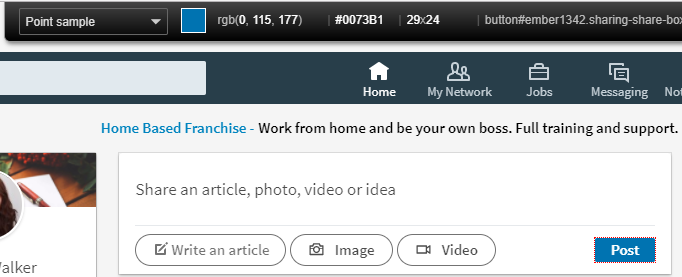
Buffer
Buffer – if you have read my post on scheduling custom updates using Buffer, you will know how much I love their awesome service. Their extension allows you to add items to your buffer queue directly from the web page you wish to share. In this example, while visiting a fantastic blog I want to share, clicking on the Buffer icon in the Chrome toolbar gives me an overlay. By default it assumes you want to share it to all of your profiles but you can change that as I have below and pick which ones to share to.
You can also type in Twitter handles and it will search to help you find the right account to mention. Any media on the page will be suggested for you to include, then click Add to Queue to send to your Buffer queue. Buffer will take care of the rest.
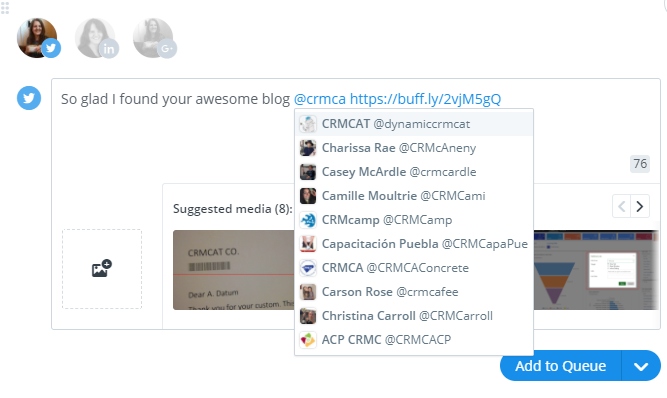
The Great Suspender
The Great Suspender – special thanks to my husband for pointing me in the direction of this extension. Like many people, I tend to have a lot of tabs open at any given time. I might be jumping back and forth, or have something open for research purposes. I might also open something and not need it again for a while. Having a number of tabs open can be draining on the system resources of your work station. This extension is awesome as it simply suspends the tabs you aren’t using, freeing up those resources. You can set the time limit of when a tab should be suspended. You can also white list sites which is handy if you are working on a blog on your own site, or doing something within your CRM system and want to make sure it doesn’t ever get suspended.
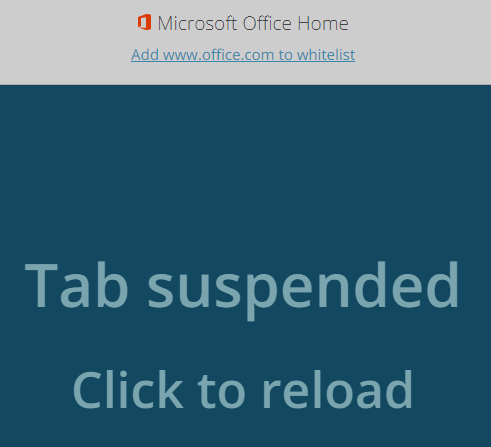
Responsive Web Design Tester
Responsive Web Design Tester -this is a must for anyone designing websites, marketing emails or pretty much anything that can be used or viewed on any kind of device. It’s a headache, but with so many options for someone to receive content, you need to make sure it looks good on most devices. This extension is great for this. Simply select the device so you can see how it will be rendered:
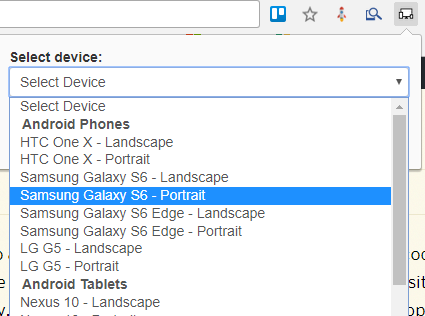
It will then open up the web page in a new tab, reflecting both the size and browser of the mobile device you selected.
Trello
Trello – finally, as you will know if you read my post about creating WordPress blogs from a Trello card, you can download the Trello Google Chrome extension too!
What about you? Do you have any must have extensions? Share in the comments below, would love to know!
Check out the latest post:
Use The Command Bar To Add A Custom Page To A Table
This is just 1 of 561 articles. You can browse through all of them by going to the main blog page, or navigate through different categories to find more content you are interested in. You can also subscribe and get new blog posts emailed to you directly.

Megan’s insights are always spot on! What a tremendous help. Thanks and keep sharing. 🙂
Why thank you Mr. Taylor! I appreciate the compliment, especially coming from you!
Thanks, this is just great! I thought you might find this interesting, there’s a chrome extension Deskun that can be used as a task manager inside Gmail, and also it notifies you once your emails are read. Check it out.
Thanks Stew, that’s a nice extension! Very cool, thanks for sharing.