*** NOTE: ALL INFORMATION IS ACCURATE AT DATE OF PUBLISHING ***
Once a survey has been completed, the default ‘thank you’ is displayed within Microsoft Forms Pro. This might be fine, but if you want to have a more complete process, and keep your customers or participants engaged, how about sending them to your website and to a specific page instead? We can do this by using Branching Rules and navigating to a specific URL.
Start from the top right of your survey and click the ellipsis, then Branching rules.
Click Create rule to start customising your new rule.
Give the rule a name, something that is unique and makes sense! Next, click Add condition.
For this, we want to make sure the last question is answered. This question is also required, which means the survey can’t be submitted without it. That way, we will only redirect someone once they get to the end of the survey.
Scrolling down to the If true section, we can add the action of Navigate to. Then we pick URL. In the last box, we can paste in the URL of a page on a website. This will take someone to a thank you page on my website.
So, here is the last question on the survey. It get’s answered, and the responder clicks Submit.
The feedback in the survey is submitted, and the responder is redirected in the browser and taken to the URL added to the branching rule. Easy, yet effective. This is great to redirect someone to a page with more information on a product or service they just finished completing a survey on, or if they signed up for an event, maybe you redirect them to a page with more info.
Want to just watch how to do this? Check out the video below:
Check out the latest post:
Use The Command Bar To Add A Custom Page To A Table
This is just 1 of 561 articles. You can browse through all of them by going to the main blog page, or navigate through different categories to find more content you are interested in. You can also subscribe and get new blog posts emailed to you directly.



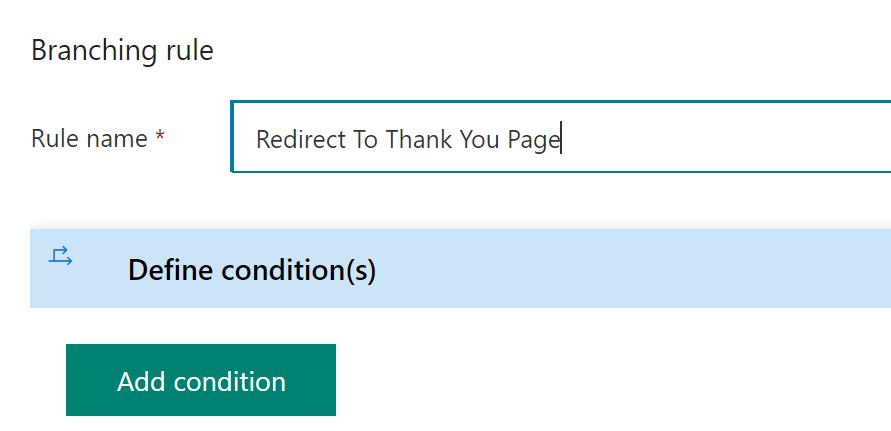

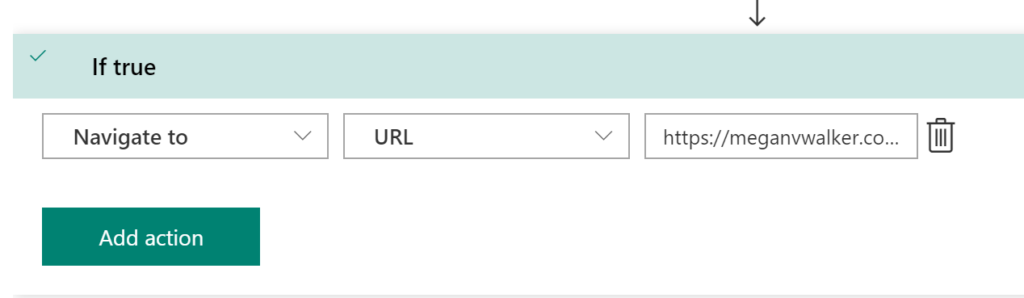
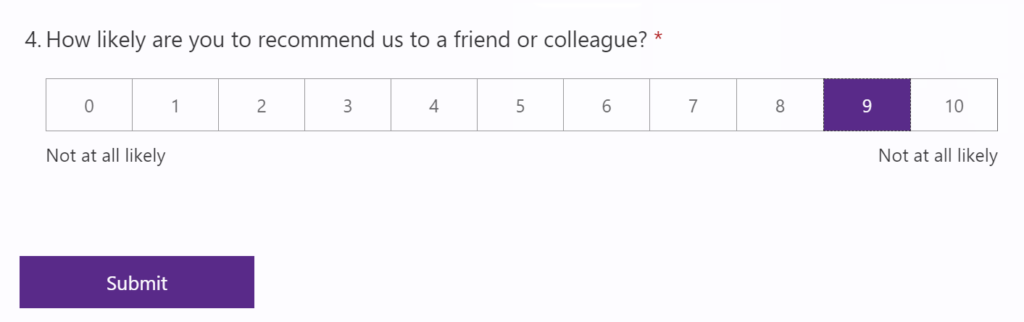
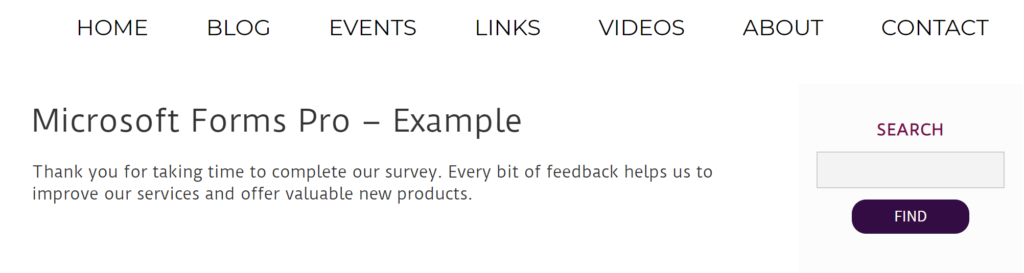
Hi,
Thanks for your services but today i am really facing sever issues in production that’s why i am contacting you
please help me to resolve this issue
issue is that when i create branching rule for navigate to specific URL, it is hiding all other questions beneath unless the branching rule is registered only on last question
scenario 1
lets suppose i have a forms pro survey questions A and B with following values range from 1 to 5 when i registered a URL navigation branching rule with this criteria -> open google website when question A has 5 value and Question B has 5. when i saved this rule it hide the question B which is below question A . please let me know why it is hiding the Question B as Question B has required and visible property
scenario 2
when i create a branching Rule For question B only means open google webPage when Question B has 5 value then it shows both question A and B and working fine
Query :
Please Please Please help me to resolve the scenario 1 why it is hiding all others questing while attempting the survey question
Hi Zeeshan. If your rule in scenario 1 has to check to see what the value is and determine if the respondent is redirected to a URL, it needs to check for that rule FIRST before deciding what to do next. When you add your rule to question B, as in your scenario 2, and there is no rule on question A, it can show both questions. This will always be the case.
Megan Thanks for your reply
is there any workaround that on base of certain question’s answer i want to redirect to specific webpage and it should not hide all others questions too
please reply me thanks
is it possible to pass a variable when you navigate to the URL ? For example, if I want to take their SharePoint ID and then navigate to a checkout page on submit of the form?
Hi Tor. So do you mean, send someone a link to complete a survey, then when they click to submit it, it goes to a different website, and pass a parameter to that? Not sure I follow.