*** NOTE: ALL INFORMATION IS ACCURATE AT DATE OF PUBLISHING ***
For any organisation, providing content and communication to your customers in the right language is important. Microsoft Forms Pro provides the option to create multilingual surveys. If you create your survey using multiple languages, a respondent will be shown the right version for them based on the language setting in their browser. Let’s walk through how to set this up.
First, from the top right of the survey, click on the ellipsis and select Multilingual from the drop down menu.
You will see the default language of the survey, but with the option to add more languages below. Click on the plus sign to search for and add additional languages.
Once you have your languages added, hover your mouse over one and click the pencil icon to start editing.
We can see the default language first, then there is a field to put in the translation of that text in the different language. You have to do the translations yourself, there is no functionality to do this for you (which I wouldn’t have expected).
We can see all of the options for a Choice question below.
Now we can see the finished survey in French. The user can click on the drop down menu from the top and pick a language. However, the user will also be displayed the French version if they have their default language set as Français in their browser.
Want to just watch how to do this? Check out the video below:
Check out the latest post:
Tips & Tricks Using The HTML Text Control In Your Custom Pages
This is just 1 of 559 articles. You can browse through all of them by going to the main blog page, or navigate through different categories to find more content you are interested in. You can also subscribe and get new blog posts emailed to you directly.


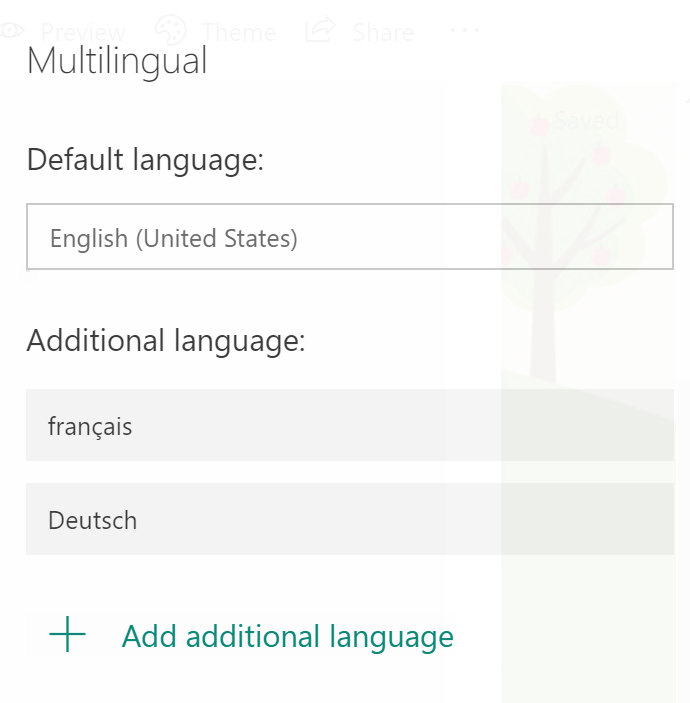

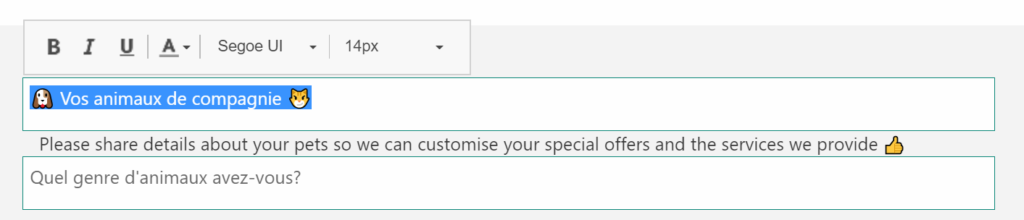
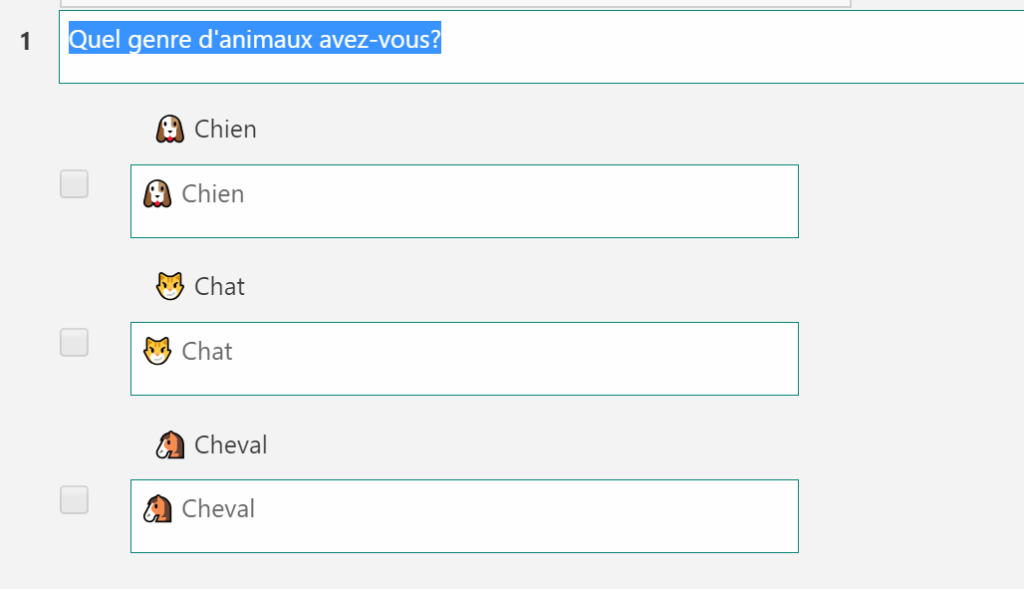
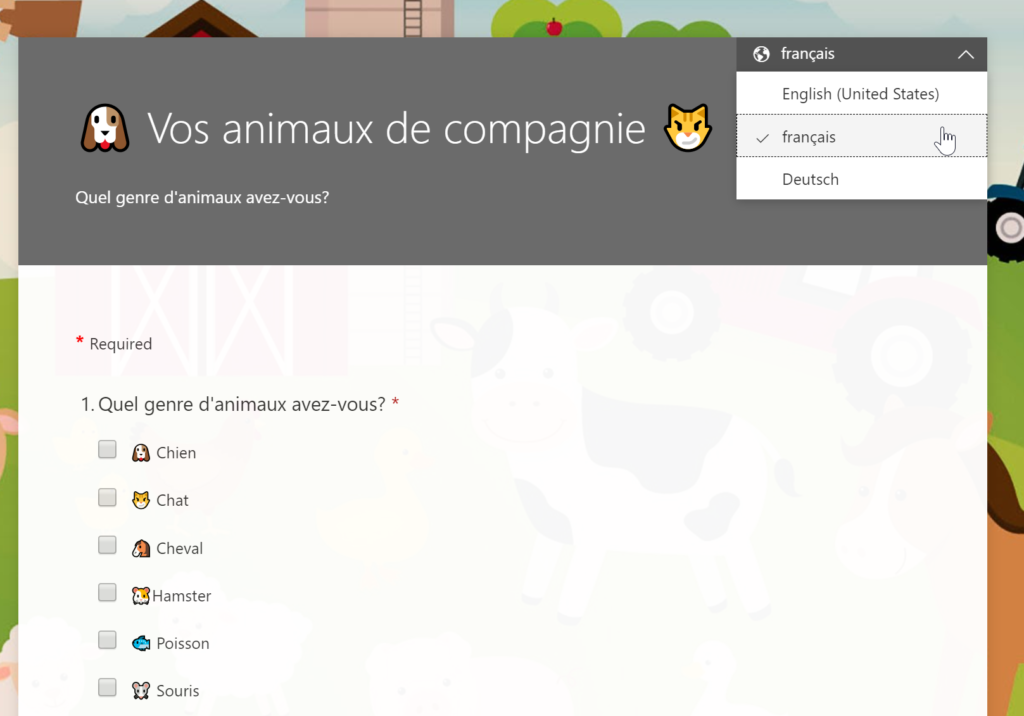
Good news, I wonder if Is there a similar feature (multilingual) for Quiz option also into MS Forms Pro?
Hi Cristian, I am not sure. The quiz feature is an original Microsoft Forms feature, and not a Forms Pro feature, and they have different product teams working on them at Microsoft.
Hi Megan, I am trying to use the form pro for a multi language form where I have fields with multi choice and those should be in three languages, and if the form is submitted in French or Spanish then it should store those fields with multi choice in language they are submitted, the form is created in English and they I have added the other two languages, do you think there is a work around for this? Now I only get them in English, no matter in which language it is submitted since it was first created in English, I believe adding other languages are just for display and they cannot be read by any flow.
Thanks!
It’s great you can create multilingual surveys. But once done, how do you embed the form with the alternative language specified?
Hi K. In your embed code you should have a div for the SurveyDiv so that it displays. Then within the Div, a script that allows you to render the survey, and should show your variables. You can see the variable of the locale to the specific language you want. So for example, if your variables are First Name, Last Name and locale, and the language for your survey that you want to embed is French, you would set the specific locale code as shown below.
window.addEventListener(‘load’, function () {
renderSurvey(“surveyDiv”,”First Name”,”Last Name”,”fr-FR”);
}, false);
Hi K. I decided to write a blog specifically based on your question. Hope this helps! https://meganvwalker.com/set-language-for-d365-customer-voice-survey-embedded-on-website/