*** NOTE: ALL INFORMATION IS ACCURATE AT DATE OF PUBLISHING ***
If you are using the Dynamics 365 Marketing app, no doubt you’ve already fallen in love with the Insights. The detail you can see for a Contact record in terms of all of the clicks, form submissions and website visits is awesome! You can also review the insights for any Marketing Websites you’ve added tracking code to, and see which Contacts have visited different links. While all this is fine and dandy, you might have a need to track visits to a specific link, and have even more control of viewing those visits based on where the person started from. This is where we can use Redirect URL’s. Let’s jump in and take a look!
You can watch a video on how to do this here.
First, navigate to the Redirect URLs under the Internet marketing section in the Marketing app. From there, click New to create a record. We’ll give it a name, something descriptive for internal users to know what it’s for, and then we add the Original URL link. This is the link that you ultimately want to take people to.
Once you’ve saved the record, you get a Redirecting URL generated.
It’s the Redirecting URL that we can then use in a variety of places. Do you want to share it in a Social Post from the marketing app? Great, you can do that. You might also want to generate links to use in paid advertising on LinkedIn, Twitter or Facebook, or even in Google Adwords. The Original URL would be the same, but you could set up different Redirect URL’s to then be able to review specific links that were clicked on.
The Redirect URL record has an Insights tab, so once people start clicking on it, you can see where those visitors are located.
Clicking on the timeline will then show if any of the people clicking on the link are already Contacts in your system. We can see the original URL they were taken do, and the Referrer URL of where they started from.
We can then dig in to the Insights on a Contact record which will show us all of the Redirect URL clicked interactions they have had. This makes it a lot clearer than just seeing Website visited interactions. We can clearly see if someone visited via an ad, or a specific campaign you were running.
Oh, and you can also use these Redirect URLs to take people to websites that are not yours. It’s the redirect URL generated for you that is being tracked. So here I have a link to https://www.justgiving.com/fundraising/rumney-ramblers which is for a charity walk I am doing for the Alzheimer’s Society. It’s not a site I own, but I can still use it to review the clicks people have taken to get there.
Another cool thing about using the Redirect URLs is to add people to Segments based on their interaction. Create a new blank segment and then click on Add behaviour block. Then select the behaviour of ‘Redirect link clicked’.
We can then add a query block with the connection between the two blocks being set to ‘and also’. Put in all of the criteria you want about the Contact, and you are done. If we leave it like this, without any filtering on the behaviour block, this will return all of the Contacts that have clicked ona Redirect link.
So, we can add in additional criteria such as the Original URL, or the Redirect URL to determine WHICH of the Redirect links you care about.
Consider the ability to use this to put Contacts in to a Segment who have clicked on a specific link that you might consider expresses interest in a specific product or service you have. You could use this interaction to add them to a Customer Journey to start sharing more information with them.
You can watch a video on how to do this here.
Check out the latest post:
Show Or Hide Custom Pages Using Power Fx Formulas In Your Model-driven Apps
This is just 1 of 556 articles. You can browse through all of them by going to the main blog page, or navigate through different categories to find more content you are interested in. You can also subscribe and get new blog posts emailed to you directly.

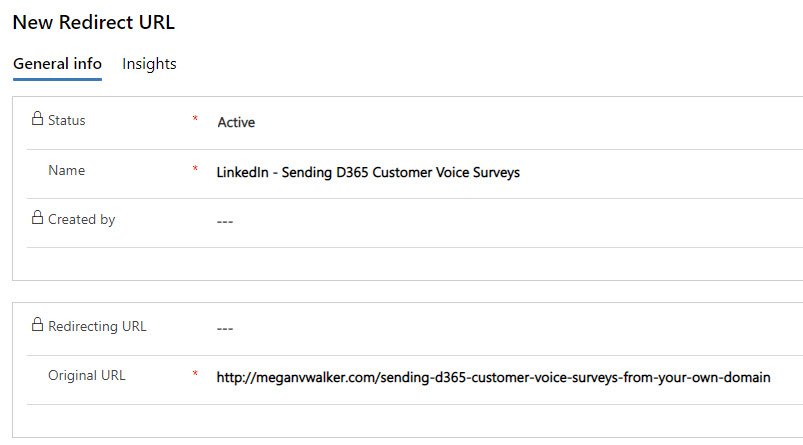
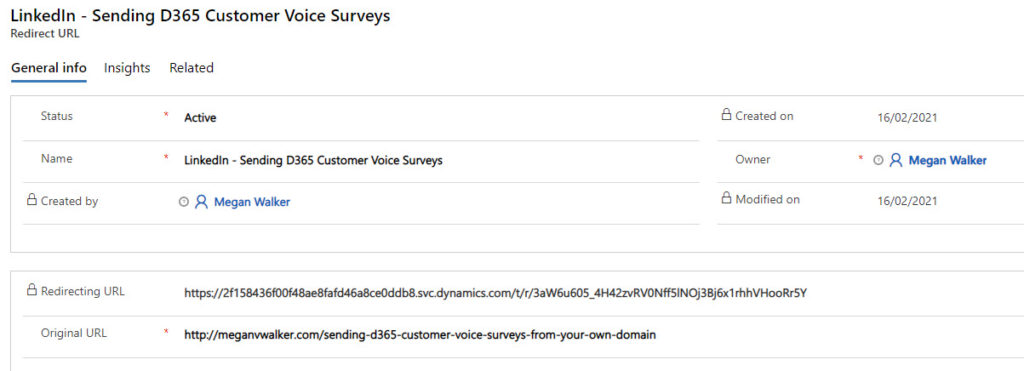




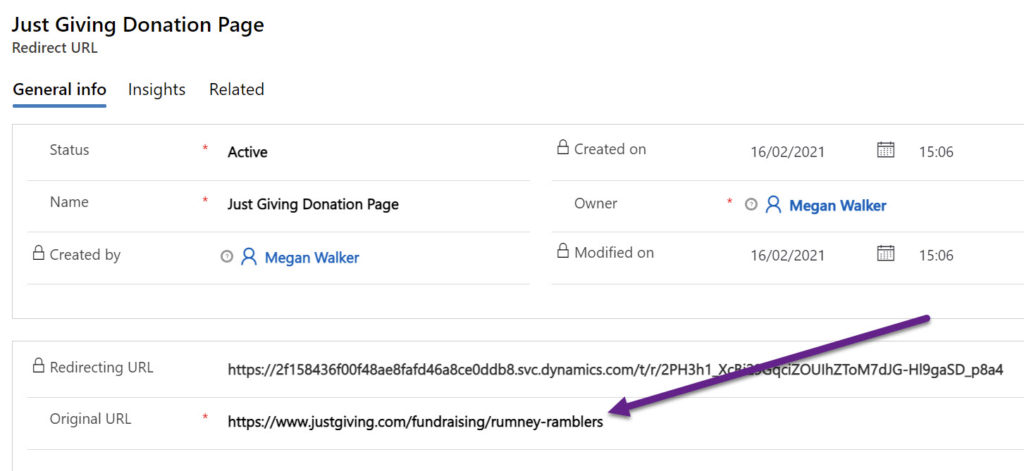




HI Megan,
I am trying to use this redirect email on marketing form, which is hosted on external website, but no luck. Am I missing something? I am updating the redirect URL into the field on marketing form and also form hosting page record.
Not sure if it is supported or what I’m missing. Thank you for your time on checking this.
Regards
Lakshmi.
Hi Lakshmi, not sure I understand when you say redirect email…. this is for a URL redirect. And what redirect URL are you putting on the marketing form, and where? It sounds like maybe you are trying to use it in a different way than intended?
Hi Megan, Thanks for your prompt reply. Sorry, my bad. It is redirect URL. In marketing forms, we have a field called redirect URL in summary tab and also we have one on form hosting page general tab. I want the marketing form hosted on the external website to redirect to a link and other scenario is, update the success image and message. I was updating the fields in marketing forms general tab and also form hosting page. I could not see that happening. I was wondering if this redirect URL which you mentioned in the blog can be used for my requirement or is this a different concept all together.
Sorry about the confusion earlier Megan..
Thanks, Lakshmi.
OK, so that is two different things. 😀 The field you are referring to is not the same as the Redirect URL functionality that I wrote about in this blog post. If you have a form hosting page set up, you would need to make sure the redirect URL on the form hosting page is on the same domain that you have set up and authenticated within the Marketing App.
Got it Megan! Thank you!
Awesome! 👍🏼
Are there any ways to use regex parameters into redirect urls? Trying to redirect to the same page with ?success attached to it, but ideally not creating different forms for each page, if possible. Thanks!
Hi Daniel. I’ve read your question a few times but not sure I understand your requirement fully. What is the end goal? Feel free to email me (use my Contact Form) then I can maybe help further once I have more clarity.
How does D365 Redirect Links compare to Google URL Link Builder? The information we get from both is a little different – which is better?
Hi Dana, I would say two different purposes, neither necessarily better than the other. Google URL Link Builder you are using to then review the data in Google Analytics. D365 Redirect Links you are doing so that you can see which specific D365 Contacts clicked on the links.
Hi Megan, do you know If there is a way to personalize the redirecting URL? If I post it in my social posts it is really ugly to see and I think the contacts may not click on it because of the appearance
Thank you
Francesca
Hi Francesca, there is no way of changing the structure of the URL that is created. The idea would be to use the links in emails and posts etc, but in theory, if you share a redirect link on social media, it should show a preview of the page rather than just the URL itself. In that case it wouldn’t matter because people would be seeing an image (taken from your web page) rather than the ugly URL.