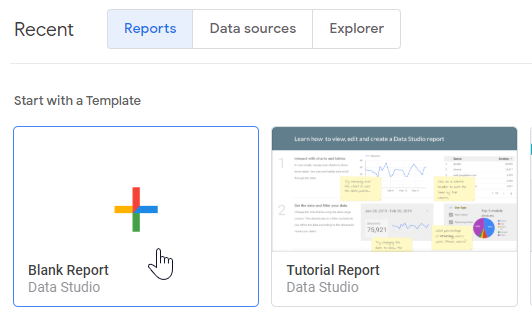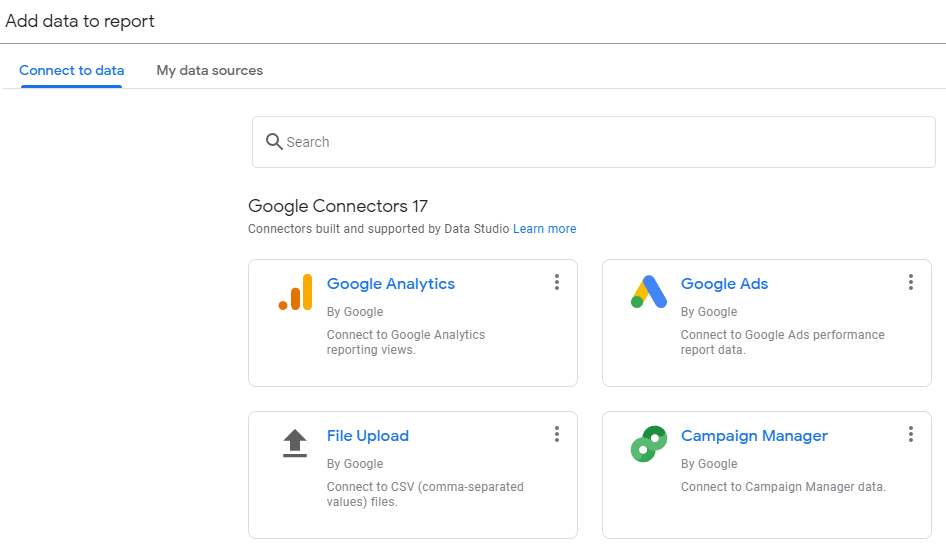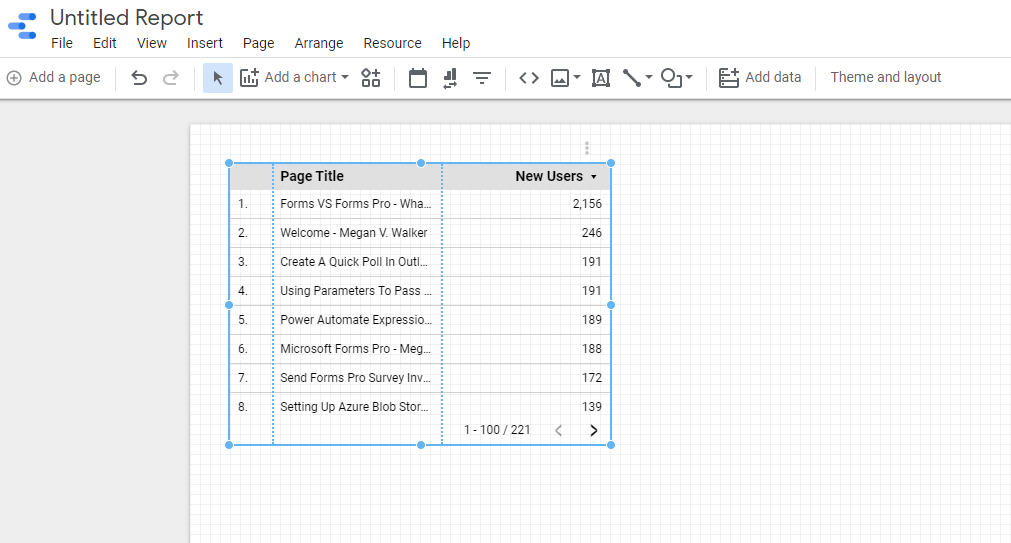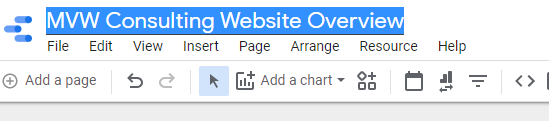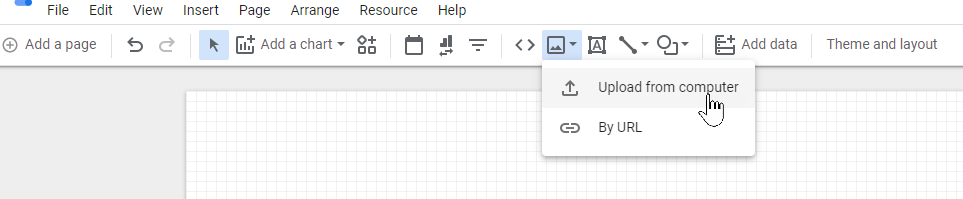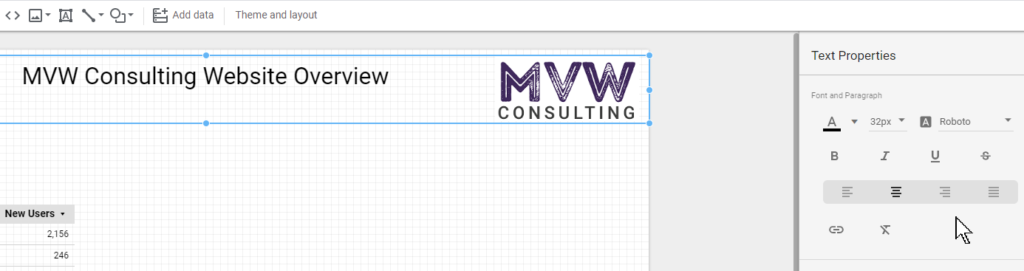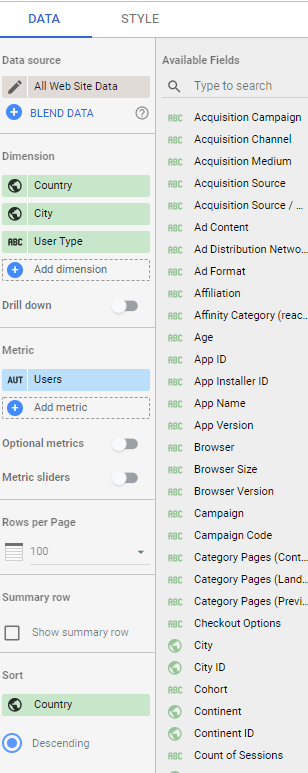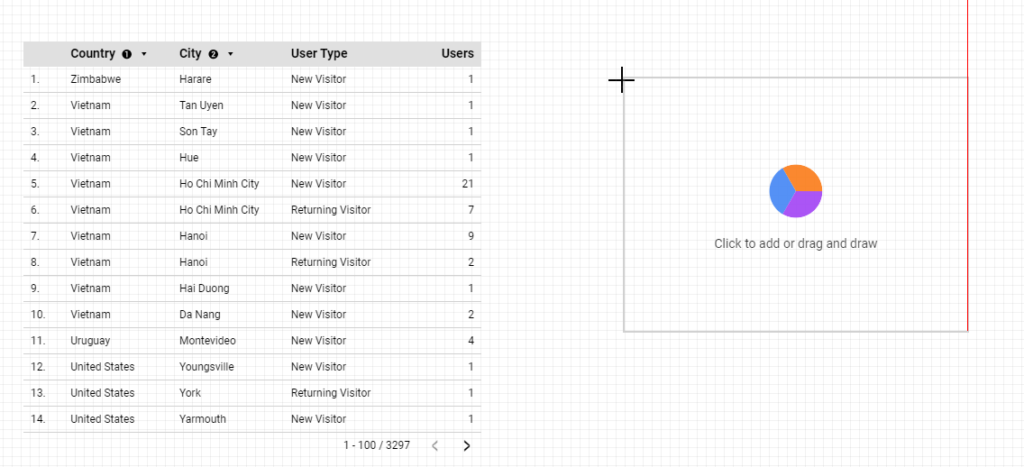*** NOTE: ALL INFORMATION IS ACCURATE AT DATE OF PUBLISHING ***
In Part 24 of this Google Analytics Series, we looked at using the Google Data Studio and accessing templates to link to your Google Analytics data. Rather than using a template, we can start with a blank report and start building and customising our own reports. Let’s look at how to achieve this.
After logging in to Google Data Studio, click on the Blank Report option in the templates area.
Next select the data to add to the report. You can either select the Google Analytics connector from the ‘Connect to data’ tab, or click on ‘My data sources’ and find your previously made connection from there.
The new report will have a table added to it automatically. We can ignore this for now and come back to it. We can click where it shows Untitled Report at the top.
Now we can just type in this space to change the name of the report.
We can add an image to the report either from a URL, or by uploading a file from our computer. It’s so simple and intuitive.
Next we can add a text box, extending the size to cover the width of the report, then use the text properties area to center it, make it bold, change the font size and type.
Going back to the table that was automatically added for us, we can now change the data dimensions and metrics that are used. The fields from Google Analytics can be searched for and simply dragged over and dropped in to place.
We can see the table is now sorted by Country first, then City, and shows the user type and number of users for each type. We can then add a pie chart by selecting it from the Insert menu.
We can show data so easily using Google Data Studio, I love it!
It’s a lot more flexible than creating reports within Google Analytics itself. Here we can see a report that’s been branded to match the same style and colour scheme as The UP Podcast, so that it just fits and is on brand. So, get creating, and have fun!
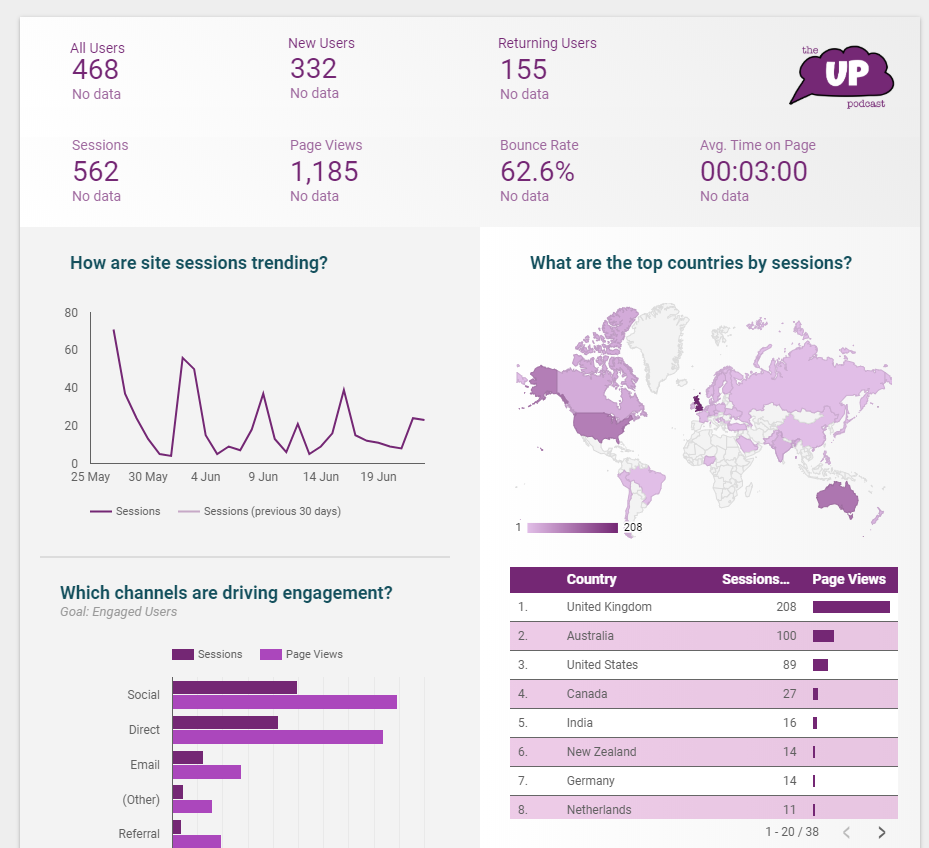
Want to just watch how to do this? Check out the video: https://youtu.be/y3zV1lg3C68
Check out the latest post:
How to Send Monthly Updates Using Dynamic Lists in Customer Insights Journeys
This is just 1 of 560 articles. You can browse through all of them by going to the main blog page, or navigate through different categories to find more content you are interested in. You can also subscribe and get new blog posts emailed to you directly.