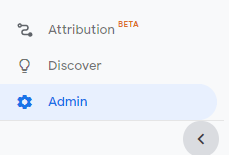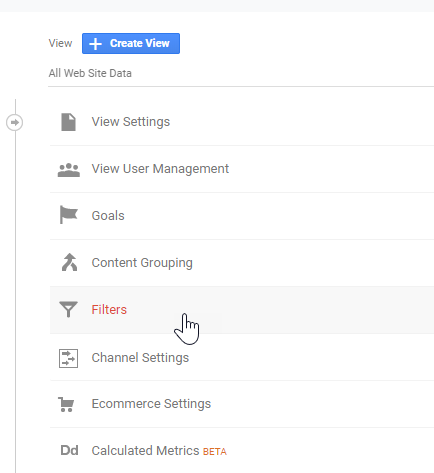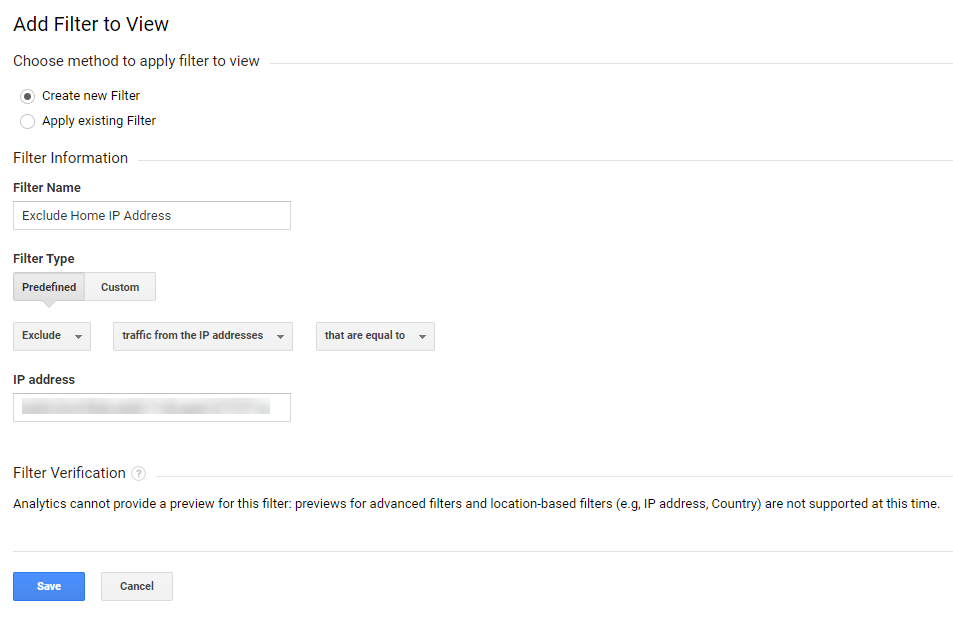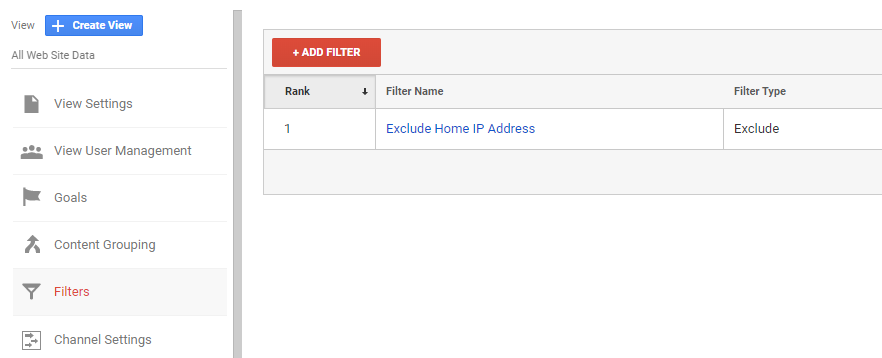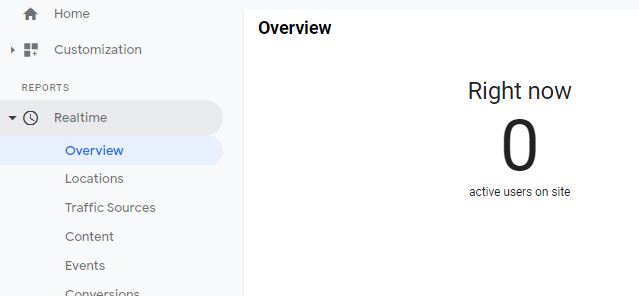*** NOTE: ALL INFORMATION IS ACCURATE AT DATE OF PUBLISHING ***
We are going to dig into SO MUCH functionality in this Google Analytics series, but first, we need to look at some of the not so exciting stuff so we can make it work in the best way possible for us. Now, if you’ve just started out in your blogging journey, or are creating a brand new website, you’ll know how exciting it is when you start getting visitors. It’s great to see that your blog posts are being read! If you sit and look at your own site, or refresh things as you are working on content, then guess what? Those are getting tracked as visits! So, one of the things we need to do is filter out our own traffic.
From the bottom left corner of Google Analytics, click on the Admin gear icon.
Navigate to the third section which should show as All Web Site Data, then click on the Filters option.
Now we are going to create a new filter with the name of ‘Exclude Home IP Address’. We can then set the filter type as Exclude using a predefined filter. Then use ‘traffic from the IP addresses’ then ‘that are equal to’. Now you need your own IP address. You can easily do a search for ‘What is my IP address’ to find it. There are many websites that will give you what you need. Note that there are two IP’s you might be shown, an IPv4 and an IPv6. The IPv4 should be the same for all devices connected to your home router, with the IPv6 varying slightly for each device and can change over time unless you have a static one, so use the one that makes sense for you. If using the IPv6, change it from ‘that are equal to’ to ‘that contains’ and paste in the IP address minus the last colon and the numbers after it. Paste in your IP address. Click Save once you are done.
Now you can see your filter in the list.
If you navigate to the Realtime section in Google Analytics you should see a number for how many people are on it right now. Open up a new browser and visit your website. The number shown for active users right now should not change.
By filtering out your own home IP address, you can make sure your visits and statistics are not bloated and sending you false messages. So make sure you set this up. Also, if you are doing this for an organisation, or have a website that you work on with others, ask them for their home IP address too, or get the IP addresses for the various office locations. It’s a bit overkill to ask for every single employees home ip address, but might be an idea to get it from the marketing manager or anyone else who will visit the site on a regular basis.
Want to just watch how to do this? Check out the video: https://youtu.be/6df9QU0ZmSg
Check out the latest post:
Use The Command Bar To Add A Custom Page To A Table
This is just 1 of 561 articles. You can browse through all of them by going to the main blog page, or navigate through different categories to find more content you are interested in. You can also subscribe and get new blog posts emailed to you directly.