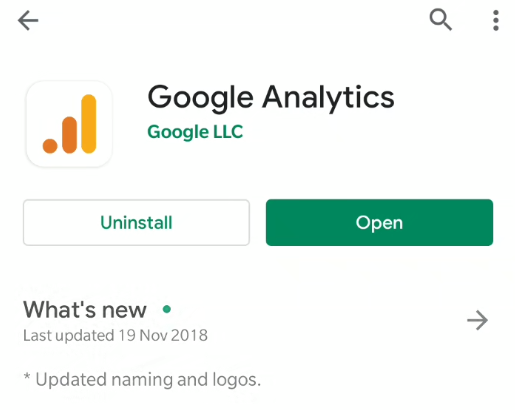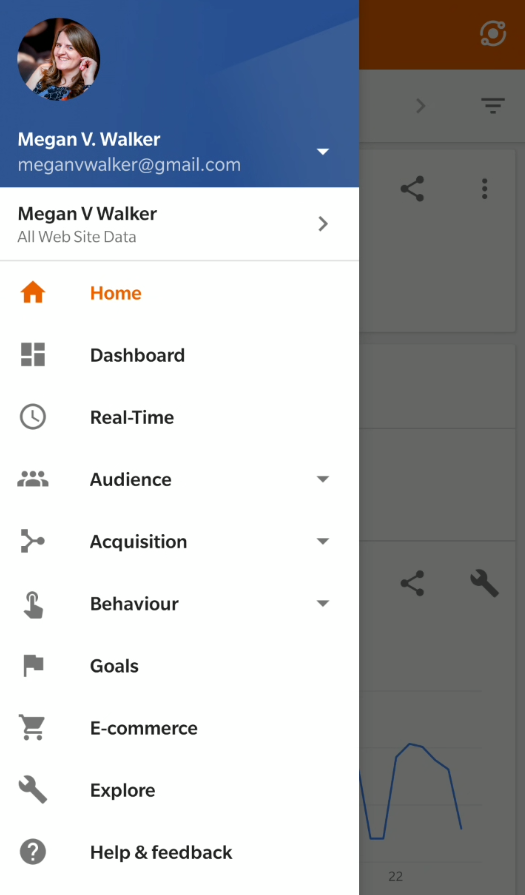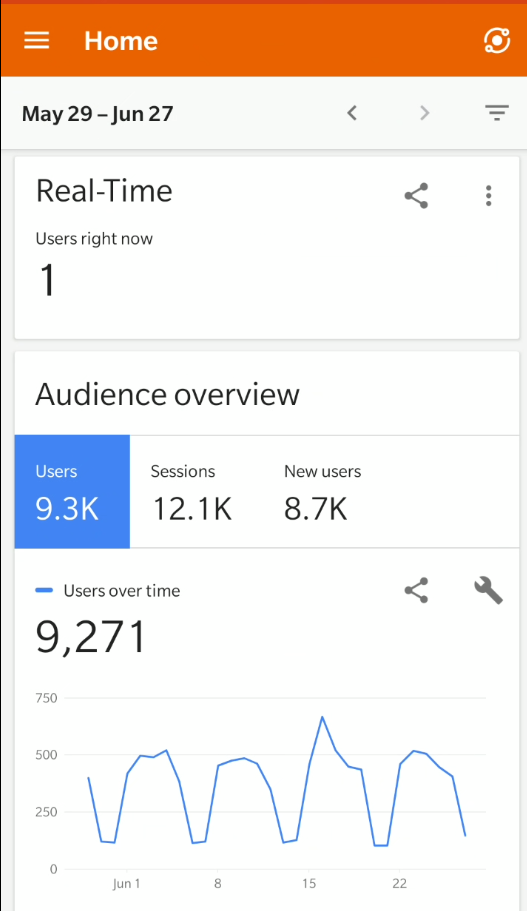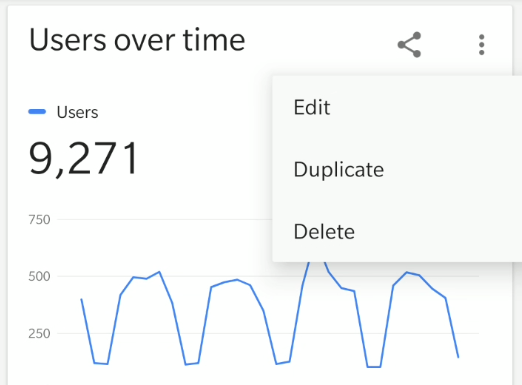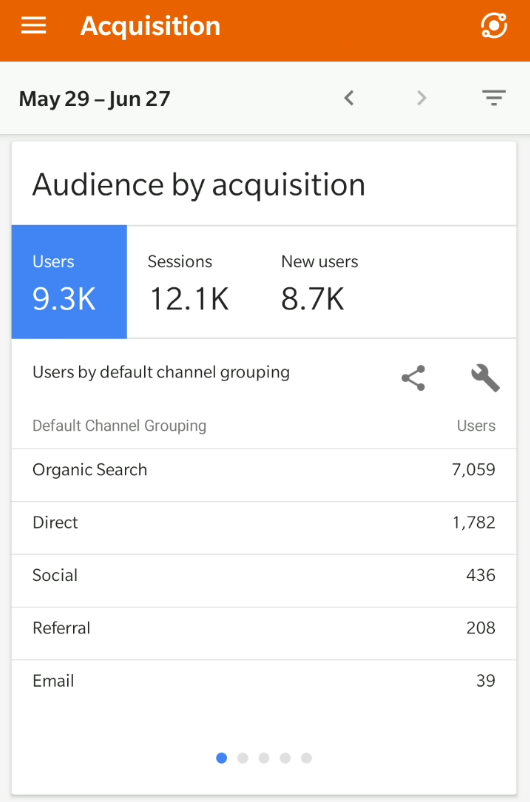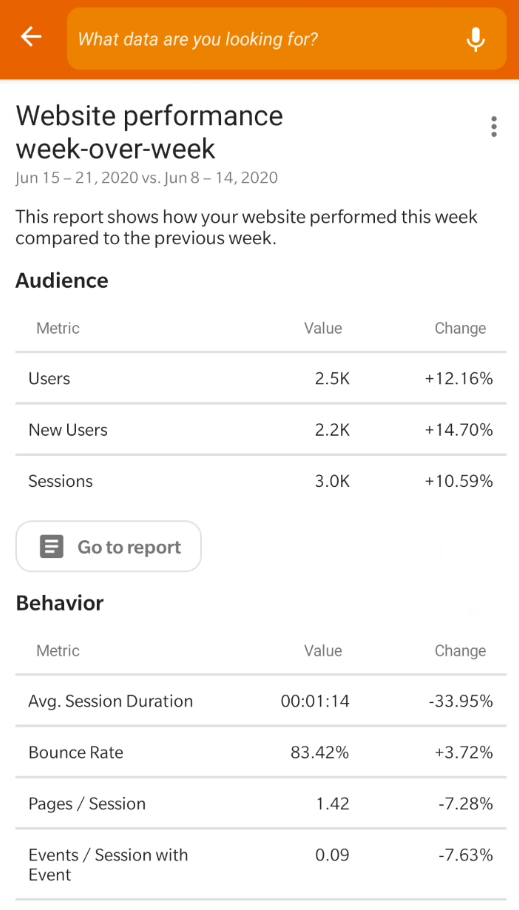*** NOTE: ALL INFORMATION IS ACCURATE AT DATE OF PUBLISHING ***
This is the last in my Google Analytics Series. I hope you’ve enjoyed it, and been able to pick up some tips and ideas along the way. In the last part, we will look at using the Google Analytics mobile app. Although it’s by no means to be used as a replacement for the web client, it’s a great way to access your website statistics while on the go. Let’s take a look!
First, go to the app store for your specific phone or tablet, search for the Google Analytics app and install it.
The menu opens up to the left by clicking on the hamburger icon (yes, that’s what it’s called! 🍔). From here we can navigate to the specific areas of the app we want to review.
The Home area shows the real-time visitors to our website. We can scroll through the list of widgets, but we can’t add to it or adjust them. We can change the date that’s being viewed though.
One annoying thing (sorry Google) is the Dashboard. We can’t see any of the custom Dashboards we might have created in Google Analytics online, and there is only one Dashboard available to us. We can click the plus icon from the top right, and add a new widget that then gets added to the bottom of the dashboard.
We can click the ellipsis (three dots) on a widget and then edit, duplicate or delete it.
We can access Insights which is good. We can click the Insights icon from the top right of one of the screens.
We can then see a list of all New, Saved and Read insights, clicking on View Insight to get the details.
We can then click to go to the report for an insight, which can then be saved, which adds it back to that one long dashboard!
So, is it great? I am not sure it’s as good as it could be, but it does give you a quick and easy overview while on the go. Check it out! You might not use it all the time, but it’s good when out and about and you want to look at some stats quickly.
Want to just watch how to do this? Check out the video: https://youtu.be/rgLLs-WU7Mg
Check out the latest post:
How to Send Monthly Updates Using Dynamic Lists in Customer Insights Journeys
This is just 1 of 560 articles. You can browse through all of them by going to the main blog page, or navigate through different categories to find more content you are interested in. You can also subscribe and get new blog posts emailed to you directly.