*** NOTE: ALL INFORMATION IS ACCURATE AT DATE OF PUBLISHING ***
If you read through my previous blog, hopefully, you have some understanding of what Microsoft Clarity is (and maybe what it is not!). Now let’s get to the meat and potatoes and get it installed on a website. This blog will walk through how to sign up and add tracking code to your site.
First, visit https://clarity.microsoft.com to begin.
You’ve got three methods you can choose from to sign up. If you are already using Google Analytics, you will have a Google account, so might make sense to do the same here. That’s the option I went with. Not sure if it makes it any easier for then tying things to your Google Analytics account later (if you want to), so just select the option that is right for you.
Next you will be prompted to add a project. Give the project a name, then add the website URL and a site category. The name will appear in a dropdown at the top of Microsoft Clarity, allowing you to switch between projects should you have more than one. Once you’ve added these details, click Create.
Next, you’ll be taken to a Setup page that provides the Clarity tracking code needed to start getting data from your website. You can copy the code and then add it in the <head> section of your site (check with the person who manages your website if you are not sure!).
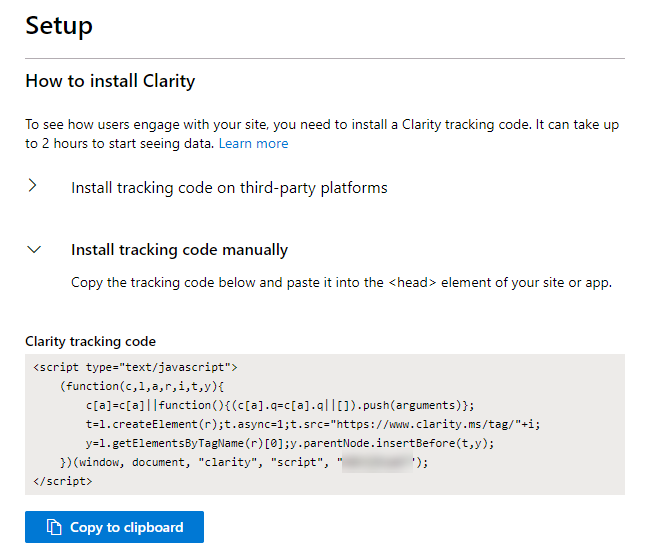
However, if you use Google Tag Manager or one of several other third-party tools, you can expand this section to then get instructions on how to add the tracking code that way instead.
This will open up a screen on the right side and provide the steps to walk through for your chosen platform.
That’s it! Pretty straight forward. It can take up to two hours before you see some data coming through in to your dashboard.
You can watch a video on this here.
Check out the latest post:
How to Send Monthly Updates Using Dynamic Lists in Customer Insights Journeys
This is just 1 of 560 articles. You can browse through all of them by going to the main blog page, or navigate through different categories to find more content you are interested in. You can also subscribe and get new blog posts emailed to you directly.


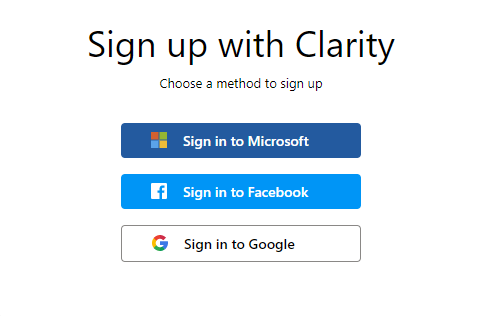
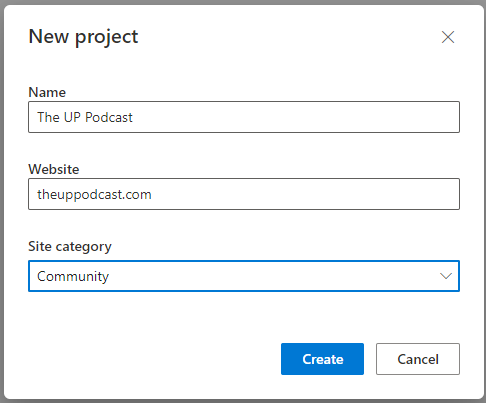

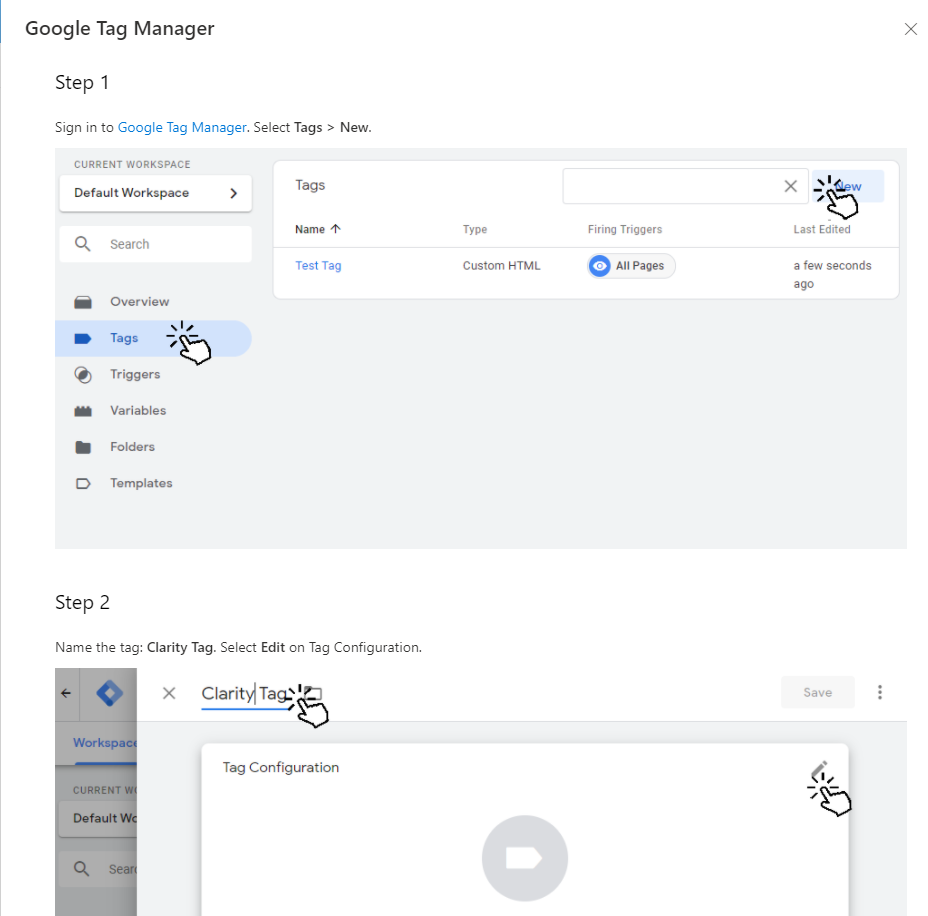

Do you know if Clarity works in native apps?
Hi Maite, I don’t know. I don’t have one to try it out in. However, in the set up it does say you can add the code to a website or webapp: https://docs.microsoft.com/en-us/clarity/clarity-setup
I’ve successfully has it working in Web based custom apps that have security and membership and it works well. I don’t believe its designed for mobile but I’m not sure.
Hey hey,
Do you know if it’s possible to add the tracking code to a model driven app instance? I’m guessing not but it would be cool if it was!
I don’t see how you would be able to Bronson. You don’t have access to any of the base code to add the tracking code anywhere, so I would say no, not likely. Would be nice!