*** NOTE: ALL INFORMATION IS ACCURATE AT DATE OF PUBLISHING ***
I recently came across a situation with a client using a Unified Interface app and using email templates on emails sent from cases. When creating an email and choosing the insert template option, there was just no way to find and pick from the case related email templates that should have been available. Although this scenario might not come up again, I thought it was worth documenting, just in case anyone else ever faces it.
Below we have a typical case, with a Customer who is a Contact at an organisation. The case has a case title that shows the purpose of the case. From the activity timeline, we can add an activity and select the email option.
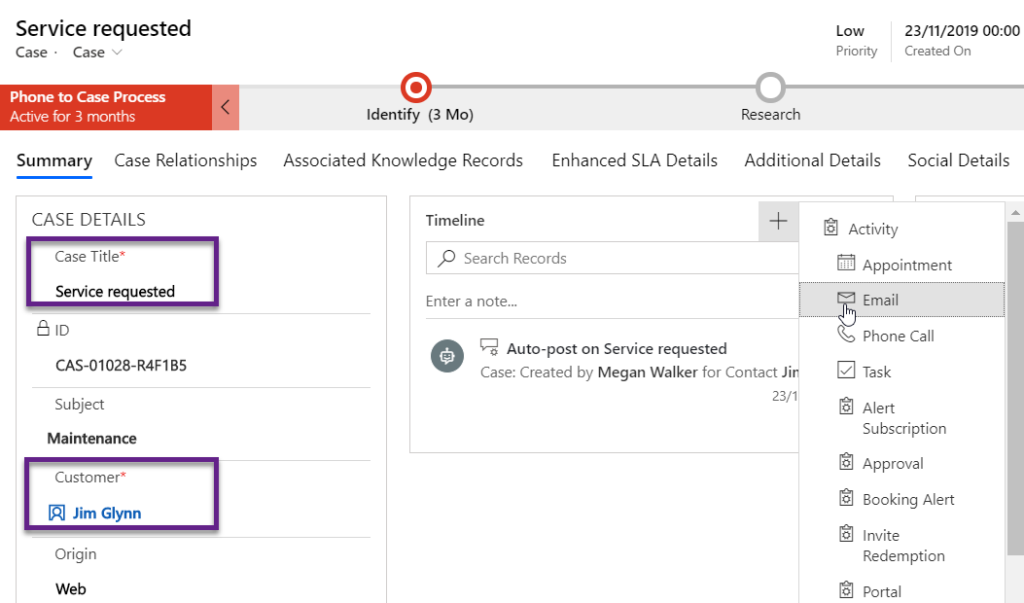
Once we are on the email, we can click on the Insert Template option. A new window will open. We pick if the template should be linked to the To Recipient or the object in the Regarding field. In this instance, Regarding is the case, so we select this option.
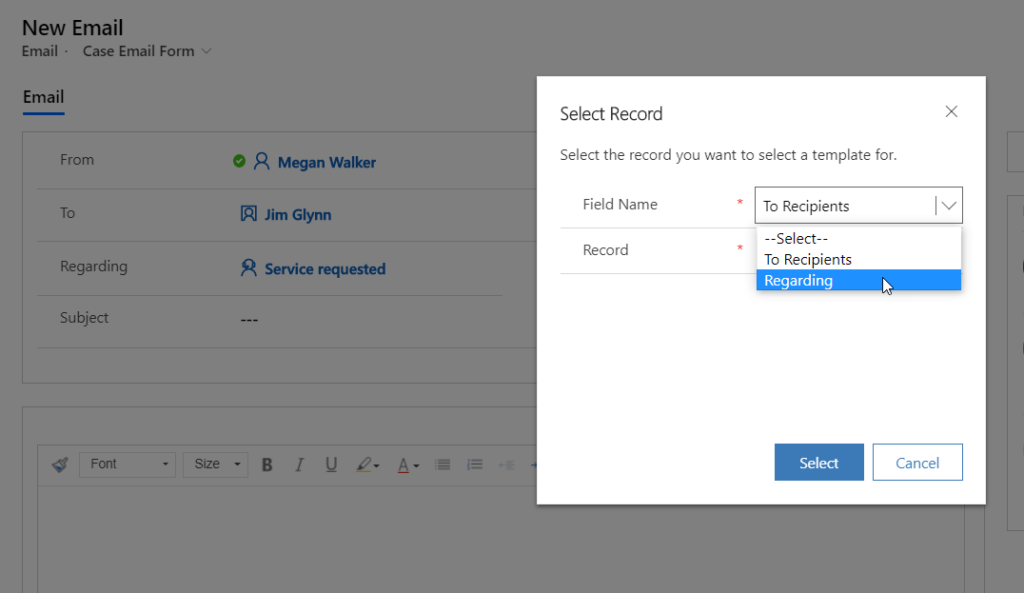
We can now see all email templates available that have been created for cases specifically. This is how it works, and for likely 99% of all scenarios, this will work for a case management process.
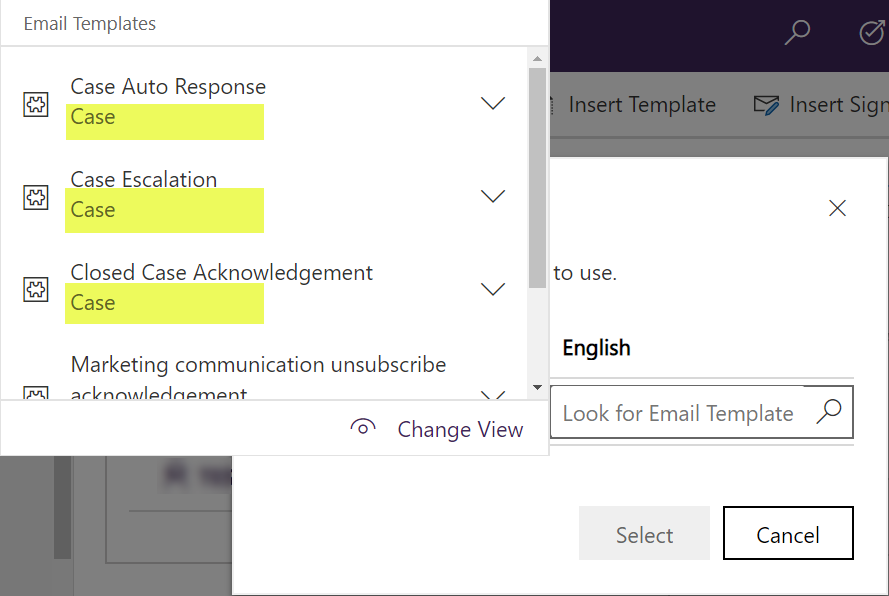
Now let’s look at when this doesn’t work. In this scenario, the case has been given a title that is EXACTLY the same as the name of the Customer. This may occur when a case comes in via a queue, or the full information about the case isn’t yet known.
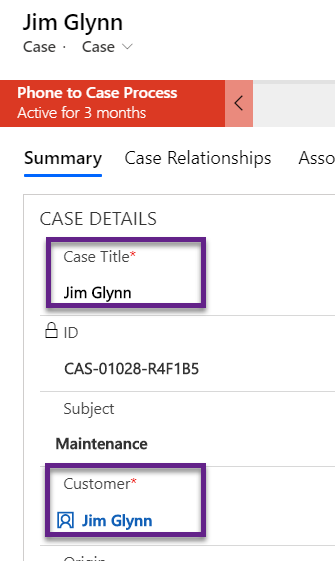
When a new email is created, and the insert template option is used, the ability to select either the to recipients or the regarding is no longer provided. Instead, you can only search for and select a template for entities that could be in the To field (User, Contact, Lead, Account). Rather than the search template knowing that the record in the To field and the record in the Regarding field are two different types of records (Contact in To, and Case in Regarding), it is merely looking at the name of the record and seeing if they are different. If they are, the option to select from the To record and the Regarding is displayed. If they are the exact same ‘word’, it bypasses that step an goes directly to inserting the template.
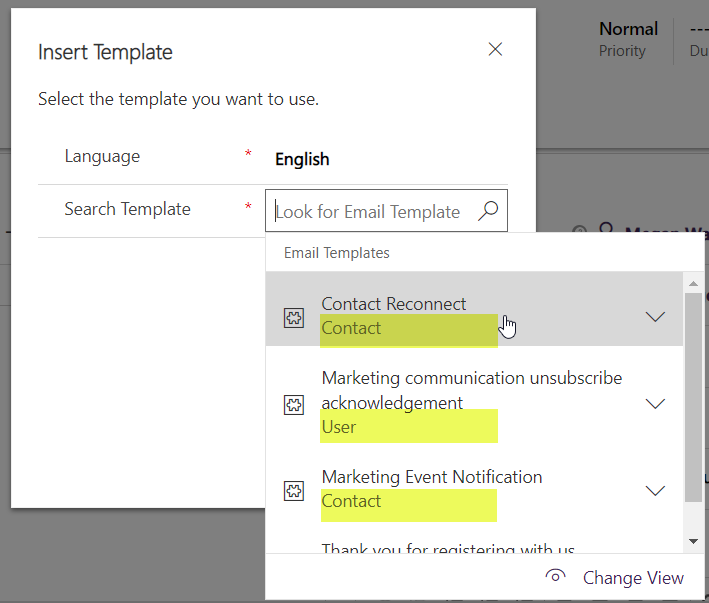
So, although this scenario may not happen often, if you ever come across it, now you know how this functionality is actually working. Good business practice, make sure your case title is ALWAYS different from the name of the related customer, then you will never run into this issue. Hope it helps!
Check out the latest post:
Use The Command Bar To Add A Custom Page To A Table
This is just 1 of 561 articles. You can browse through all of them by going to the main blog page, or navigate through different categories to find more content you are interested in. You can also subscribe and get new blog posts emailed to you directly.

Hi Megan,
Adding to it, 2020 Wave 1 Updates now feature how the template will look like. Hope this is useful – https://d365demystified.com/2020/02/24/easier-template-selection-manage-activities-with-ease-in-dynamics-365-2020-wave-1-feature/
Hope this helps!
Hi Priyesh, yes, it’s a great feature! However, the issue I have shown would still occur if the name on the Contact and the name on the Regarding field are the same. They just wouldn’t ever be shown the option to pick if it’s the To or the Regarding object that should be used.
Yes absolutely, Megan. It’s great that selecting Templates is getting better.