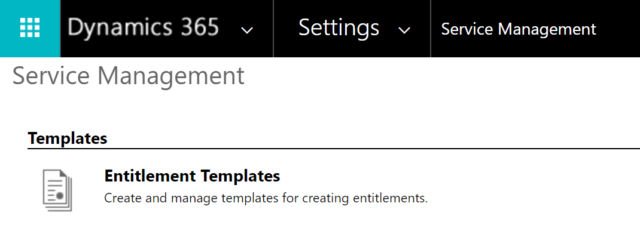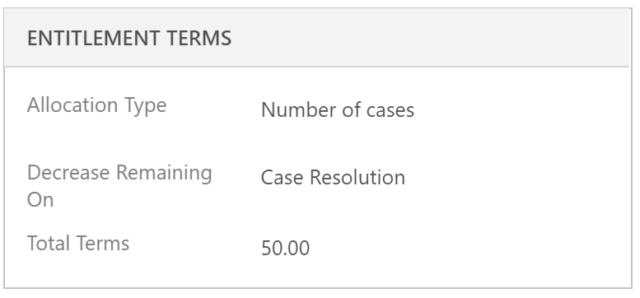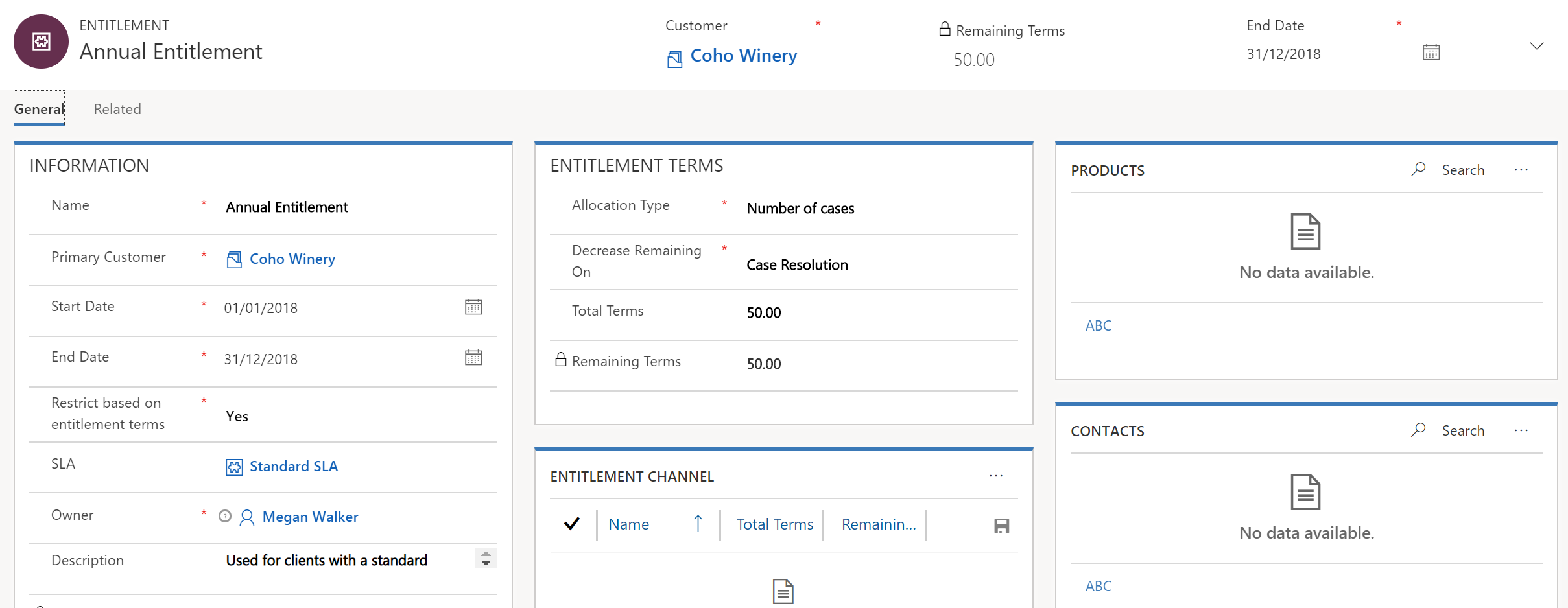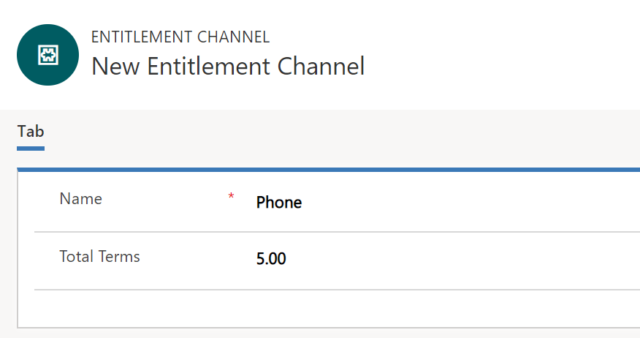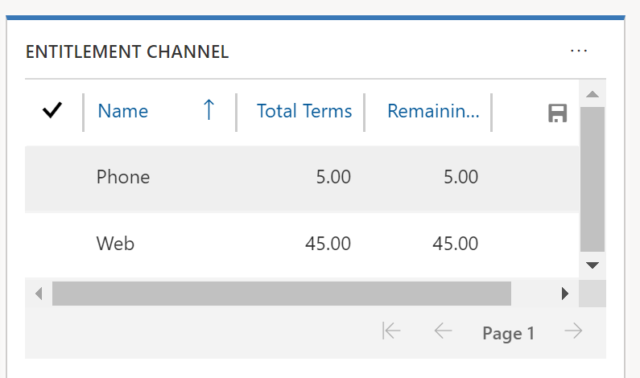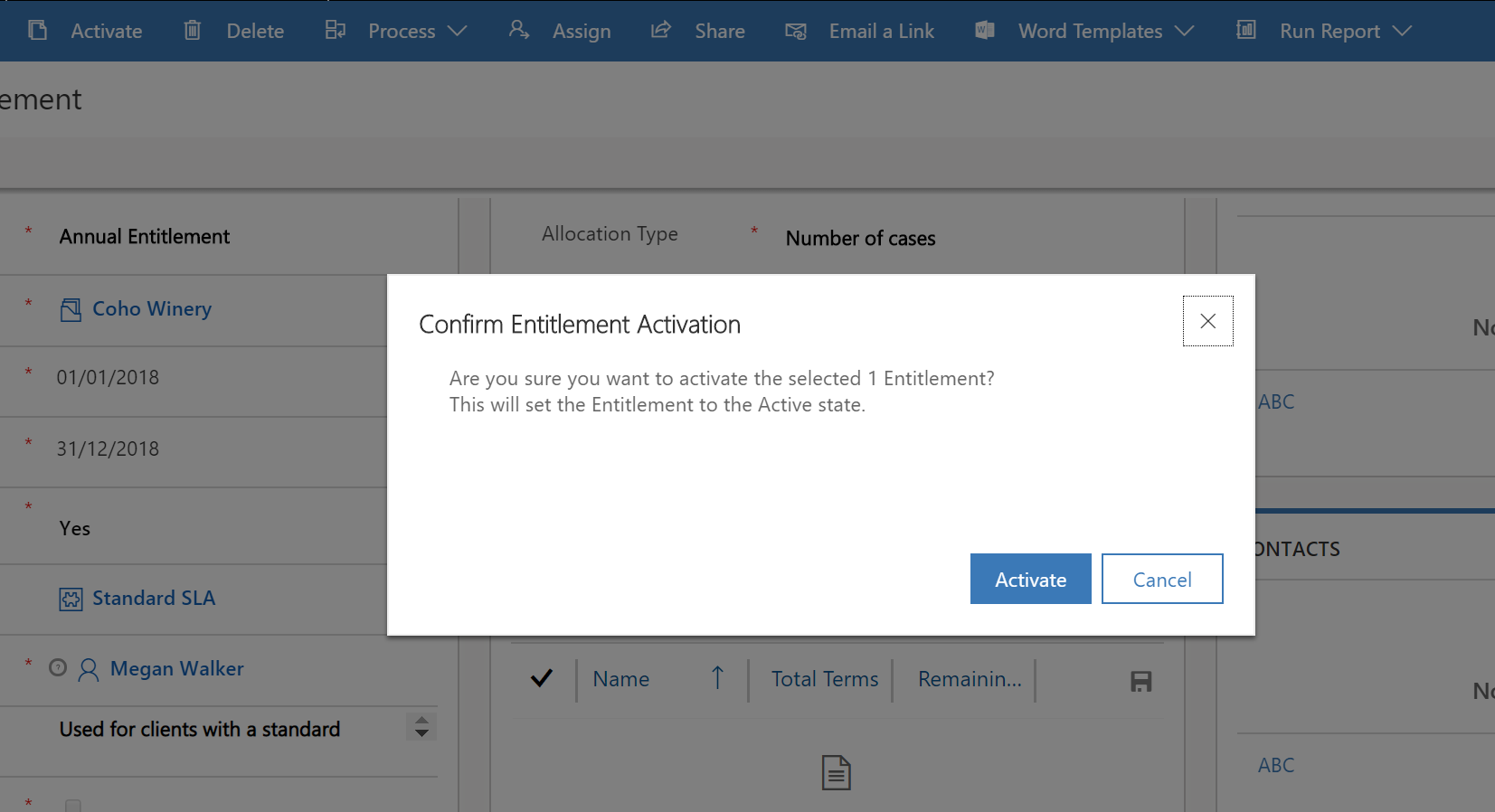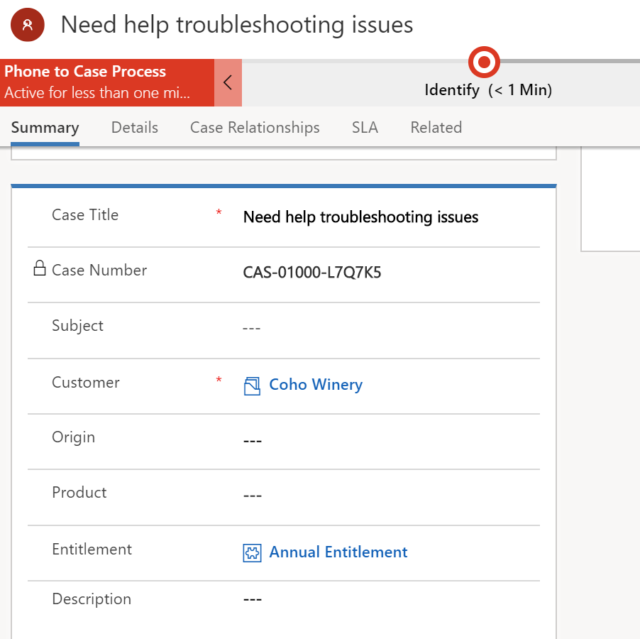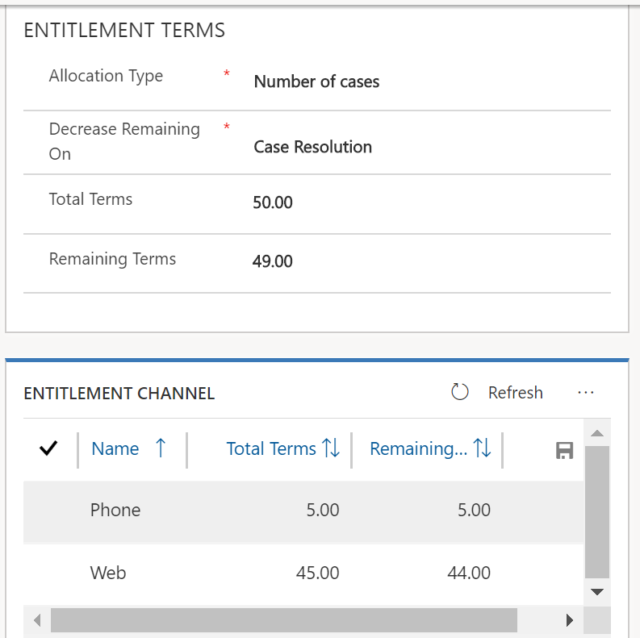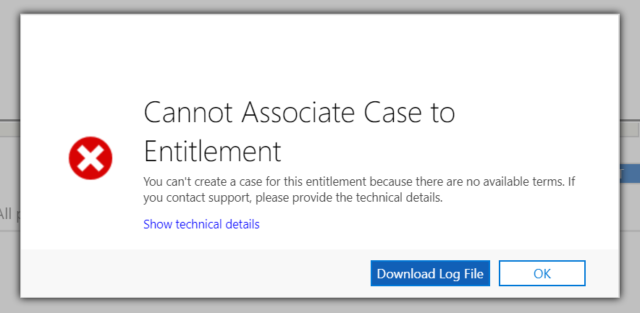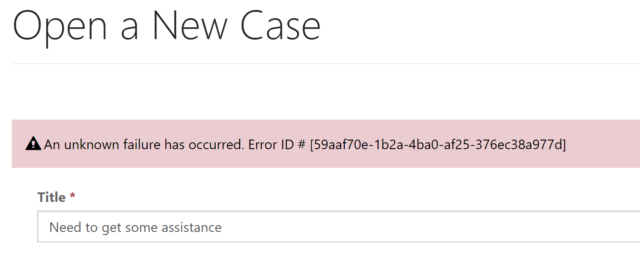*** NOTE: ALL INFORMATION IS ACCURATE AT DATE OF PUBLISHING ***
If an organisation offers a service, it could be that a tiered service structure is available. So, for example, the Bronze package could give 5 cases a year, Silver could be 25, with a Gold or Platinum package allowing your client to raise 50 cases a year. Depending on the nature of a business, it could be that a client can only raise cases via email or online, with only your top customers being able to phone in issues. Whatever level or method of service offered, case entitlements might just be an option to consider.
To set up entitlements, navigate to Settings, then Service Management. Entitlement Templates can be created and are useful when managing the type of entitlements you might offer. Click on Entitlement Templates to get started, then add a new one.
Start by adding your template name, then the start and end date. Having a time frame frame allows you to determine when cases applying to an entitlement can be used. If you restrict based on entitlement terms, this means that only the number specified for an entitlement can be added for you customer. If the entitlement only allows for 20 cases and you try and add the 21st, the user will be prevented from doing so. An SLA can also be linked to an Entitlement. Add in a Description to explain the purpose of this entitlement.
In the Entitlement Terms section you can select to allocate based on the number of cases, or a number of hours. For Decrease Remaining On you can choose to decrease the remaining number based on:
- Case creation:
- Creating or updating a case with the associated entitlement decreases entitlement terms
- Canceling a case with the associated entitlement increases entitlement terms
- Reactivating a canceled case with the associated entitlement decreases the entitlement terms
- Case resolution:
- Resolving a case with the associated entitlement decreases the entitlement terms
- Reactivating a resolved case with the associated entitlement increases the entitlement terms.
Finally, add in the Total Terms – which is the total number of cases, or hours, based on the allocation type selected.
Once you have saved the Entitlement Template, you can now use it to create a new entitlment for either an Account or a Contact. From the Service, Entitlements area (or directly from an Account or Contact), select New, then From Template.
Once you have selected the template, you will see that all of the fields have been populated. You will notice a few other areas you could also populate. Adding any products will dictate cases can only be added linked to the Products selected. If you are adding an Entitlement against an Account and select any Contacts, you are indicating that only THOSE CONTACTS SELECTED can have cases raised against there name. Leaving these areas blank will mean cases can be raised against any product, or any contact for that specific account.
The entitlement channel area allows us to set the methods in which a case can be raised. So if we add a new channel, we can select a method based on the standard case type options. Here we can specify that out of the 50, only 5 cases can be raised via Phone.
We can then set the remaining 45 to indicate they should be raised via the web.
Once saved, we can then Activate it. If the start date is in the future, the Entitlement will have a status of Waiting, and upon the start date, will change to Active. Once the end date has passed, the entitlement will be changed to Expired. This means you can set up your entitlements for next year at the end of the current year without worrying about when you need to activate them. You may also wish to consider creating a workflow you can run against records to create your entitlements in mass, rather than one by one against each account.
Once your entitlement is activated, you can now set it as the default one.
Next time a case is created for this account, if you have set it as the default the entitlement will automatically be linked to the case. If you linked an SLA to the entitlement, that will also be set against the case.
As each case is either created or resolved (depending on the rule you set for decreasing) you will see the remaining terms available for the Customer against the entitlement.
Once the entitlement has reached zero for the remaining terms, if a user tries to create a new entitlement, this message will be displayed to them and they will not be able to create a case. Probably a good idea to have some kind of workflow to inform the Account Manger for each client when the remaining terms are getting low. A good selling tool to try and increase their level of support/service!
One thing to note, and a blog post for another day…. if you use case entitlements AND have a customer portal, this is the helpful message that will be displayed if they attempt to open a new case and their remaining terms is zero. 🙁
Check out the latest post:
Use The Command Bar To Add A Custom Page To A Table
This is just 1 of 561 articles. You can browse through all of them by going to the main blog page, or navigate through different categories to find more content you are interested in. You can also subscribe and get new blog posts emailed to you directly.