*** NOTE: ALL INFORMATION IS ACCURATE AT DATE OF PUBLISHING ***
Have you checked out the functionality of creating no-code custom triggers in D365 Marketing yet? If not, go and read all about it in my last post, then come back. I’ve already walked through a simple trigger that fires when a column is changed on an existing Contact record. Pretty simple, but powerful stuff! In this post, I will expand a little more, and this time dig in to a related table. I’ll build a trigger that fires based on a marketing form submission at the right time so you can send the Contact on the right Journey at the right time!
First we give our new trigger a name and make sure the action of when a record related to a customer is created or updated is selected. Then click on the Create button.
In this example, the table that is going to cause the trigger to fire is the Marketing form submission table. A new record is created when someone submits a form, and ultimately it’s the matched Contact we want to send on the Journey. So after picking the right table, the Contact is the audience, and it’s the Matched contact that is needed. I don’t want it to fire when the record is created, but when the Status reason of the Marketing form submission is updated. This means the option for an existing record was updated should be used.
Mark the Trigger as Ready to use.
Now we can build out emails. The really cool thing about building Triggers in this way is we can now easily get access to a TON of stuff to personalise the email! When adding personalisation, I can pick the Trigger, and from there it will give me the table I selected. I can open the table, and then have even more possibilities by drilling through to other look-up fields.
Here we can see I’ve pulled the name of the form that was filled out, and even the page url of where the form was submitted from. I can create whatever emails I need, and then just make sure they are all made ready to use.
Now I can build out the Journey. The important thing here, and I cannot stress this enough, is to add in the Condition(s). If we just use this trigger that currently is set to run when an existing record has the Status reason updated, it will fire and send someone through the Journey EVERY time that field changes. That is NOT what we want. We only want it when the Status reason is Finished. That means all updates have finished and the matched Contact has finally been added to the Marketing form submission record.
You might need to add more than one condition. In this example, I don’t want the Contact to go through the Journey if there is an Event ID value present as this would mean the form submission relates to an event registration. The condition of event id value is empty should take care of that.
Now we can build out the Journey and add whatever steps are needed.
Can you think of any triggers you might build in this way? How can you see your organisation using this in the future? Let me know in the comments below!
Check out the latest post:
How to Send Monthly Updates Using Dynamic Lists in Customer Insights Journeys
This is just 1 of 560 articles. You can browse through all of them by going to the main blog page, or navigate through different categories to find more content you are interested in. You can also subscribe and get new blog posts emailed to you directly.


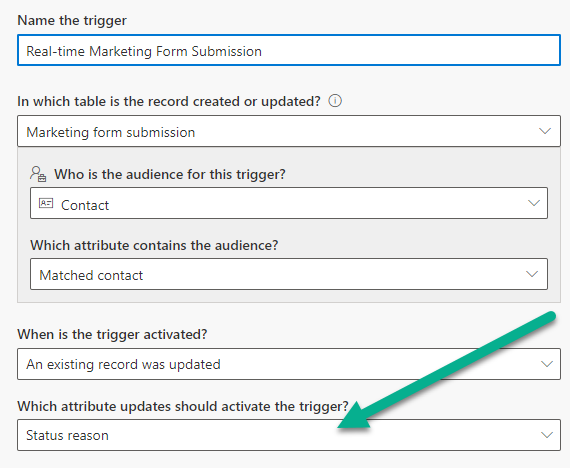
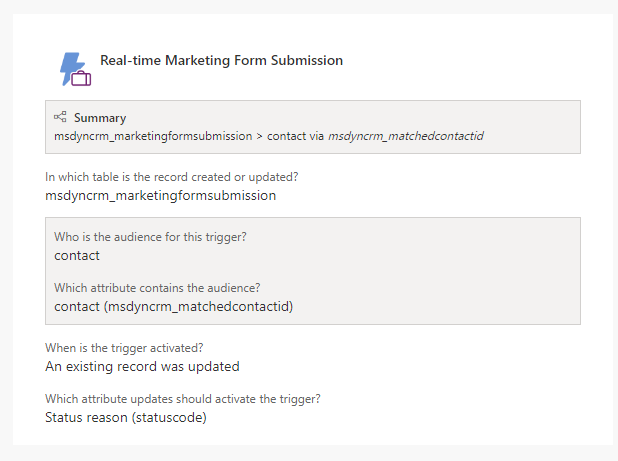
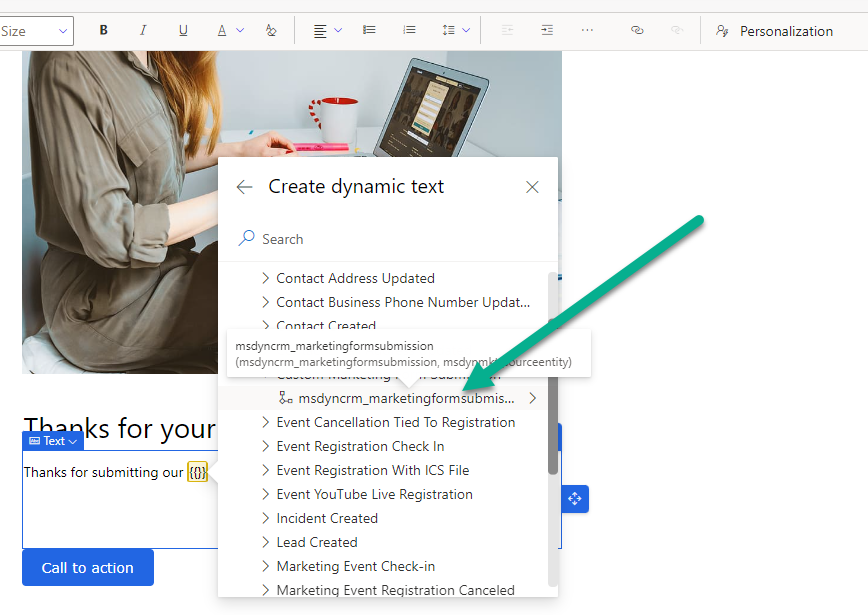
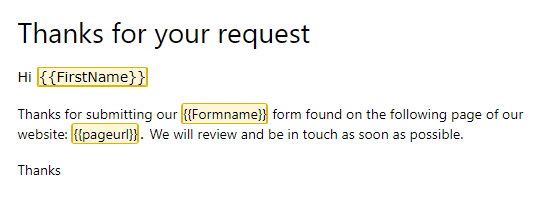
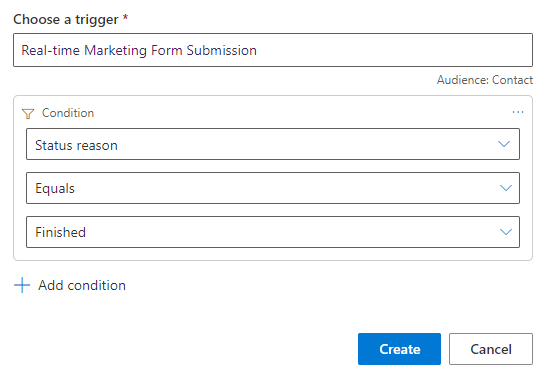
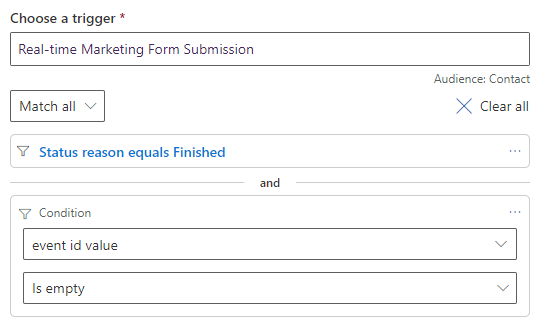
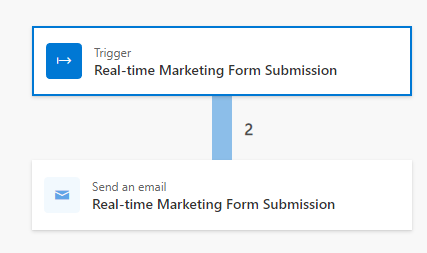
Hi Megan,
Good blog and it works really good.
One question: our form submissions all have status reason Succeeded in stead of Finished. Is this a setting?
Regards,
Eline
Hi Eline, you can use either. Not sure which status reason comes first, but both should give you what I need I think. Best to try it out. My flows worked when I used Finished so I went with that one.