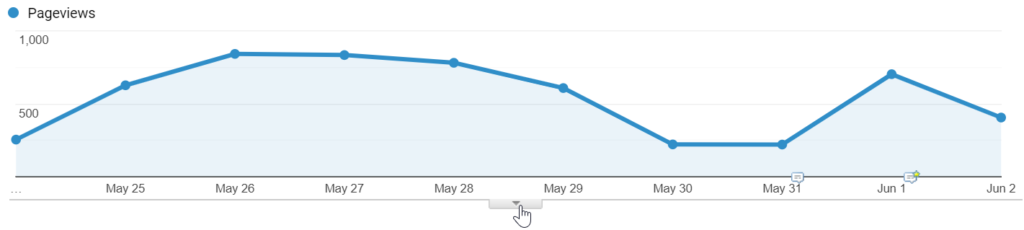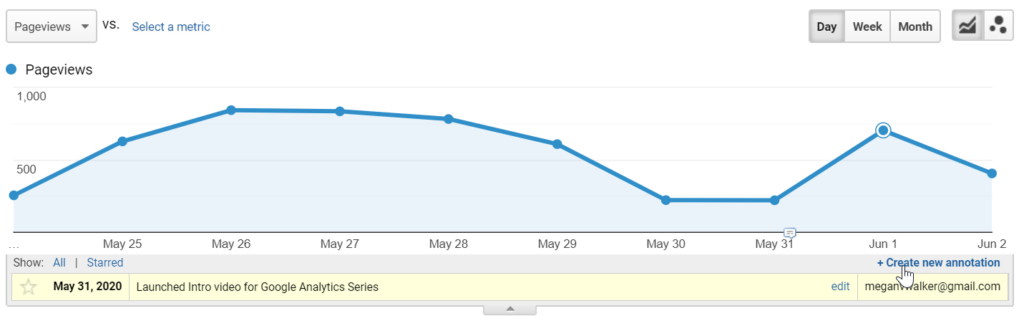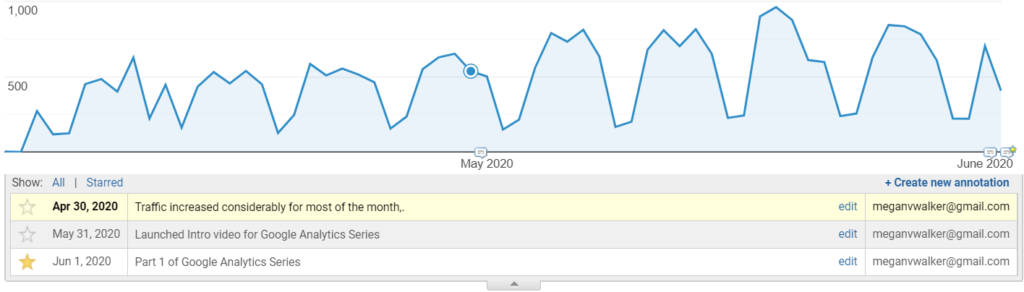*** NOTE: ALL INFORMATION IS ACCURATE AT DATE OF PUBLISHING ***
Do you ever notice a spike in your web traffic? At the time you can probably attribute it to an event you attended, maybe a presentation you gave. If you shared your website with people, ideally that meant they visited your page. Reviewing Google Analytics a few days later and you are going to remember or have an idea what caused the increase, but what if you look back months or even weeks later? Will you still remember? This is where Annotations are really helpful. This is a quick and simple thing to use, so let’s take a look!
If you are reviewing a report with an explorer section at the top, you should see a little arrow at the bottom of the dates. Click on this to expand.
Now we can see an option to create a new annotation.
Clicking on this option lets us pick a date, then type in up to 160 characters. Use this to explain the change in traffic, or state some kind of event that occurred. You might not know what kind of impact a piece of content could have, or an event you attended. You can even use it to make a note of current social or economic events that have occurred. These could also have an impact on the behaviour of any website visitors and mean an increase or decrease in the traffic. The annotation can be set as private (for your eyes only ????) or shared for anyone with access to the account, property or view.
You can also star an annotation. This then gives you the ability to show all or just the starred annotations when reviewing later on. You could use the star sparingly and for larger more important ‘events’ that have occurred.
Clicking on an annotation from the list will highlight the date on the explorer section. So try and remember to make your annotations. When looking back, there will definitely be times you are glad you did!
Want to just watch how to do this? Check out the video: https://youtu.be/F5Z4Hs9527A
Check out the latest post:
Use The Command Bar To Add A Custom Page To A Table
This is just 1 of 561 articles. You can browse through all of them by going to the main blog page, or navigate through different categories to find more content you are interested in. You can also subscribe and get new blog posts emailed to you directly.