*** NOTE: ALL INFORMATION IS ACCURATE AT DATE OF PUBLISHING ***
This isn’t a new thing but I am surprised by how often people aren’t sure how to do this, so this post is about how you can send your marketing emails in Customer Insights Journeys (D365 Marketing) from the owner of a Contact or Lead. You could also apply this to other customer fields such as an Account Manager field, or Support Rep field or anywhere else you have a user lookup field. In this example I will walk through creating dynamic text to pull in the full name and email address of the Owner of a Contact or Lead. We set it up once, then it can be used over an over again by users when needing to send an email from the Owner of the record.
First things first, you need to make sure you have good data. No point in selecting to send from the Owner of Contacts or Leads if half of those records are still owned by people who have left the company and their mailbox no longer exists OR if the records are owned by Teams which are unlikely to have an email address. So make sure this approach is right for your organisation before doing it!
Start with a new email or email template. In the From Name field at the top of the email, remove whatever is already populated and then click on the Personalise button.
Then click New dynamic text from the bottom.
This next part might take a while depending on your environment and all of the lookups and relationships you have so be patient! You need to do this once so just live with it. 🙂 Start typing in Owning User. We need to get to the table that links from the Owner of the record back through to the System User table. Once you can see the references, click on either the Contact or the Lead. In this instance I will create for the Contact Owner.
Once you’ve clicked on the Owning User relationship for the Contact, type in full name, then click on the Full Name field.
Now make the display name something clear and logical. You might also want to set a default value such as your company name so that if the owner is a team or it can’t find the full name, it has something to use as a default. Note that spaces cannot be added in the display name. Now instead of clicking save, click the arrow next to that and then click Save & add.
We are going to add this so that it can be reusable and selected by others for future emails. Here we can add spaces so make the name logical. If you are going to set these up for Contacts and Leads, make sure to use the audience type at the start of the name. Click Add.
Now we are going to do the same again for the From Email, so from the field at the top of the email, remove whatever is currently populated and then click on the Personalise button. Search for the Owning User, then type in Primary. This time you won’t need to select Contact or Lead, it will only show the audience type you picked in the first step above when you linked to the Owning User Full Name field. You will need to select the Primary Email field.
Consider adding in a default email address to use, just in case somehow the email is missing on the user, OR it’s a TEAM that owns it. Make the display name logical and then click Save & add again, and make sure it’s obvious it is the Contact (or Lead) Owner Email address.
Now your from name and email should look like this.
There is one more place to make sure the dynamic email is set and that is in the Reply to email field under the send settings on the right. You should be able to select it from the list of dynamic fields. Alternatively, you can simply type in the display name like this {{ContactOwnerEmail}} (or whatever you used for the display name) and it will know what it should be mapped to.
Then you can do the same again for the Lead Owner Email and Lead Owner Full Name. You will need to do this in another email as the first one will be linked to Contacts and won’t be possible to do. No need to save these emails as once you’ve saved them as values, they will be there to use in future emails.
Now let’s look at a couple of points to be aware of when using this method for sending emails. When you check the email for errors, or go to make it live, you will see a notification that indicates the from address field contains valid dynamic expressions but we can’t confirm whether it will resolve to a valid value for all recipients until send time. This is a fair message, there is no way the system will know that when you go to send an email, all Contacts or Leads are owned by a user that has a valid mailbox. That’s where your ‘good/clean’ data is needed!
The next place you might see a warning and think you’ve done something wrong is when you go to do a test send. You will see that it references the three places we have added the dynamic text. So if you are trying to send a test to yourself, you might panic and think you broke something!
All you need to do is pick an Audience member to use when sending the test to yourself. Without this, how would the system know what email and name to use to send the email out? So just find a Lead or Contact, and then do your test send. The email will then come FROM the Owner of that record. Also, no need to panic about using a person in the audience field, that person WILL NOT be sent an email and the test will only go to the email address you add for the test. Hope this helps!
Check out the latest post:
How to Send Monthly Updates Using Dynamic Lists in Customer Insights Journeys
This is just 1 of 560 articles. You can browse through all of them by going to the main blog page, or navigate through different categories to find more content you are interested in. You can also subscribe and get new blog posts emailed to you directly.










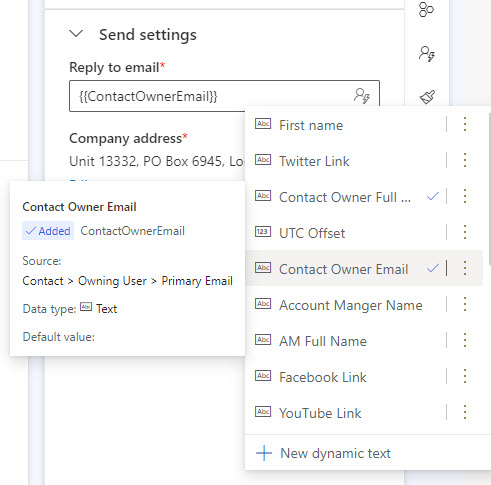


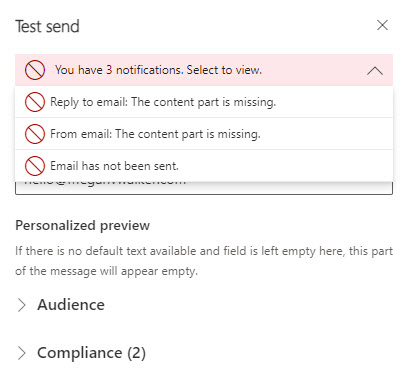
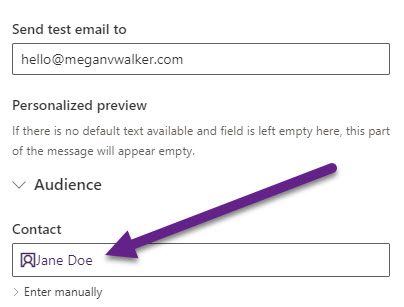
Hi Megan, thanks for another great blog.
I have a couple of questions on the above.
1. Does the domain of the email address of each contact owner need to be authenticated in order to be sent in the Journey?
2. Does each sent email appear in the sent items of the contact owner’s outlook mailbox? I am assuming the answer is no to this.
Thanks a million,
Seán
Hi Sean,
Hope that helps!
Hi Megan,
thanks very much for the confirmation above. Wishing you a fantastic Christmas and New Year break!!
Thanks,
Seán
You are very welcome, same to you Seán!
hi, thanks in advance for all your help.
how can I select to send a mail in real time to a segment to a second o third contact emails atributes? or you can only send to primary email?
Hi Diego, you can do this for Contacts or Leads using this article – https://meganvwalker.com/emails-different-recipient-fields-in-journeys/