*** NOTE: ALL INFORMATION IS ACCURATE AT DATE OF PUBLISHING ***
Content blocks are not new in Dynamics 365 Marketing, and I’ve covered them before when it comes to Outbound Marketing. However, they are only very recently now available to create and use in Real-time marketing. Content blocks give you the ability to create little building blocks or sections that can easily be added to an email or an email template. This provides the ability to keep sections uniform and fully branded without the need for each marketer to create from scratch every single time. In this post I’ll walk through how to create and then use content blocks in Real-time Marketing. Also, this uses the latest version 1.85.2012.0 that has some enhanced functionality for Content Blocks too!
From the Real-time Marketing section of the Marketing App, click on the Content blocks area. Then click on the New option from the top of the Content blocks overview.
After giving the content block a name, we can then start creating it in the same way as when we create an email or email template. Add your elements by dragging and dropping on to the canvas area.
We can set up columns in a section, then add in text, images, buttons or dividers. The great thing about storing all of this in a block is consistency. Take for example the social media block below. The images will be set to the desired width and height, and the URL links will be accurate. There is no need for a marketer to do this every single time.
After the content has been set up, the block can be set to be protected. This means that after dragging the block on to an email or email template, the elements cannot be changed. Tags can also be applied which can then be used for filtering later on when looking for the right blocks in an email.
Once the content block is complete, it can be marked as Ready to send. This means it is then available to be found and used in emails and email templates.
Another logical block to set up would be one with copyright and address information. Make it easy for your users to just drag the information on to their emails. One item that should be on your emails is your companies physical address. To make this dynamic so a user never needs to type out the address, click where you want to put the address in the content block, and then click on Personalisation. When the drop down opens, click on New dynamic text from the bottom.
Then click on the Compliance option and then Company address.
We can then see the CompanyAddress personalisation tag that will pull from the Company address value on the related Compliance record. More on where this will pull from later on in this post.
We can also add in a block that will hold details for an email recipient to know where to click to update their preferences. For this, we can highlight a block of text, then click on the link button to make this a hyperlink to the related preference center.
Again, this is mapped to the Preference center field on the related compliance center record.
When an email is created, there is a Compliance field that can be set. This is a look up back to the Compliance settings table.
Based on the compliance record chosen, this will determine what will be pulled in dynamically for the Company address field, which will pull from this section below. The Preference Center link will take the email recipient to the link tied to the compliance settings record. This could be the default preference page, a subscription center page, or an external link depending on the type of compliance settings record selected.
Now users can create email templates or emails, and simply drag content blocks over to the canvas. Protected content blocks will show a lock icon that is closed. Unprotected will show the lock icon as open. You will also see any tags that have been linked to the Content block.
We can also use the filter icon and then click in the Tags box and get a drop down of all the Tags available to then use as filters.
This makes it much easier to find the content blocks we are looking for! The blocks can then be dragged directly on to the email and dropped in to the right place.
It makes building the email or email template really fast by simply dragging the blocks across.
If you need to make changes to the blocks, note that it will not go and adjust the block in any emails or email templates you’ve added it to. The content block will also show where it has been used, in emails and also in email templates. This makes it a little easier to go and adjust those assets by deleting and re-adding the content block if required.
Check out the latest post:
How to Send Monthly Updates Using Dynamic Lists in Customer Insights Journeys
This is just 1 of 560 articles. You can browse through all of them by going to the main blog page, or navigate through different categories to find more content you are interested in. You can also subscribe and get new blog posts emailed to you directly.













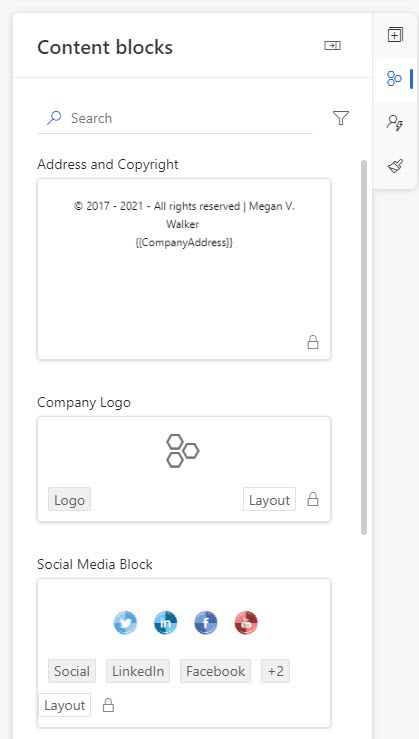
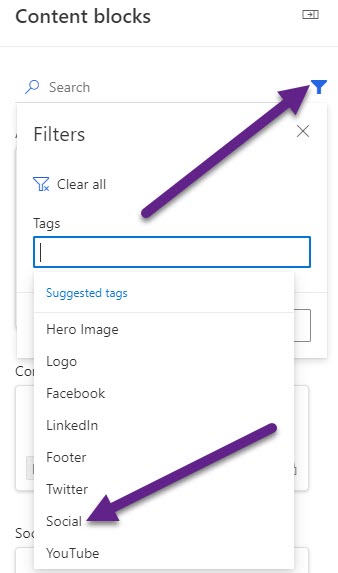
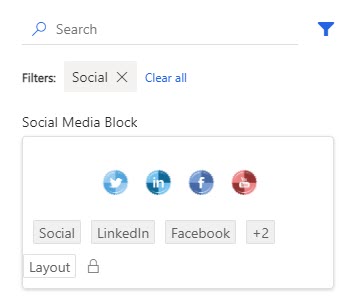


hi Megan, your fellow Dynamics guru Amey Holden put me onto your website and it has been very helpful. We’re just going through the motions of re-creating Content Blocks (Fragments) in Real-time. We’ve noticed that after we’ve set Personalization fields/URL’s in the Fragment, and then try to add this to an email template or email, then all the Dynamics text references break and messaging states “Data source was not set”. However, if we add Personalization directly to the email template or email then as soon as Compliance and Brand profiles are set then data sources are all okay. Is this expected beaviour for Fragments?
Hi Justin, that’s great, I will have to thank Amey for doing that. 😊 I am guessing if you have personalisation for things tied to Compliance (address, preference center link), then it would likely be broken until you have the Compliance and/or Brand Profiles added. Is it likely that is the case? Or do you have content blocks that are just containing personalisation like first name?
Hi Megan,
I was hoping contentblocks might be the answer to a question I have around best practices for sending monthly newsletters. I had hoped that I could set up a recurring customer journey, and just update the content blocks of the email in that journey…but that’s not going to work. I don’t like the idea of starting and stopping the CJ each month to swap out the email…but is there a better way…?
Hi Thomas. For a newsletter, I wouldn’t ever suggest trying to do a recurring Customer Journey. I would suggest doing a new email and new journey each time. The reason being that your analytics are going to be really confusing and tricky to figure out if you just try to swap out and email or components of an email each time. I would go back to basics and plan each newsletter independently of one another.
Hi Megan!
Great blog, I don’t suppose you know whether content blocks will be coming to Real Time Marketing Forms in the future? I note they are available in emails, but not in Forms 🙁
Hi Henry, that’s a great idea, I would love to see that too! But not sure, as it didn’t exist in Outbound Marketing and I believe currently they are focusing on parity between the two areas. Would be a good one to look for here and submit if it doesn’t already exist! https://experience.dynamics.com/ideas/categories/?forum=dfa5b83d-9e4c-e811-a956-000d3a1bef07&forumName=Dynamics%20365%20Marketing