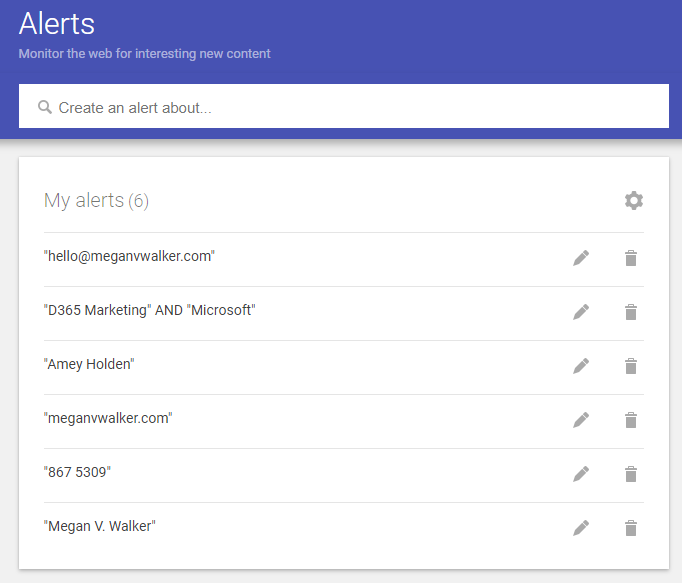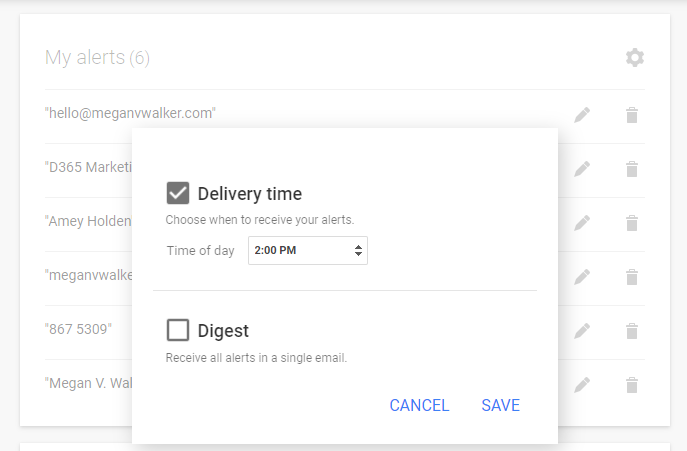*** NOTE: ALL INFORMATION IS ACCURATE AT DATE OF PUBLISHING ***
Recently I noticed that I was mentioned in an article published by a really well-known website in my industry. MS Dynamics World did a write-up that featured a podcast episode from The UP Podcast that I co-host with Lisa Crosbie. We weren’t tagged on Twitter or LinkedIn nor did I see it shared anywhere even just with the mention of our names. The ONLY reason I knew about it was from an email I received from a Google Alert I had set up. Knowing the article existed meant we could talk about it, and share it with others on social media. Without the Google Alert, I might still not know. That’s just one example, but Google Alerts are SERIOUSLY cool, and not just for bloggers or marketers. I’ve got 6 simple alerts that I think everyone can benefit from. So let’s take a look!
First, just go to google.com (or whatever local version you use) and add /alerts to the end of it. You need to be logged in to a Google account and should be presented with the following. It’s very basic but so powerful. Using Google Alerts tracks content online but ONLY that which has been found and indexed by Google. Oh and this is FREE too!
Simply type in your search criteria, then click the Create Alert button. You can show the options available and select how often you want the alerts, which sources (everything online, blogs, news etc), the language, region, what kind of results and where to deliver it to. You can send it right to your email or to an RSS feed. Email makes the most sense for the majority of people.
1. Yourself
Number 1, set up an alert for yourself. As I explained in the introduction, I found content that was about me only because I have this Google alert set up. Unfortunately if your name is very generic, it’s going to be more challenge to get relevant results, but for me, because I have intentionally used my middle inital for everything I do, it has helped massively to get the right kind of alerts. Putting it in double quotes means it looks for that exact text. Now I will never miss if my name is used somewhere either positively or in vain!
2. Your Phone Number
It’s unlikely to happen to you, but I’ve heard stories about a persons phone number being added to websites (dodgy 
3. Your Website
If you have a website, or you work for a company and you are interested in finding out about new content they put out, this one is for you. If you are a blogger, this is REALLY helpful to know when Google has actually indexed and ranked your new post! I love this one. I usually get an alert a day or so after a post has been published, sometimes faster depending on what it is. So if you are not tracking this already, it’s one to set up. You will also find out where a direct link to your site has been included in someone elses website.
4. Your Competitors
This is a good one for so many people be it a marketer, someone in sales, or product management or development. Keep up to date with what your competitors are doing and publishing online. Or, alerts for when they are mentioned in the news or other blog posts. I LOVE keeping up to date with Amey Holden and all she is doing.
5. Your Keywords
This is helpful if you want to keep up to date with things within your industry. Knowing what is being shared about a specific area or product can help you with your day-to-day job, or help curate interesting content you can then share online with others. In this example, I’ve combined two phrases simply by adding the keywords in double-quotes and joining with the word AND between them. This way I only get content that includes D365 Marketing and Microsoft within the same search results.
6. Your Personal Data
Finally, use it to find mentions of any other personal data you might have. Things that you know should not be online like your social security number or national insurance number, your email address, or even your home address! Although you can’t prevent fraud or identify theft, you can get alerts if they are posted somewhere online.
In Summary
All of your alerts get added to a list that you can always come back in and make changes to. Click on the pencil icon next to an alert to edit and make changes, or the trash/rubbish bin to delete it.
Clicking on the gear icon, you can change the delivery time to adjust the time any summary emails would be delivered. You can also opt to make all of your alerts a single email instead.
That’s it! Hope you enjoyed the tips and ideas. Do you use Google Alerts? Let me know in the comments and share your suggestions with others!
You can watch a video on this here.
Check out the latest post:
Formatted List Of Speaker Profiles For Event Session Emails
This is just 1 of 498 articles. You can browse through all of them by going to the main blog page, or navigate through different categories to find more content you are interested in. You can also subscribe and get new blog posts emailed to you directly.