*** NOTE: ALL INFORMATION IS ACCURATE AT DATE OF PUBLISHING ***
One of the cool things about Office 365 is the ability to access information on the go, and get to all of your apps in one place. It’s becoming more common for a business to move their email and Microsoft Office products (Word, Excel, PowerPoint) to Office 365. GoDaddy (popular web hosting company that I also happen to use) provides webmail access via Office 365 now too. If your company uses Office 365, make sure you check out Outlook Connectors in WebMail for some extra features you might not know about.
First, get logged in and go to your Mail app. From there, click on the cog to get to Settings, then click on Manage Connectors.
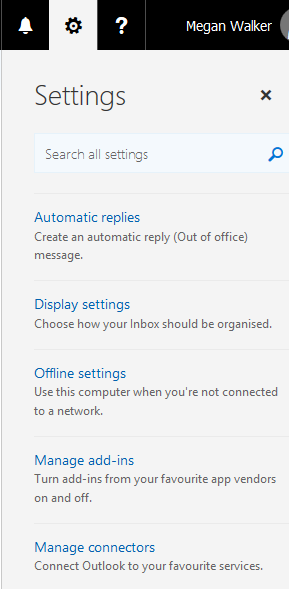
In the connectors section you will find a list of other services you can connect to. This will allow you to configure email notifications when certain things happen in those other apps. Browse through the list to find a connection and click on the Add button next to it.
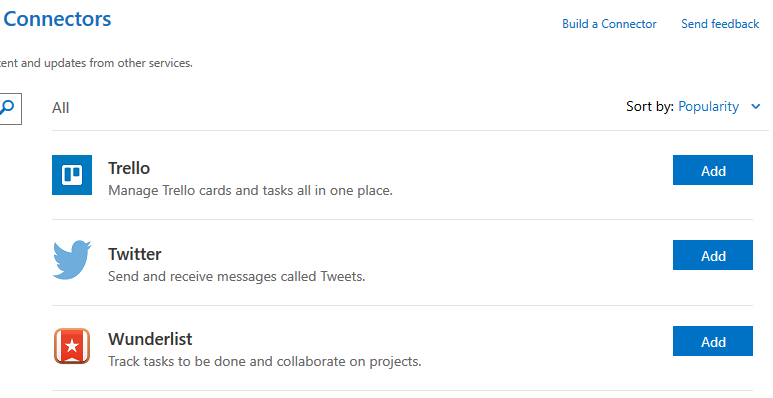
Starting with Twitter, you will be prompted to authenticate with your account by logging in. Once you have done this, pick the Twitter account from the list (you can set up multiple accounts if needed). Next, you can either add Twitter accounts you want to follow, or add hashtags you want to track. This is a great feature, better than the native Twitter notifications. You can pick a frequency of how often you want to get email notifications, or just get them delivered as and when the tweets occur. If you work in marketing this is a great way to keep track of hashtags or specific users you want to follow. What’s even better, there is no cost so if you are a smaller company you don’t need a social media monitoring service. Save the connector settings to finish the setup.
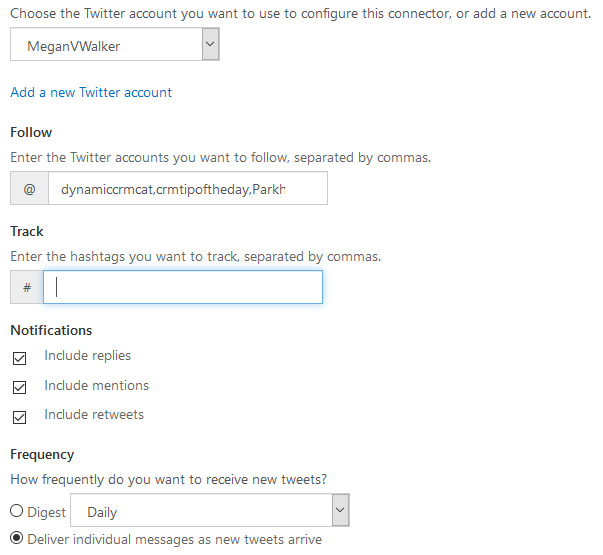
Another good one to use is Trello. This is used by many companies as a collaboration tool within teams. Connect to your account, then pick the board you want to keep track of. There are lots of things you can keep track of, and get immediate email notifications as and when things happen. Although Trello itself has notifications, this connector allows you to pick and choose very specifically what you want to know about.
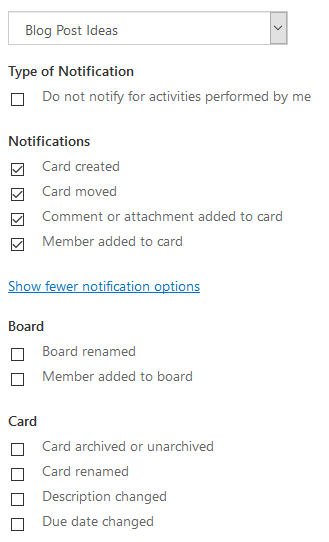
There is also a Google Analytics connector, providing you with a Daily, Weekly or Monthly report update. If you have your own website, or manage your company site, and you are anything like me, logging in and checking your stats is something that can get forgotten about. It’s also a lot easier to get an overview emailed to your inbox automatically (you can set up reports to be emailed from GA, but this snapshot is still uber helpful).
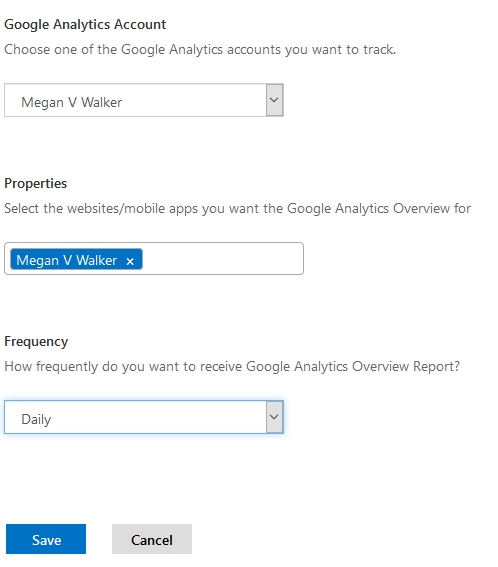
Once you’ve finished, you can keep track of what’s been configured, edit them, or add more.
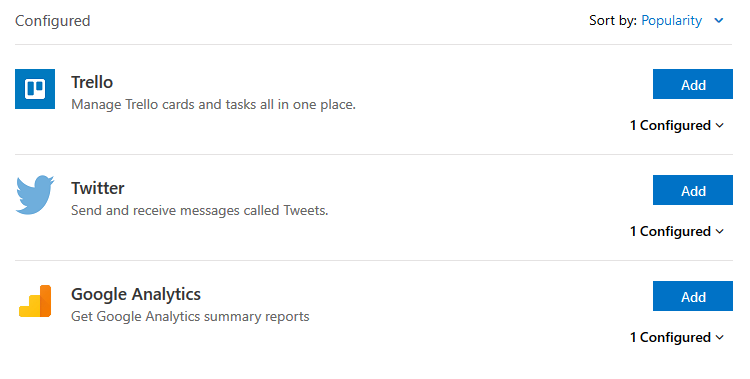
You’ll get an email notification for each connector you configure. Now just sit back and wait for the emails to come through!
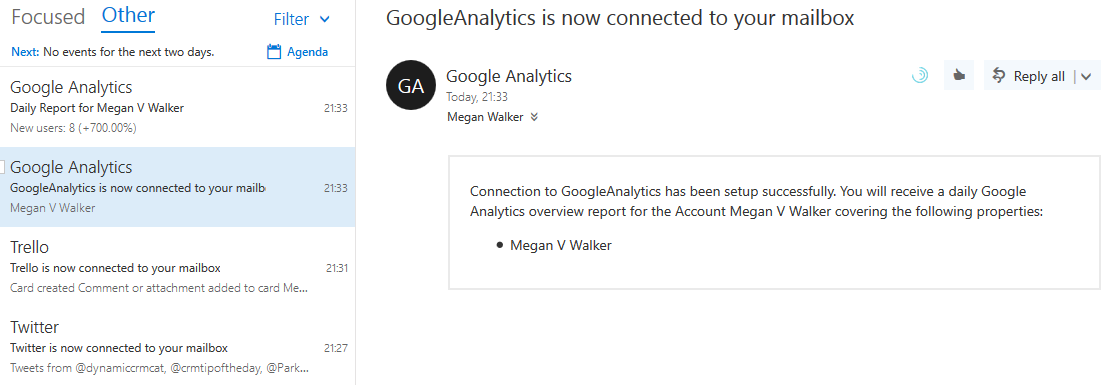
Check out the latest post:
Use The Command Bar To Add A Custom Page To A Table
This is just 1 of 561 articles. You can browse through all of them by going to the main blog page, or navigate through different categories to find more content you are interested in. You can also subscribe and get new blog posts emailed to you directly.
