*** NOTE: ALL INFORMATION IS ACCURATE AT DATE OF PUBLISHING ***
If you use Twitter you know there’s so much noise chirping away. Luckily when I was looking the other day, something stood out to me. It was a tweet from 365 Bruce, a fellow CRM enthusiast sharing that his first Dynamics 365 app, 365 Notify had been released.
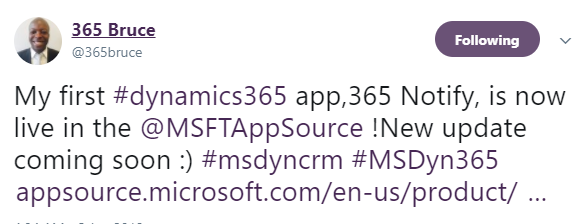
Always ready to check out cool new apps, I clicked on the link to check it out. 365 Notify can be accessed via the app store for Dynamics 365. The app provides you with a way to send push notifications to users via their browser or mobile phone. Think about notifications you might have from Facebook, or YouTube, these work in the same way. I contacted Bruce to say I was interested in checking it out and writing a blog post. He was very responsive, answered all my questions and was very keen to hear my thoughts and feedback (this is not a paid review by any means, I just love looking at cool new things!). Installing the app is straightforward.
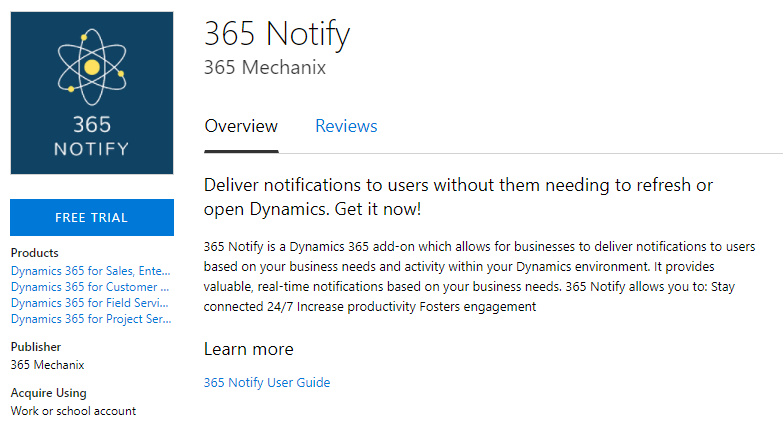
As the System Administrator, once the 365 Notify solution is installed, open it and go to the Configuration page. Click SETUP, and that’s it!
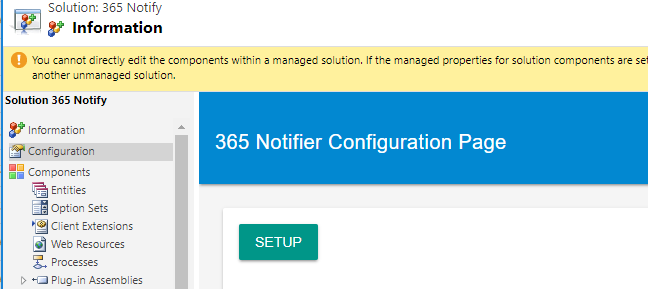
A new browser window will open. You can subscribe to notifications from here.
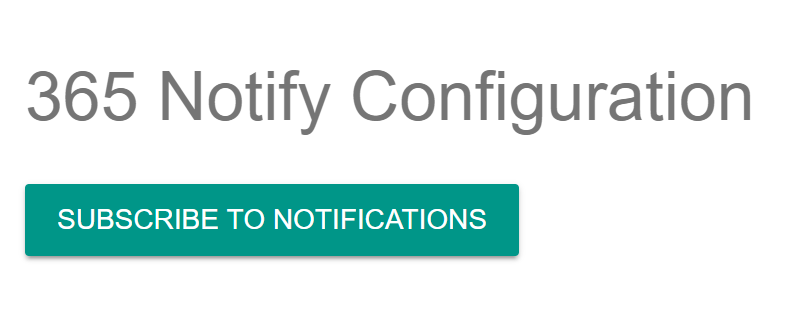
What about other users though? An on demand workflow exists giving you the ability to send an invitation to other users inviting them to subscribe to notifications. The workflow can be run on an individual user record, or from a list of users. Simply run the workflow.
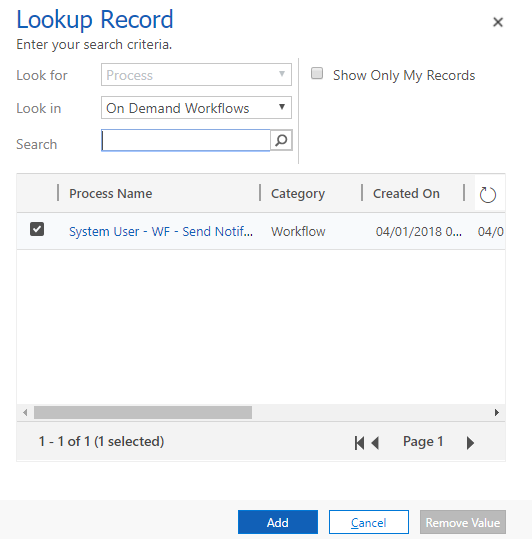
Users will then be sent the email below, giving them the ability to subscribe themselves. If they click on this while viewing the email on their phone, notifications will be added to their phone.
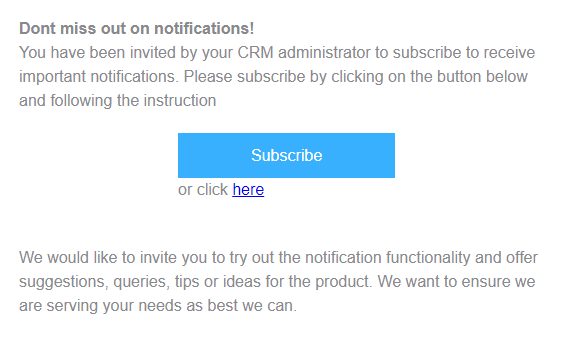
So what notifications will users get, and how? Bruce has put together some fantastic documentation, including some steps on an example of the kind of notification you could create. They are all triggered via workflows. This is his example based on the change of an Account record being put on credit hold. Create your workflow in the usual way with your preferred logic. For this, if the Account Credit Hold field is changed to Yes, we will use the 365Notifier option to send a Notification.
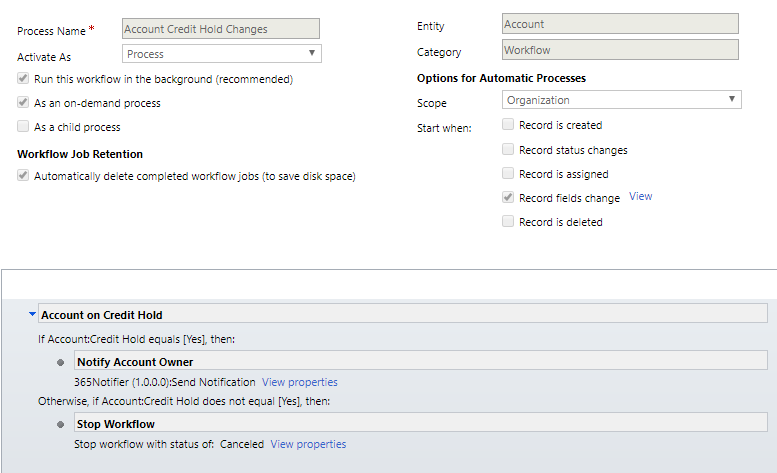
The target user indicates which user should get the notification. In this case, the Owner of the Account will get the notification. The Subject of the notification can include database fields, as can the message you want to display. Finally, you can include a link so if the notification is clicked on, the user can be taken directly to the Account record if needed.
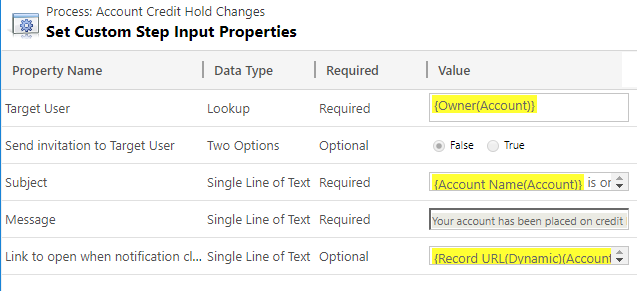
The notifications will open in the bottom right of your browser. Keep in mind if you are using multiple screens that you know where your notifications are appearing. Clicking on one will then open up the related record in CRM. These notifications will appear even if you are not currently logged in to CRM which is awesome!
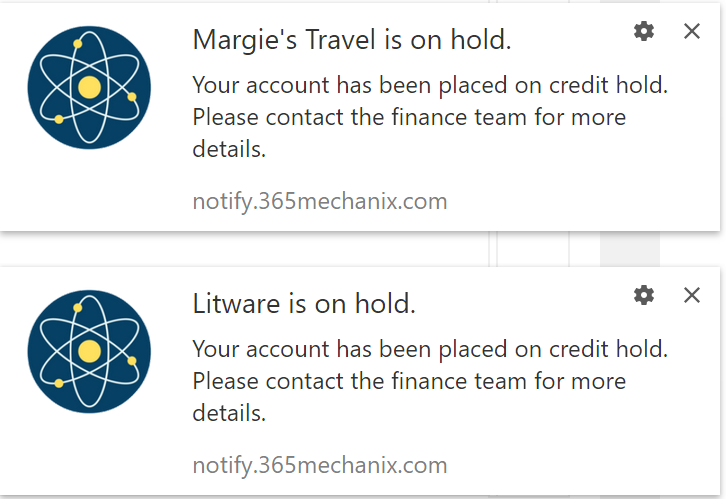
Still in ClickDimensions mode from my previous post, I began thinking about how that could tie in to make life for Marketing a little easier. What about a notification when a specific page on your site was viewed? Using the URL field, you could add a condition to a workflow on Web Pages so that if a page view occurred, a notification could be sent.
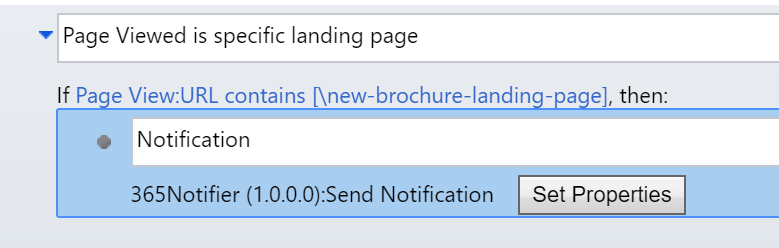
You could target a specific group of users, or target the Owner of the Contact or Lead (depending on your business processes).
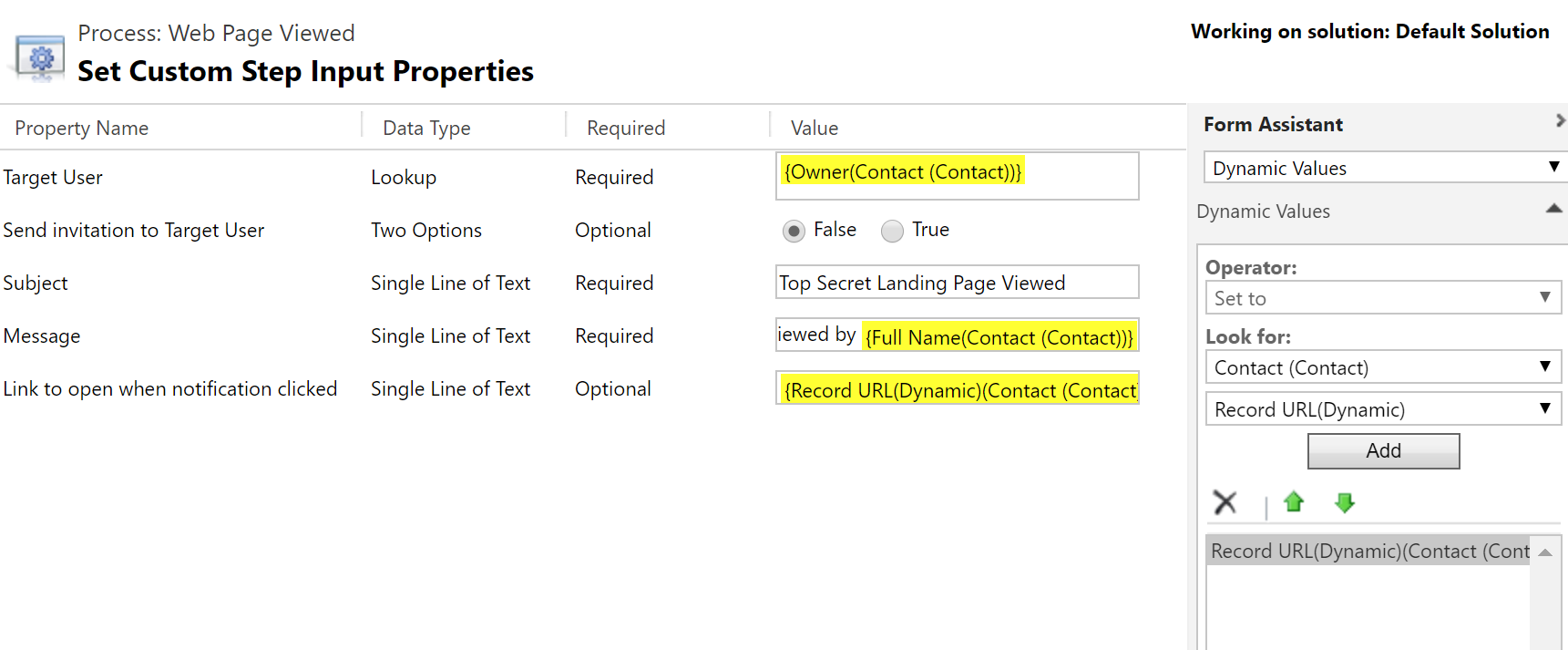
You could also have a workflow using the Posted Forms entity from ClickDimensions and provide a notification when a Brochure is downloaded.
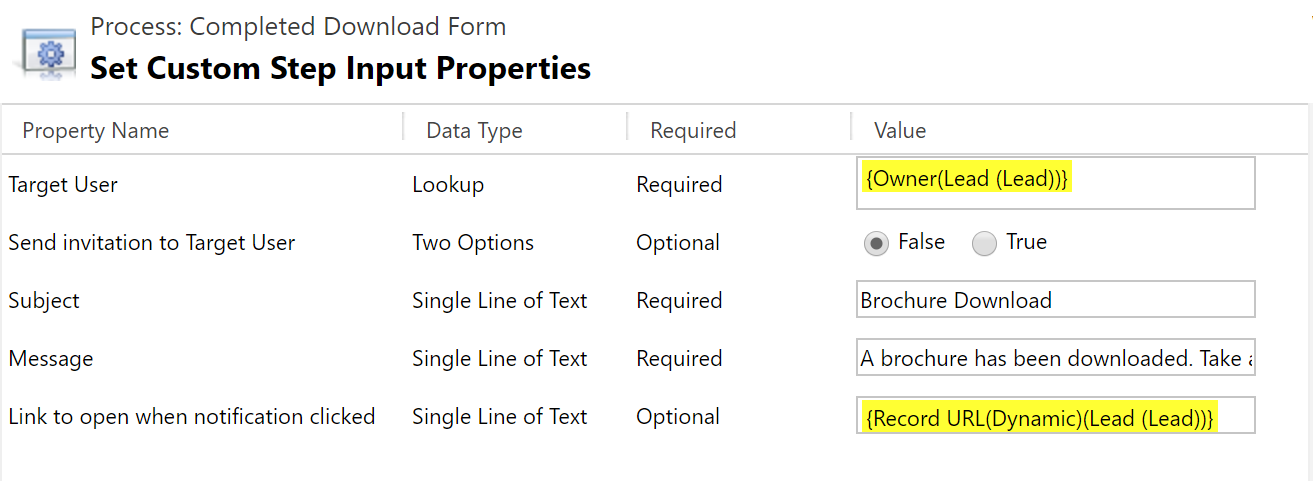
There are so many possibilities with 365 Notify and only limited by your imagination or business needs. You might be asking, why not just use email notifications? Sure, you could, but how many times have you heard people complain that they get too many emails. This can often cause emails to go unread, unnoticed or deleted. With the notifications users can see them immediately on their phone or work station and either dismiss them or take action by clicking on them and going directly in to CRM.
Nice work Bruce! This is a great app, one I think any business could truly benefit from.
Check out the latest post:
Use Lead Scores To Create A Segment
This is just 1 of 470 articles. You can browse through all of them by going to the main blog page, or navigate through different categories to find more content you are interested in. You can also subscribe and get new blog posts emailed to you directly.

Hello Everyone,
This is Krishna, Recently started using 365 Notify (Version 1.0.0.8). I have a requirement that when a record is created i need to send a browser notification to only one person (not to the team). When i try to do this I am unable to find “Target User” Lookup in the Notification form. Can anyone help with this problem.
Thank you.
Hi Krishna, thanks for visiting my blog, and for asking a question. I’ve actually asked the creator of 365 Notify about this and he’s going to provide a response to your question on here.
Hi Krishna, I am the creator of 365 Notify. In the latest version of the app(which you have),there is no user lookup and instead you can pass the users record URL in the Target parameter. If you email team[at]365mechanix.com, I will send you the latest user guide,which will help. Thanks for trying it out and look forward to your feedbac
Thanks for responding and helping out Bruce!
Hi Team,
We have dynamics crm on-premise 2015 application with one custom entity to capture the notification information. And our requirement is when user login to his machine, it has to show the recent notification without logging into CRM application.
Please provide the below information which can help us our client to decide on the required app.
• Licence Cost
• Feature of the app
• Feature which make different with other products in the market
• Constraints
Hi Hari, this isn’t really the right place for this. I would suggest visiting the website for 365 Notify and sending them a message that way. Should be able to get some response that way.