*** NOTE: ALL INFORMATION IS ACCURATE AT DATE OF PUBLISHING ***
Creating a Forms Pro survey is simple and straightforward. Making sure you’ve created it in the right place can be a little confusing at first though. Depending on what other areas of the Microsoft stack you are using, you could end up with multiple places in which you could possibly add a new survey. You’ve got a default environment, and then possibly a couple of additional ones. What’s that all about? Well to understand it, we need to take a look at the Common Data Service (CDS) and understand what it is and how it works.
CDS is a database that includes a base set of standard entities. These include things like Account, Contact, Currency, Address. Dynamics 365 for Customer Engagement (D365 CE) data is also stored in the CDS and has entities that the standard CDS does not (cases are a prime example). Guess what else is stored in CDS? Yup, Forms Pro data. In a previous blog you’ve seen how to add these entities to a D365 CE application. The fact that all of your data is stored in CDS means you can create powerful and impactful applications for your organisation. To see for yourself, the easiest thing to do is go https://make.powerapps.com/ and log in. At the top right, click on the Environment drop down. Below you can see that I have a default environment. This is NOT my D365 CE environment. The ones below for PROD and SANDBOX are my D365 CE environments.
Within the default environment, open up the Entities section from the navigation on the right. Here you can see all of the standard entities included as part of CDS. If you scroll through, you will notice many of the D365 CE entities you are used to are missing from the list. As mentioned, the default is not your D365 CE environment. Now switch the environment to one of your D365 CE environments and look through the entities again, and you will see cases, product, quote, invoice etc.
Now let’s look at Forms Pro. Once logged in, do the same and click on the link from the top right to see your list of environments. Hopefully now you won’t be surprised to see default is one of the environments listed. When you create a survey it exists only in the environment where you created it. Same with the survey invitations and responses. It’s therefore important to create your surveys in the correct environment.
Also, let’s consider this scenario. You create your survey in the default environment and then use the Microsoft Flow option to create one of the Flow templates. It allows you to create it, but then you look at the flow and there are errors. Below we can see exactly why this would happen in an output message for the incidents (case) entity. They don’t exist in your default environment as discussed above.
You could change the environment on the flow to one of your D365 CE environments, then you will see that Cases is available as an entity to select. So, now that hopefully it makes sense with the different environments, what’s the right approach for testing and then moving your surveys in to a live PRODUCTION environment? Well, you might come up with your own, or have a strong opinion about your organisations best practices to follow, but the information below is a suggestion. I am interested to hear if you have a different approach so share in the comments if that’s the case!
First, create your surveys in the Sandbox environment within Forms Pro. You can then test them out and be sure they are working as you intended. Once ready to move to Production, click on the ellipsis (three dots) on the top right of the survey. You can only do this from your main Forms Pro landing page where you see all of your surveys listed.
Next, click the Copy option.
Then click on the Copy to button to copy it to another environment.
And finally, pick the environment to copy it to. From this Microsoft documentation page, when you copy a survey to another environment, only the survey structure and its branching rules are copied—invitations, responses, and associated flows are not.
So to recap an important part of the documentation about copying…. associated flows are not moved along with the survey. First thing, make sure any of the Flows you have related to Forms Pro surveys have Current set up as the Environment rather than a specific environment.
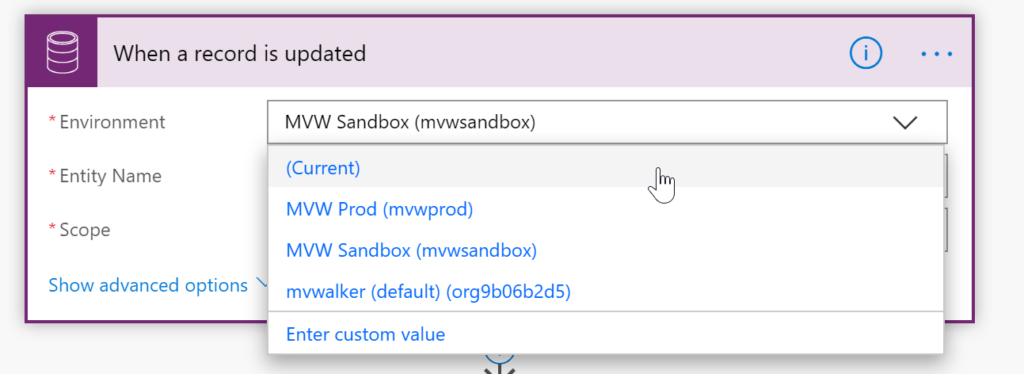
For the Microsoft Flow, best practice should be to add them to a solution and move them from one environment to another. However, at the moment, you cannot add an existing Flow to a solution… ????♀️- so… let’s use another method. On the Flow associated to the survey you copied from your sandbox environment, click on Export and select the Package (.zip) option.
Give it a Name and then click Export.
Now navigate to your Production environment in Microsoft Flow and click Import.
On the Import setup we want to select Create as new. Once created, walk through and link up to all of the connectors again.
An important step for any Forms or Forms Pro steps you have, you will need to edit and link to the correct Survey. So… one thing that is a little frustrating, because you have copied the survey, it’s got the same name… so you will see it listed multiple times. How do you know you are copying the right survey? You won’t, unless you edit the name, pick the right one, then change the survey name back again. Perhaps add the name SANDBOX at the end of each survey when you create them, then you can remove it after you have copied it to the PRODUCTION environment.
Now I would suggest doing a test of your survey to make sure everything is set up correctly after you have moved things over to your environment. Once linked, you will see that there is one flow configured against your copied survey in your PRODUCTION environment. Simple? Not really, but achievable. Got any other suggestions? Share in the comments section below, would be great to get other perspectives!
Want to just watch how to do this? Check out the video below:
Check out the latest post:
Tips & Tricks Using The HTML Text Control In Your Custom Pages
This is just 1 of 559 articles. You can browse through all of them by going to the main blog page, or navigate through different categories to find more content you are interested in. You can also subscribe and get new blog posts emailed to you directly.



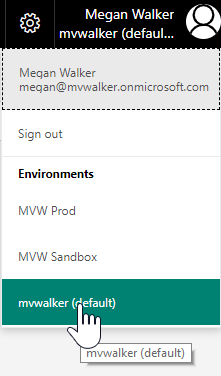
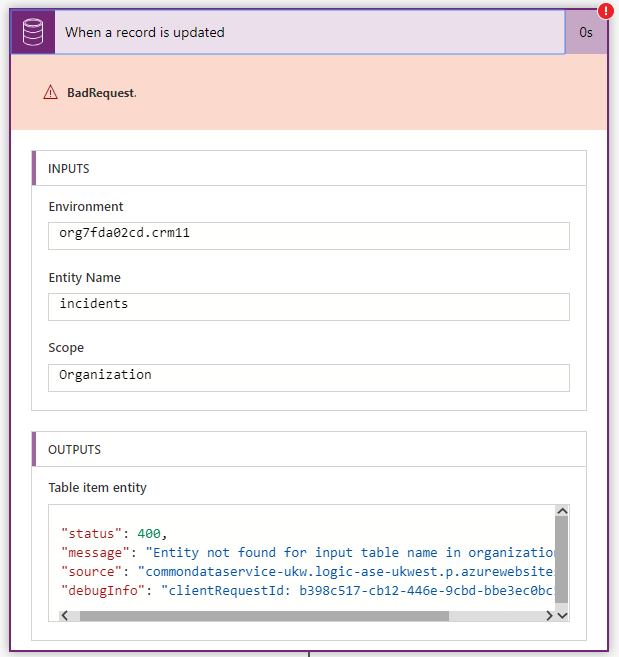
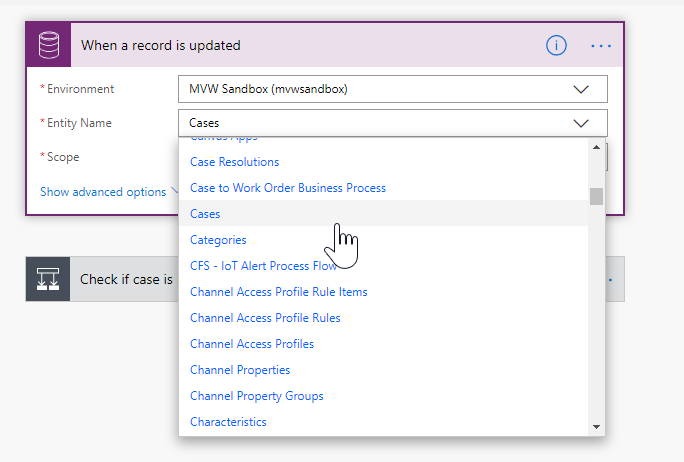
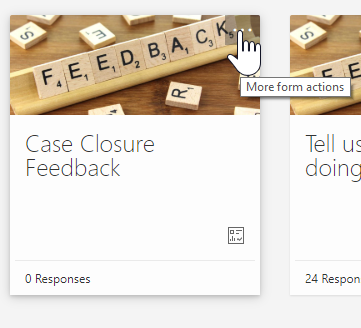

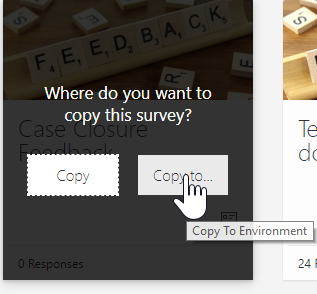
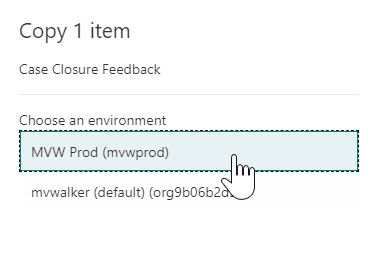

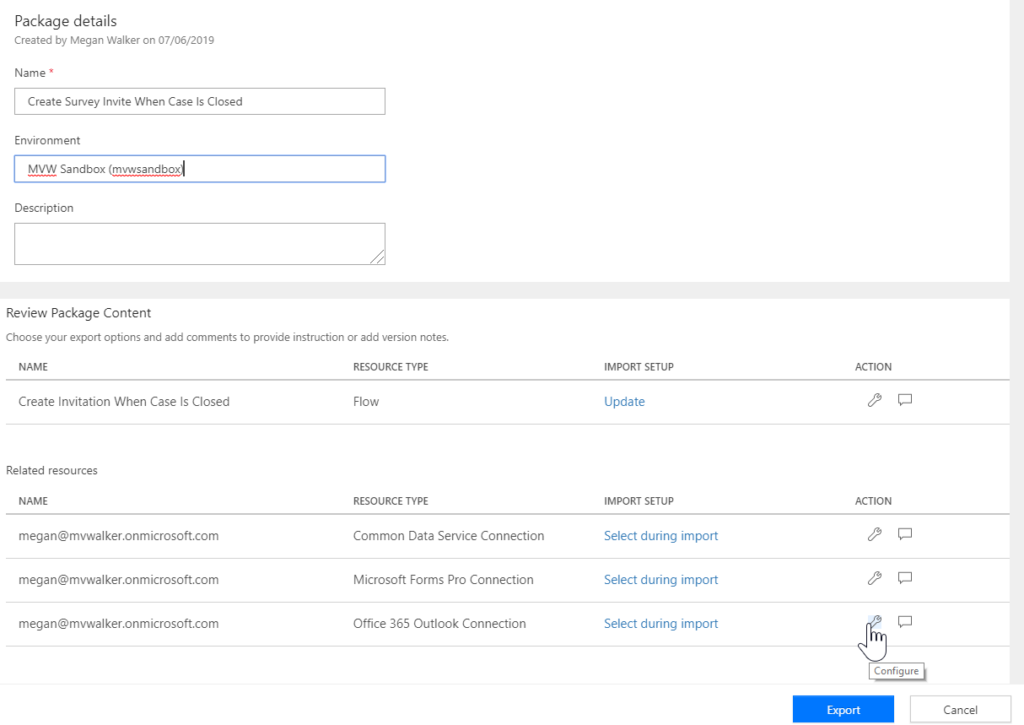
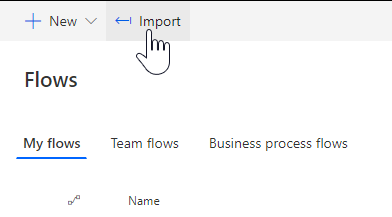
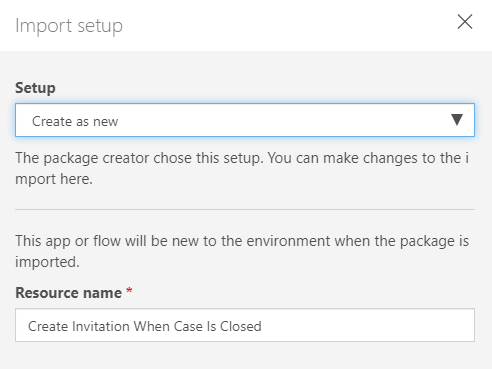


Hi Megan,
If we create new email template to distribute the survey, its not available to other when we share forms pro survey as template.
Asking because when we move survey along with power automate in Production, Email template also needs to go along, and as in production we will use service account in power automate to distribute survey, we need to again create email template in forms pro using service account, though survey can be easily shared using share as template.
Do you have any solution to share the new email template used to distribute survey with other user?
Thanks,
Pradeep
Hi Pradeep, unfortunately email templates cannot be shared at this time. 🙁 Hopefully this will be reviewed and changed by Microsoft in the future. For now I would suggest a service account to log in and create your Forms Pro surveys and email templates, and the same service account for your flows in Power Automate.
Hi Megan, Sooo pleased I found your site! Easy on the eye (and mind!) information in every article I have read so far!
I am falling over at the Sandbox stage in that “Create an invitation” action generates an awful error message:
Unable to process template language expressions in action ‘Create_an_invitation’ inputs at line ‘1’ and column ‘2698’: ‘The template language expression ‘json(decodeBase64(triggerOutputs().headers[‘X-MS-APIM-Tokens’]))[‘$connections’][‘shared_microsoftformspro’][‘connectionId’]’ cannot be evaluated because property ‘shared_microsoftformspro’ doesn’t exist, available properties are ‘shared_commondataservice, shared_dynamicscrmonline’. Please see https://aka.ms/logicexpressions for usage details.’.
I have been through several approaches trying to fix this (deleting connections and reconnecting etc) but still no joy.
Do you have any feedback on such a scenario?
The flow is still within “My Flows” pointing to the same environment as my test survey!
Ever hopeful!
Mark
Hi Mark! Thanks for the lovely compliments, glad you like the site! OK, so what does your flow look like? What steps do you have included? If it’s easier, you can email me by filling out my Contact form.
Hi Megan,
A question, I think you should have handled with it before.
Copied the survey from dev to prod and deployed with a solution also the Power Automate and according connection from Dev to Prod, but no survey in Prod is showing on in my Power Automate. What could be the issue?
Best regards,
Eline
Hi Eline, if you look at the survey in Customer Voice, and then click on your Send option, can you click on Power Automate, and see the flow from there?