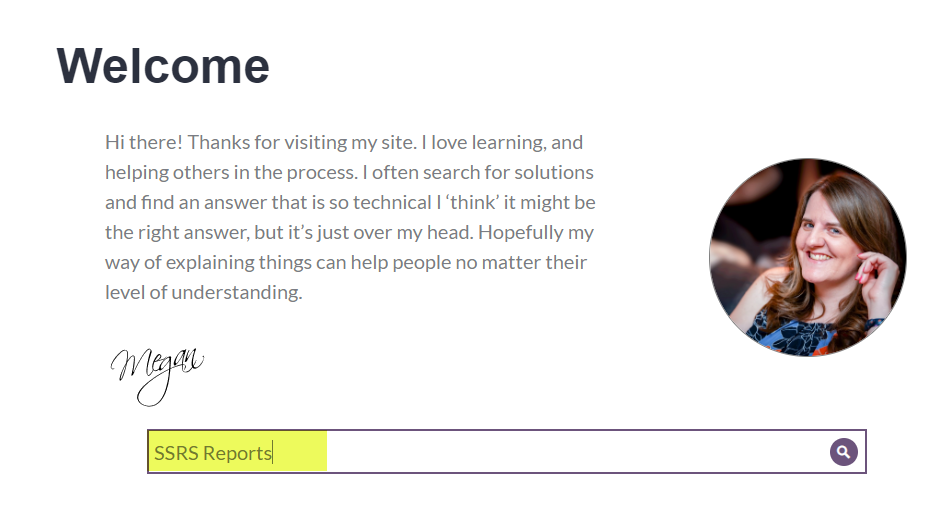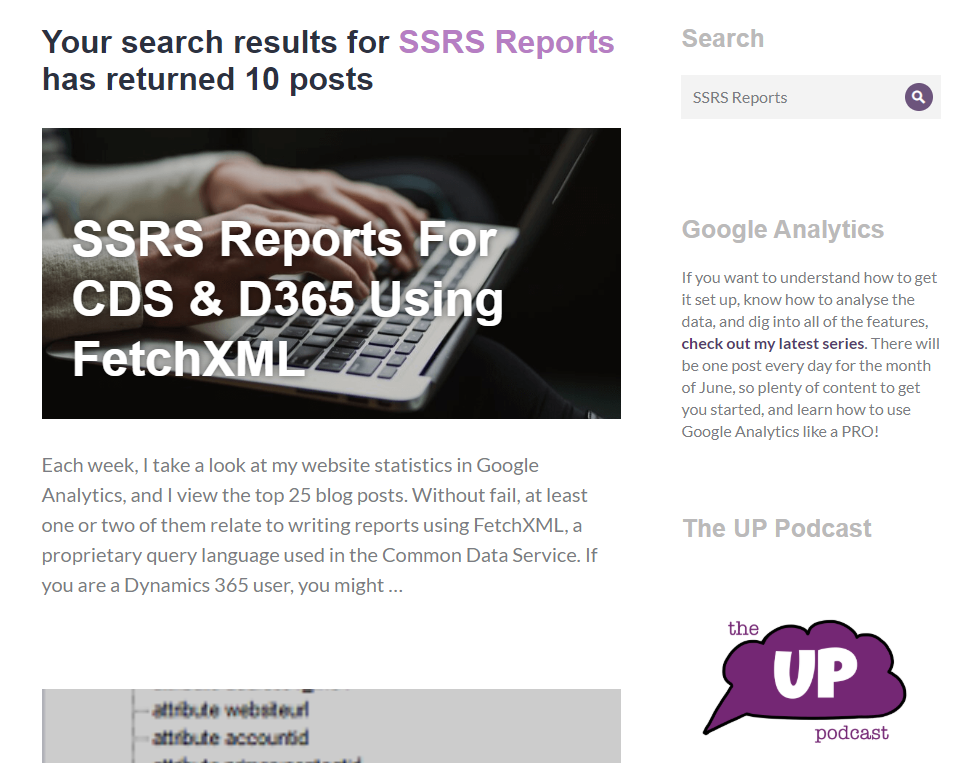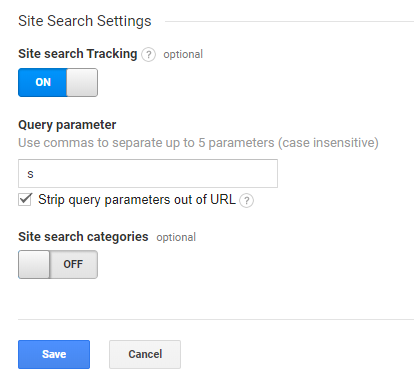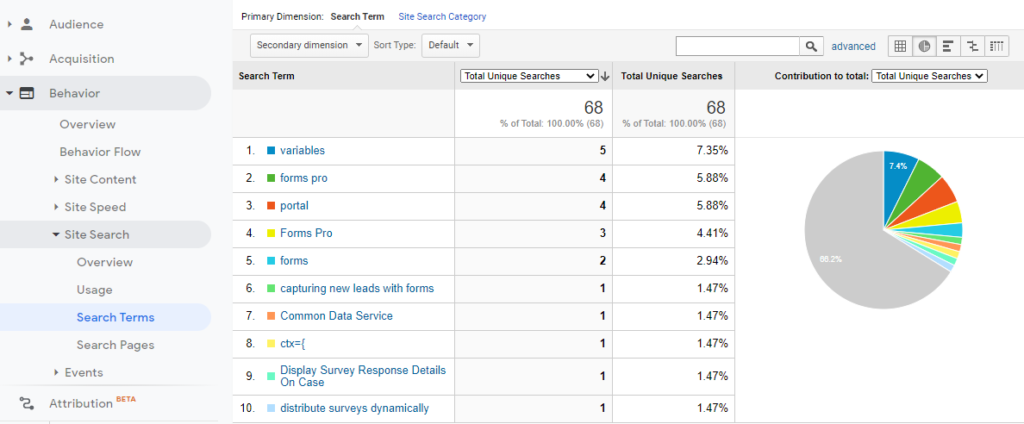*** NOTE: ALL INFORMATION IS ACCURATE AT DATE OF PUBLISHING ***
In Part 5 of this Google Analytics series, we looked at setting up the Google Search Console and linking into your account. This gives us insight into the queries visitors are using when searching online. We can see the keywords they used in their search which then led them to our site. What about when they get to your site? Wouldnt it be good to know what they searched for once they arrived? Let’s take a look at how we can track the searches without our own website.
If you’ve got a decent amount of content, and you don’t already have one, it’s worth adding search functionality. If you use WordPress, this is already something that exists and is likely a part of your theme. I have a search box at the top of my site on the home page and in the sidebar on each post so it’s easy for visitors to find.
The results are then displayed with an indicator of how many results have been returned and with the search query they entered highlighted.
Now we need to link the search from our website to our Google Analytics account. Go to the Admin area, then click on the view you want to add this to. Click on View Settings.
Scroll down a bit until you find the Site Search Settings. Click to turn it on. If you use WordPress and haven’t done anything fancy with the search functionality then when someone does a search the string returned should look something like: https://meganvwalker.com/?s=SSRS+Reports. An s is used as the query parameter with the search string added right after it. So, add s into the query parameter field below. If you don’t use WordPress but you have search on your site, check to see what is used in the returned URL and use that instead. It should be what ever comes after the ? and before the =.
Once your site search is turned on and the query parameter has been saved, you should start to see data in the Site Search section under the Behaviour area. You can then see the Search Terms people are using within your own website.
Want to just watch how to do this? Check out the video: https://youtu.be/fvAdWOn-ZXI
Check out the latest post:
How to Send Monthly Updates Using Dynamic Lists in Customer Insights Journeys
This is just 1 of 560 articles. You can browse through all of them by going to the main blog page, or navigate through different categories to find more content you are interested in. You can also subscribe and get new blog posts emailed to you directly.