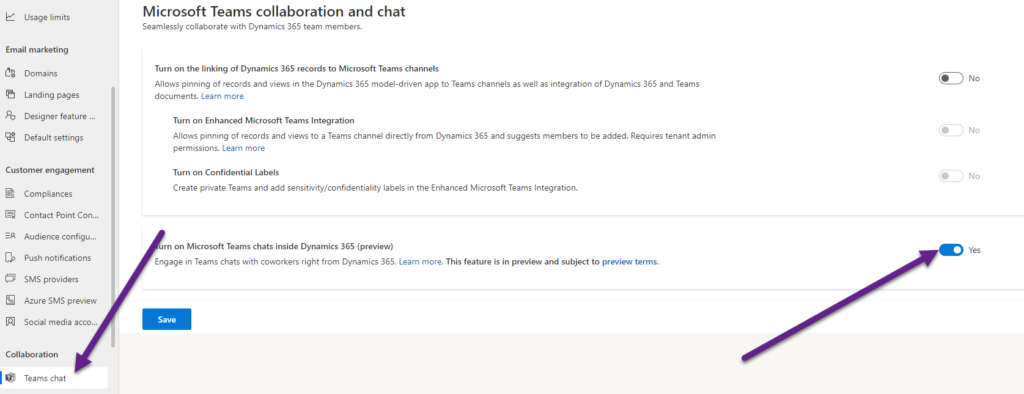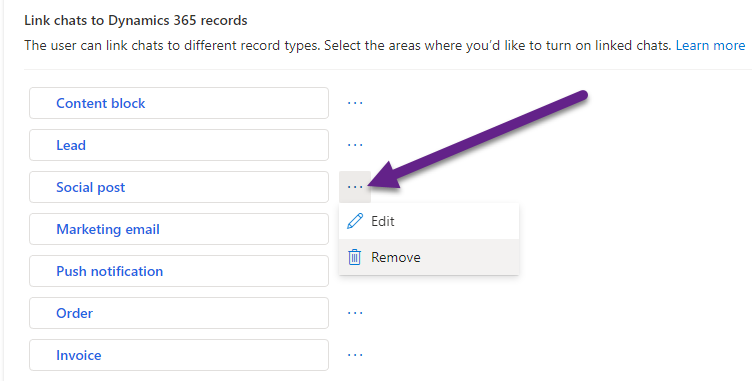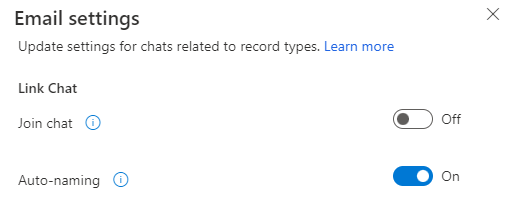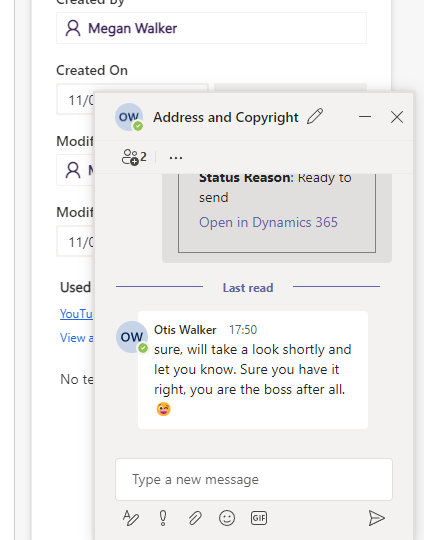*** NOTE: ALL INFORMATION IS ACCURATE AT DATE OF PUBLISHING ***
Using Microsoft Teams is just what most organisations do now. For those using Dynamics 365, there are many options to integrate the two. Microsoft Teams chat within Dynamics 365 is not new, and not even new in terms of using it with D365 Marketing. Jepser Osgaard blogged about it in November 2021 in fact. However, now it’s an option to get to from the D365 Marketing App, and many of the tables from the app are already there so not something that needs to be added once you’ve enabled the chat. I figured it’s time to look at this again and walk through how to enable it and use it. Keep in mind it’s still in Preview so although you can use it, it’s not really meant for production and might have limited or restricted functionality.
First, from the Marketing App go to Settings and then Teams chat. Then change the setting for turn on Microsoft Teams chats inside Dynamics 365 to Yes. Save the change.
You will then see a list of record types that are already enabled. You can click the ellipsis (three dots) next to a record type and click Remove if you don’t wish to have the Teams chat enabled for it. You can also scroll to the bottom of the list to add additional record types. Many of the D365 Marketing record type are already enabled by default.
Clicking on the name of one of the record types opens up a panel on the right side of the screen. From here we can set the ability for users to join linked chats. This means if John includes Mary in a chat but forgets to include Bob, if the Join chat option was turned on and Bob had access to the type of record the chat was linked to, he would be able to Join the chat if he wished. If Join chat is turned off, Bob will know the chat is there but not be able to Join it, and therefore not see the details within the Chat. For the Auto-naming, having this turned on means the chat will have the same name generated as the name of the record being chatted about.
There are settings to determine if the owner of the record can remove the link to a chat, or if the person that linked the chat could remove the link. You also have the ability to provide an introduction message when starting off the chat which is helpful to give some context.
Finally, you can turn on some rules to determine which contacts are suggested when a user initiates a new chat linked to a record. The rules start with the Record owner, then Last modified by and so on. You can change the order of the rule and also hide a rule if it’s doesn’t really make sense for a specific type of record.
Once all of the settings have been reviewed and adjusted (if required), what does it look like in D365? First thing is to keep in mind if you turn this on, it’s an option that will now show at the top of D365 no matter which app is being used. In other words, this is NOT JUST for the Marketing App or the Sales Hub app etc. A new icon will display at the top right. The first time a user logs in after the Teams chat has been enabled, they will also see this message about collaborating in D365.
If I navigate to a record, we can then click on the teams chat icon and a side panel will open. On this Content Block, I can add a new linked chat.
With suggested contacts turned on, users other than the owner will see the record owner as a suggestion.
The owner would see the next type of record in the rule list, in this case the owner is seeing the last person who updated the record as the suggestion. A user can add other users and do not have to add the suggested person.
Keep in mind that if others have access to this record, they will know that the discussion (chat) exists. If the option is turned on, an introduction message can be included which helps to provide context to the other user. Start chat will then create the chat in teams, but it will be linked specifically to this Content Block record in the Marketing App.
For the other user, it will show up as a regular chat in Microsoft Teams so they will be notified immediately. There is also a link directly to the record in D365 which can be used to quickly jump to that record. They can respond via Teams if they wish and this will be visible from within D365 too.
A user can also just respond directly to the chat that appears and can be opened and closed from within D365 when on the related record.
If you turn off the chat (or never even enable) for specific record types and a user opens the teams chat panel, this is the message that will be displayed.
I think this could be a really useful tool throughout D365, but specifically for a marketing team who might need to collaborate more on assets, emails or journeys. What do you think? Will you enable for your organisation?
Check out the latest post:
How to Send Monthly Updates Using Dynamic Lists in Customer Insights Journeys
This is just 1 of 560 articles. You can browse through all of them by going to the main blog page, or navigate through different categories to find more content you are interested in. You can also subscribe and get new blog posts emailed to you directly.