*** NOTE: ALL INFORMATION IS ACCURATE AT DATE OF PUBLISHING ***
One of the most valuable aspects of using Dynamics 365 Marketing is the ability for all users, no matter what area of the business they work in, to be able to see what interactions have occurred for a Contact. The Timeline control has been around for AGES, but for some reason isn’t often utilised as much as it should be. If a Customer Service Representative is about to call someone about a Case, they can take a quick look through the list of Notes and Activities and see any updates or details a work colleague may have recently added. Someone working in Account Management can see information about any potential issues that would be necessary to be aware of prior to making a call to a client. What’s even more useful now is they can also take a look through and see what marketing emails have been sent, forms that might have been submitted, events registered for an even website visits. Let’s take a look!
UPDATE 11/02/2023: There is now a page on the Microsoft documentation site that shows how the marketing interactions can be added to the timeline using the Power Apps maker experience. You can access that here. Customer interactions timeline (Dynamics 365 Marketing)
UPDATE 31/10/2022: If you want a quick and easy way to update the timeline to make sure ALL of your Contact forms include the Marketing interactions on the timeline (or just some), check out the Timeline Configuration Replicator from @TanguyTouzard. He’s created a much needed tool in the XrmToolBox. Thanks Tanguy!
This is the timeline, simple and just a list of information. You can turn on the filter, sort and even add activities from it.
Clicking on the plus button from the top of the timeline gives the ability to add a variety of activity types, and also add Notes and even Posts.
Before we jump in to the marketing interactions, let’s look at the control and ways we can make it even more useful for users of D365. Currently it’s only available on the default Contact form that get’s used in the Marketing App. You might use this in other apps, but only the default form will show the marketing interactions in the timeline. I have heard of success someone had that they were able to take a copy of the default Contact form which then included the marketing transactions in the timeline and could then continue to customise the form with changes they needed, so that is a potential route too.
From the make.powerapps.com maker experience, find the Contact Form that’s used in the Marketing App, then go to where you have the timeline. I actually like to have the timeline control on it’s own full width tab. You can only include the timeline control once on a form so keep that in mind when considering the placement. Click on the timeline itself so the Properties open on the right. You can now start to make changes to it. If you don’t want to see Posts or Notes you can remove them from the view, and can also determine if a Users profile photo should be shown next to activities they have created or own.
Scrolling down, you can now adjust the filter pane. It makes sense to have it enabled, giving users a quick way to look for activities of a specific type or specific status. I also think, especially if you use a full tab, it makes sense to expand the filter pane by default. A lot of users don’t even know the option is there! This way they can see it immediately and interact with the control to get to the data they need faster. You can hide the timeline label, and hide the date part on activities that just happened within the past 24 hours. I also like enabling the search bar, meaning I can search for a specific activity or group of activities by using something like the subject of the email for example. Expanding all records by default can get a little busy so might want to leave that off, and what you’ve missed could be helpful for large organisations.
Now we can get in to all the activity types. This is where we can enable or disable in terms of if that activity type will even show up in the timeline. The setting that is really helpful is the Create directly from timeline. For example, if you don’t use Campaign Activities or Booking Alerts, remove the ability for someone to add one from the timeline. You can also set which form should open IF someone were able to add it from the timeline.
You can sort the activities by Last Updated, Actual End, Actual Start and a whole host of other options. Last Updated probably makes the most sense but change if you need to. We then have the option to create and open activities using a quick create form, main form or main form dialog. I love the option for the dialog because it gives users a full screen to enter all they need, but doesn’t take them away from the screen they are on, it just overlays the form on top of the Contact record being viewed. There are other options for Notes and Posts that can be changed. Save and Publish your changes.
Now we can see the timeline looks a little different. There is a search bar at the top, and the filters are visible on the left by default. I’ve got a ton of space because it’s all on one tab full width across.
There is now an option to filter under the record type by Marketing interactions. The following are the interactions that will be generated and added to the timeline, and this will happen for interactions from both Outbound and Real-time Marketing which is awesome!
- Emails
- Text messages
- Push notifications
- Web activity
- Forms
- Events
Clicking on the Marketing interactions will then give you a list of all the marketing interaction types that exist for the specific Contact you are viewing.
Selecting a specific interaction type will then filter the marketing interaction status list. So here we have Email as the type which then gives us the option to see those Clicked, Delivered, Opened and Sent.
For the emails in the timeline, expanding them will show a screenshot of the email that was sent. An expand icon is available to open it up full screen. Note that the email will not contain populated values where personalisation was used, but will give you and understanding of the content that was delivered.
For web pages we then can filter further to see web pages clicked or visited.
Clicking on the plus sign now gives a much cleaner list of options and only the ones that are going to be relevant to the organisation using D365 (set your list to whatever makes sense to your own requirements).
Reviewing this functionality is a good idea, make it work for your users and give them the best experience possible. The data is there, and now that we get marketing interactions from BOTH Outbound and Real-time Marketing, it’s just a sensible idea to take another look at the timeline area.
UPDATE 31/10/2022: If you want a quick and easy way to update the timeline to make sure ALL of your Contact forms include the Marketing interactions on the timeline (or just some), check out the Timeline Configuration Replicator from @TanguyTouzard. He’s created a much needed tool in the XrmToolBox. Thanks Tanguy!
Check out the latest post:
Create A Simple Event Session Registration Trigger
This is just 1 of 492 articles. You can browse through all of them by going to the main blog page, or navigate through different categories to find more content you are interested in. You can also subscribe and get new blog posts emailed to you directly.









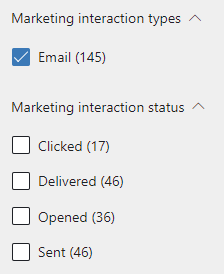
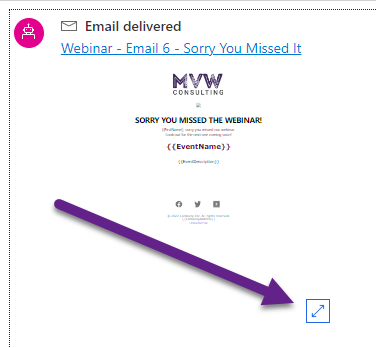
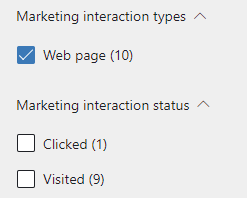
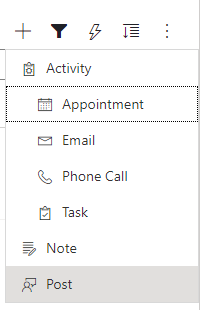
Hello Megan,
Thanks for sharing these extremely helpful information regarding the timeline capabilities. I am working on a marketing project which is using custom forms and unfortunately the marketing interactions do not appear on the timeline of custom forms at the moment, it’s only on the OOTB ones.
I was wondering if you know a way to make the marketing interactions appear on the timeline of custom forms as well?
Hi Katia, I literally just edited the post to include an update about this. Someone I know has confirmed they were able to do a Save As from the out of the box form and edit that as a custom form. Apparently the marketing interactions were then included on that new copied version of the OOTB form. Hopefully this will work for you!
To update the timeline control to fetch marketing interactions on custom forms, you will need to make a customization to those forms to add a parameter to the timeline control (it’s a control with an id of “notescontrol” in the form xml).
So this node:
Should be customized to look like this in the final form xml:
{“recordSources”: [{“name”: “msdynmkt_DynamicsMktTimelineInteractionAnalytics”, “constructor”: “msdynmkt_DynamicsMktTimelineInteractionAnalytics.TimelineInteractionAnalyticsResource”}]}
In short:
Michal, thanks for sharing this to help others out. Much appreciated!
Michal
Thanks for your post.
You couldn’t post the XML with your final list of parameters for this control could you.
Your original post seems to be missing which node to customise.
Thanks in advance!
IW
Hi Megan
Thanks for the article. Do you know if there’s any way of setting globally which interactions appear in the timeline? In the form editor, there’s no mention of marketing interactions? I’d like to globally restrict the timeline just to show website visits (not clicks), as otherwise the timeline can get a little noisy!
Thanks in advance
Pete
Hi Pete, unfortunately there isn’t anything at the moment which is a bit frustrating! It’s either all marketing interactions or none!
For anyone looking at the comments and thinking it might be confusing or challenging to edit the xml of the timeline, check out the updated shared at the start and end of the blog post. Try using the new tool from Tanguy in the XrmToolBox for a very quick and non-code way to update any of your forms timelines.
Thank you for the Article. It was really helpful.
Do you know if we can also show marketing interaction on related Account timelines?
Hi Elly, not currently, but hopefully that will come soon!
Thanks for the article. A new feature in public preview was announced related to the timeline. You can now view easily reference a copy of previously sent emails in the interaction timeline.
https://learn.microsoft.com/en-us/dynamics365/release-plan/2023wave1/marketing/dynamics365-marketing/easily-reference-copy-previously-sent-emails-interaction-timeline
We have a requirement to post a copy of each email sent via D365 Marketing to another system of the client via their API. We are still struggling to find a way to achieve this. Any help would be appreciated.
Hi Tertius, looks like that won’t be in until the September release which hasn’t been pushed out yet. I am not a developer and don’t work with API’s so not something I can advise with unfortunately!
Hi Megan,
another really helpful post, thanks very much. Very interesting to see the various updates, and how much easier the solution is getting with each update.
Sean
Hi Sean, yes it feels like slowly but surely things are getting better and easier each month!!!