*** NOTE: ALL INFORMATION IS ACCURATE AT DATE OF PUBLISHING ***
If you are sending out survey invites to your customers, ideally they respond in a timely manner. You have ways in which you can do follow up reminders, but what if the response is time sensitive? If they purchased something, do you really want them to be able to provide feedback on an interaction three months later? Or, what if you want to be able to control how many responses you get? Well, good news, there are ways to control both of those. Let’s look at how.
Navigate to your survey, then click on the ellipsis (three dots) on the top right next to the send button. Then click on the Settings gear icon.
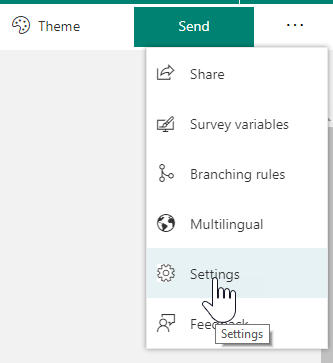
Under the Stop survey section we have a tick box for Maximum responses. Here you can set a value between 1 and 50,000. This can help you control the number of responses coming in if you are monitoring costs, or could also be used for a contest of some kind, where only the first 100 entries count.
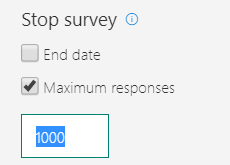
Right below that we have another tick box, allowing us to set the number of days. The max value allowed here is 1095 which is 3 years (give or take with leap years). This should be PLENTY of time for someone to respond right? 🙂 The good news is, this works regardless of how the survey link was sent, either directly via Forms Pro in an email, or using Power Automate. However, this is only based on a personlised link being sent out. You can’t expect this to work with an anonymous survey link (meaning it was shared online and not generated for a specific person).
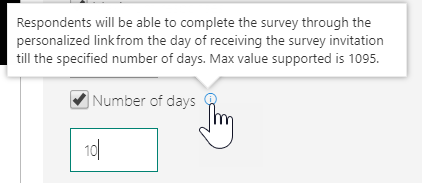
if someone then clicks on the link either after the set number of days, OR after the maximum allowed number of responses has been received, they will be informed that the form is closed, and they won’t be able to access the survey.
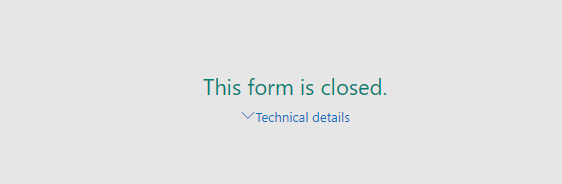
Want to just watch how to do this? Check out the video below:
Check out the latest post:
Show Or Hide Custom Pages Using Power Fx Formulas In Your Model-driven Apps
This is just 1 of 556 articles. You can browse through all of them by going to the main blog page, or navigate through different categories to find more content you are interested in. You can also subscribe and get new blog posts emailed to you directly.

Thanks for being this valuable resource. I’m a new admirer and look forward to those Article from Megan V. Walker emails in my inbox.
For Setting number of days, is this a rolling cut off , does it apply to the survey form only or can this be applied to the survey invite.
Meaning if I set the number of days to 14 does that mean the time setting applies to all the invites with that form, the responses for that one form will come in 14 days from now and on day 15 that form not available ?
Or can the set the number of days be applied to the invite so a response is no longer valid 14 days after the invite sent date .
The scenario we have is we send a survey invite ( delivering the invite to customers it via our own email system – Not Forms Pro email) at case closed (based on certain criteria* inserting survey invite into our email communications )
We send about 30-60k invites a week getting back about 4-6k weekly . Setting the number of days ideal we would want it to apply against the invite date instead of the form
certain criteria* means we can send a email communication with or with out survey invite
Hi Dionne. You are very welcome! Thanks for subscribing and enjoying the content! So you have three options really. Either a cut off date for the entire survey, a cut off after X number of responses are received, or a cut off after X number of days for EACH invitation you send out. So if you set the number of days to 14, it’s 14 days from the date in which you send out an invitation to someone (either from within Forms Pro or by using Power Automate). So the way you want to use it, is exactly how it works
Hi Megan, I was looking here to see if there was a way to limit the number of surveys a customer receives; for example if they purchase 5 things in one week, we only want to survey them on the first purchase, and then not again for another 3 months. Is this possible?
Thank you
Hi Amanda, check out this post. It might give you some ideas on what you could do: https://meganvwalker.com/control-number-of-surveys-sent/