*** NOTE: ALL INFORMATION IS ACCURATE AT DATE OF PUBLISHING ***
Perhaps a slightly under-rated feature, the ability to set the alias for a link exists in Realtime Marketing on your emails. The ability to add link aliases makes it so much easier to review your email insights, quickly reviewing which links are being clicked from which section of your email. By taking time to add thoughtful more meaningful aliases, this can make reviewing the effectiveness of your email a whole lot simpler.
First, let’s look at some components we can add to an email. We might want to link to the same URL in several places, but when reviewing the insights for the email and see how well it did, know exactly what someone clicked on to get to that URL. We’ve got an image below that will be used in the header of the email. Adding the link, the alias can be adjusted so we put main-logo so it’s obvious where someone clicked to access the link.
This next one is common, adding a button with a link to a URL on our site. Again, this goes to the same URL as the logo, but we will give this one an alias of contact-button.
Then this one is a hyperlink that we will put in the footer of the email, so the alias is the learn-more-footer.
Once the email has been sent out we can review the Insights tab from that email to understand how well it did. The Link insights shows clearly all of the clicks on the exact same URL, but the link alias is what now gives clarity to understand WHERE in the email people clicked to land on that page of our website. The link insights can be grouped by URL or Link Alias (or None) which would make it a LOT easier when you have a ton more links and clicks to analyse. You can also click on the three dots to export up to 50,000 records to open in Excel and review in even MORE detail.
If we want to find people in a Segment who have clicked on a specific link, we can use the behavioural option of Email link clicked, then choose the Target Url Is and add in the specific URL. So using the logic below, we would find all of the people who had clicked on any of the places on the email we sent out that linked to this specific page of the website.
Even better, if we get really good at being consistent with link aliases, we could use that in a Segment instead. So if each time we add a contact-button that might link to different places, we could use the email link clicked behavioural option but search where the Link Name is whatever we added as the link alias. This would find all people who have clicked a link where the link alias was contact-button, no matter what email they clicked it from.
Check out the latest post:
How to Send Monthly Updates Using Dynamic Lists in Customer Insights Journeys
This is just 1 of 560 articles. You can browse through all of them by going to the main blog page, or navigate through different categories to find more content you are interested in. You can also subscribe and get new blog posts emailed to you directly.

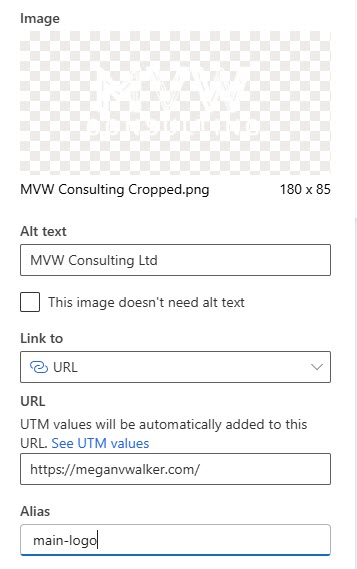
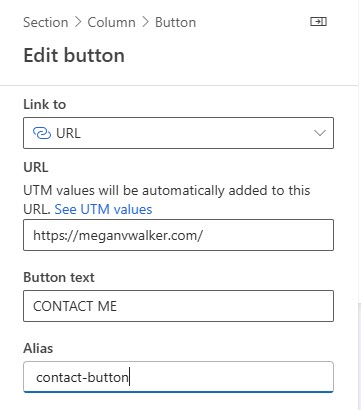
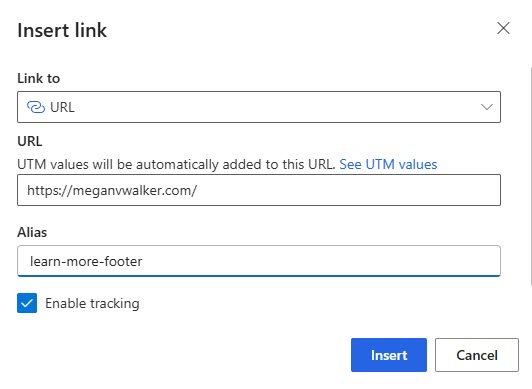
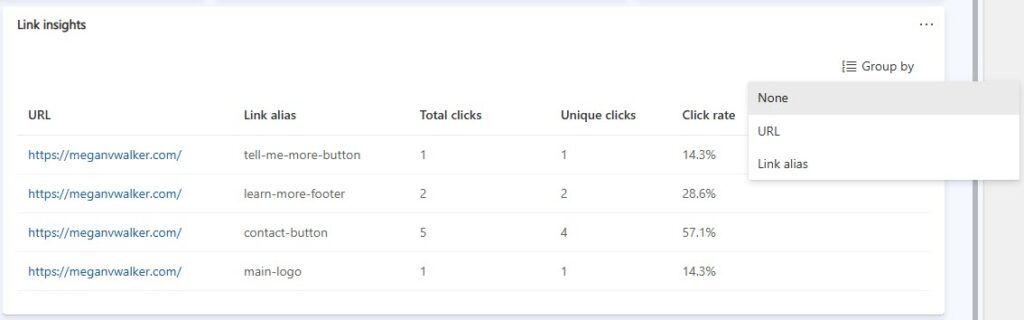

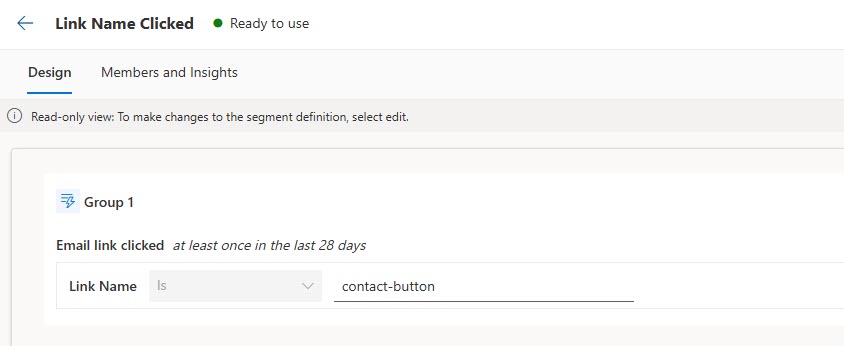
Hi Megan, I was trying to locate the Link Insights tab that you mentioned on a specific email’s Insights tab, but I’m not seeing any view quite like the screenshot in your blog post. Has the Insights tab changed since you posted this, or is there possibly a Feature Switch that I need to enable in my CIJ instance? I’m actually not even seeing the Alias option in my email builder. Any ideas?
Hmmm the only thing I can think, is it an Outbound Email that you are using? There definitely isn’t a switch for this to see on your Realtime emails.
Hi Megan,
Same as Scott, I also cannot see the Alias field in my links section for images or buttons…
We’re on the latest wave release. Can you think what I might be missing, please?
Hmmm, I just checked and there isn’t a feature switch for this any longer. You are using Realtime emails correct?