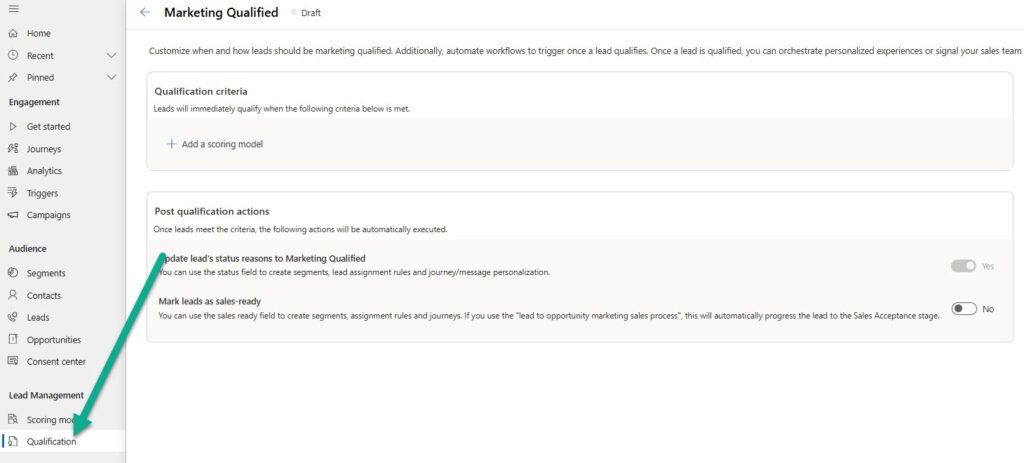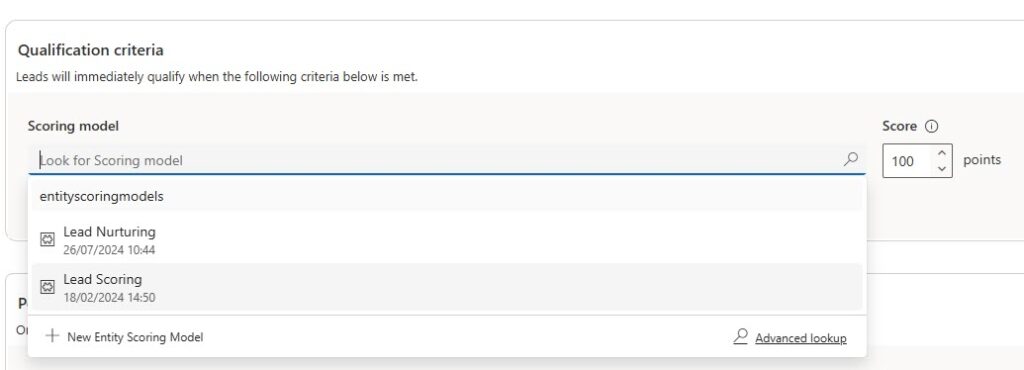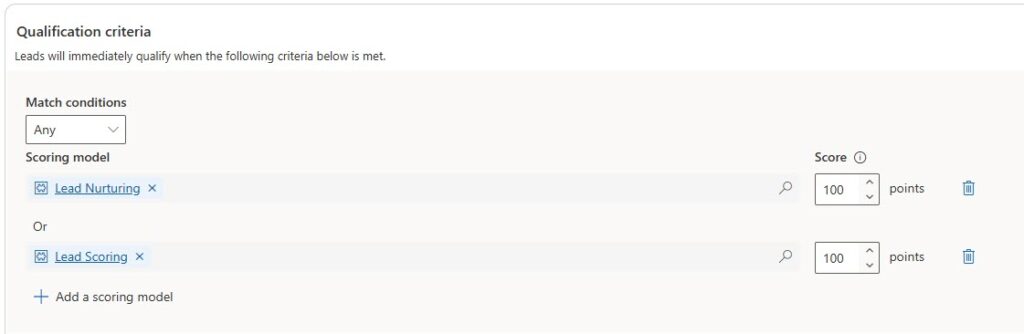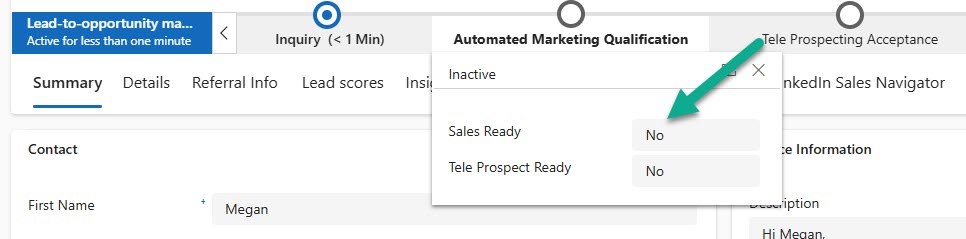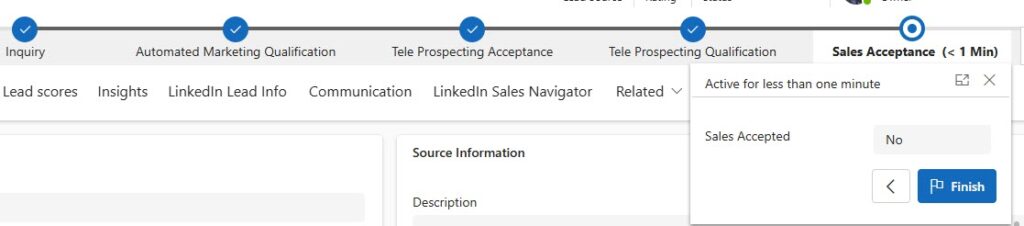*** NOTE: ALL INFORMATION IS ACCURATE AT DATE OF PUBLISHING ***
If you’ve started using Lead Scoring in Realtime Marketing as part of Customer Insights – Journeys, nice one! That’s a great start. Hopefully you’ve also started building segments to find people who have a over a specific score to send them on Journeys, even better! You might have then noticed the other option in the Lead Management section for Lead Scoring Qualification. Exciting! Well, before you get carried away or assume what it will do, let’s take a deep dive so you can see if it’s even right for you and your organisation.
To get started, click on Qualification and then add a new record. You can only have one record in this section, so keep that in mind.
First thing is using the qualification criteria to determine when a lead will be ‘qualified’. You can look for your active scoring models from a lookup field, then set the number of points the Lead must have to be considered qualified.
If you have multiple scoring models set up, you can add them to check if a Lead gets X points for ANY of the scoring models, or you can use the logic of AND. What you can’t do is say a combined X points for any of them which is a bit frustrating and I think would make more sense.
Ok now on to the part that really needs to be understood. if you ask anyone who has worked with Dynamics 365 for any length of time what it means to ‘qualify a lead’ you will likely get an answer similar to this.
If the lead meets the criteria and is seen as a potential business opportunity, the user clicks the Qualify button in Dynamics 365. This action converts the lead into the following entities:
- Account: If the lead represents a company, an account is created to represent that organization.
- Contact: A contact is created for the individual associated with the lead.
- Opportunity: An opportunity is created to track the potential sale for the business
Well, that is NOT what it means in this case, not in the slightest. If you look at the post qualification actions, there are two parts to it. The first is that the lead’s status reason is changed to Marketing Qualified, and the second is that the lead is marked as Sales Ready.
You may have noticed an option in the Status Reason field on the Lead for ‘Marketing Qualified’. That is where this has come from. Swapping the Status Reason (likely named Status on your Lead form) to Marketing Qualified could cause confusion to users that aren’t aware you are allowing the system to change it based on their Lead Score meeting a specific threshold. You may have other Status Reasons that are being used for specific things and don’t want it to be changed by the Qualification model. You have no option and cannot turn off this setting if you make your Qualification record live.
For the Sales Ready option, you can turn this on or off. It is used by default in the Lead-to-opportunity marketing sales process (Business Process Flow – BPF) on a lead. Most organisations that want to use a BPF will typically customise their own and not use this out of the box one. The qualification settings for this would turn the Sales Ready field on the Automated Marketing Qualification stage from No to Yes.
What this will do in turn is move the Lead to the final stage which is Sales Acceptance.
There is nothing that actually ‘qualifies’ the Lead in the way in which we would typically understand the terminology. There is no notification that goes to anyone, the Lead is not reassigned. It is literally changing two fields and moving the BPF to the latest stage ready for it to be qualified.
It’s functionality to be aware of, but as it currently stands, I would say it might not offer much benefit to organisations. Flows or processes would still need to be created to do anything further with the record based on these automated changes. What do you think? Will you use it? Are you using it already and finding it helpful?
Check out the latest post:
Show Or Hide Custom Pages Using Power Fx Formulas In Your Model-driven Apps
This is just 1 of 556 articles. You can browse through all of them by going to the main blog page, or navigate through different categories to find more content you are interested in. You can also subscribe and get new blog posts emailed to you directly.