*** NOTE: ALL INFORMATION IS ACCURATE AT DATE OF PUBLISHING ***
Once you have sent out your survey invitations (either direct from Forms Pro or using Power Automate to generate and send out the invitation emails), how do we know what’s happened to them? If you have looked in the Common Data Service using a Model-Driven App, or have paid attention to the invitations in Forms Pro, you might have seen a status. The survey invite status tells us exactly what’s going on. Let’s have a look at the possible values that could be displayed.
Here is how you can view them in Forms Pro. Click on the responses tab on your survey, then click on the number in the invitations card at the top of the overview. All of your invitations can be seen, along with filters for each status.
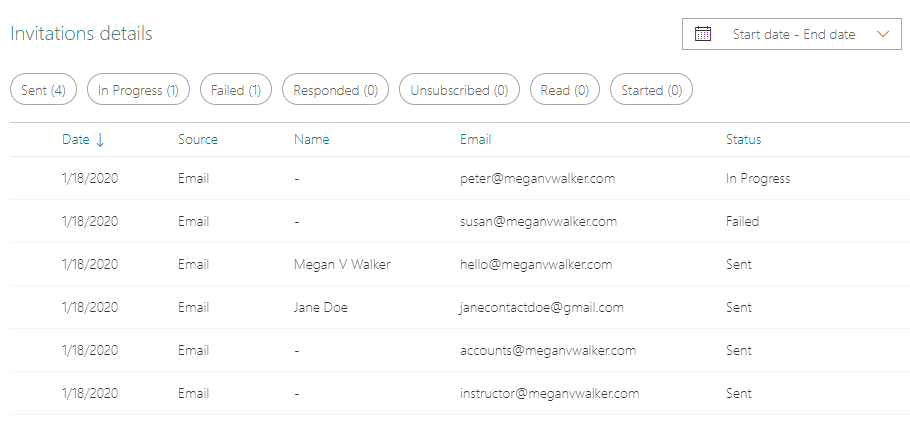
If you are viewing from CDS, you can navigate to the Survey Invites overview and see the status from there.
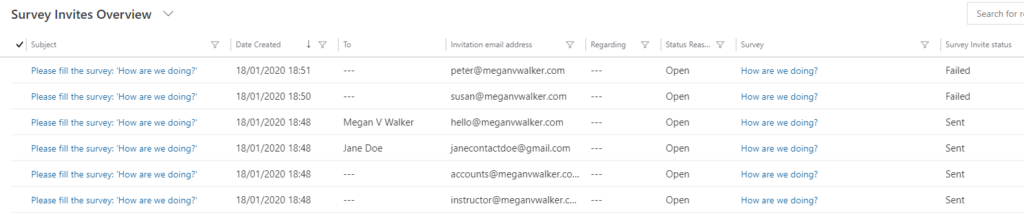
So what are they? Here are all of the statuses that could be used, and exactly what they mean.
Queued
The survey invitation email is queued to be sent. This is more likely to happen if you are sending out emails from Forms Pro to multiple contacts at one time.
Delayed
This means there is some kind of delay in delivering the survey invitation email. The Forms Pro service will retry and attempt to send again at a future point.
Failed
The survey invitation email wasn’t delivered to the recipient due to an incorrect email address or other error. So if you’ve got a typo, or the email address doesn’t exist, expect to see this status.
Unsubscribed
If the person you are trying to send the survey invitation email to has previously unsubscribed (clicking the link in a prior Forms Pro email), the email will not be sent to them and this status will be used.
Sent
This is the one we want to see, which means the survey invitation has been successfully delivered to the recipient.
Read
If the survey invitation email has been opened, it will be considered read. This is great if you want to do a follow-up and can use Power Automate to check for survey invitations that have been Read, and send them a reminder email to take the survey.
Started
If the respondent clicks on the link to the survey and starts it, it will update their status. Perhaps they ran out of time and mean to go back to it. So, as above with the Read status, you might want to do a follow up with them at a later time and remind them to take the survey.
Responded
Finally, this is what we want. The recipient of the email has completed the survey by clicking on the invitation link.
Check out the latest post:
Show Or Hide Custom Pages Using Power Fx Formulas In Your Model-driven Apps
This is just 1 of 556 articles. You can browse through all of them by going to the main blog page, or navigate through different categories to find more content you are interested in. You can also subscribe and get new blog posts emailed to you directly.

Thanks for the info Megan!
All of my survey invitations are stuck in progress status and therefore are never sent out. This happens if I try to send the surveys manually of trigger it automatically with PowerAutomate. I was able to send them out earlier but for some reason they are now stuck in progress.
Any idea what might be the reason for this?
Juhani, I would check with Microsoft on this so they can look into it for you. I haven’t seen it happen before, but then for my blogs and videos I am not doing large volumes of data.
So if someone unsubscribes is there any way to know in the current survey invite to do further processing on Contact ?
Thanks
I’ve seen opened and read but I’m unclear on what the difference is? Also just want to clarify that responded is clicked on the link rather than submitted the response?
Hi Chris. If you have seen Open, that would likely be the status code, or Status Reason for the Invitation, not the Invite Status. So Read shows that the invitation email has been opened. And no, responded is not that they clicked on the link, it’s that the survey has been responded to. Started is the status that shows the person has clicked on the link from the survey invitation email.