*** NOTE: ALL INFORMATION IS ACCURATE AT DATE OF PUBLISHING ***
In previous posts we’ve looked at sending out Event Registration information dynamically rather than needing to create emails individually for different Events. Also, the difference between doing a button with ‘Add To Calendar’ and also pulling in the right QR code. I was asked by a blog reader, how can we text the QR code to someone, that way when they arrive at the event they can just click a link in their text message to have it scanned to check them in. Well, the QR code for an individual Event Registration is added to that record, and can be accessed via a URL. With this in mind, in this post will walk through sending the event registration QR code via a text message.
First, create your text message. You will need to add in some dynamic content by clicking on the little personalisation icon, then clicking New dynamic text.
Next, browse out to the triggers and find the Marketing Event Registration Created option. Then once that has expanded, click on the Marketing Event Reference.
Then search for event name and add that in to your text.
Then do the same thing again to add the QR Code, but this time instead of going in to the Marketing Event Reference, you will need the Marketing Event Registration Reference from the same trigger.
This is what the preview looks like for my example SMS.
Now we can build the journey. This one is going to fire when the Marketing Event Registration Created trigger is fired. You can add a specific event, or leave it empty but it means it will go out for all events that people register for.
Next we add in the text message to the Journey.
Advisable to turn off frequency caps for Journeys that are for Events so that people aren’t missing out on important email or texts about the event they have registered for.
Set the Journey live. Once someone registers, they will be sent a text message. Here is the one I received in which we can see a link for the QR Code.
Now when I get to the event, I can click on the link to get to the QR Code which someone can then scan from the Customer Insights Journeys mobile app to check me in to the event. Awesome! Thanks for the question about this Peter (you know who you are if you are reading this 😊).
Check out the latest post:
Show Or Hide Custom Pages Using Power Fx Formulas In Your Model-driven Apps
This is just 1 of 556 articles. You can browse through all of them by going to the main blog page, or navigate through different categories to find more content you are interested in. You can also subscribe and get new blog posts emailed to you directly.






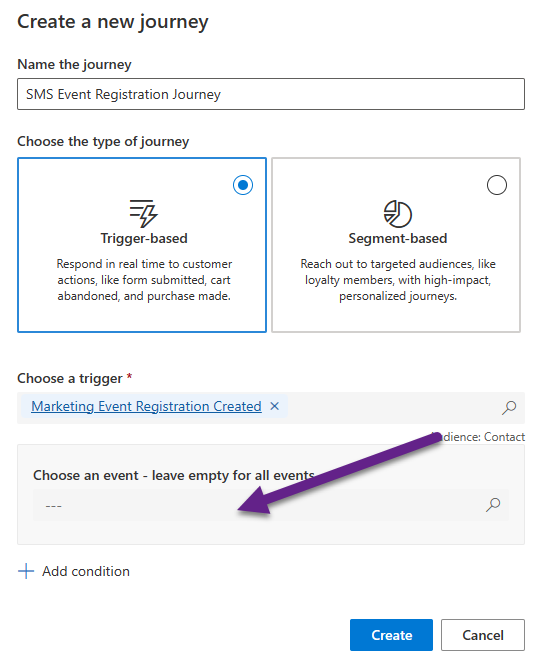




That’s awesome Megan, thanks! After my initial question and your great suggestion, I had set up a Personalizaton field through the Audience->Contact->Event Registrations path. But I have just realized that may not pick the correct QR code if the contact happens to have more than one registration to multiple events.
I like your example in this post better. It should pick the relevant QR code for the event based on the Journey’s Event Trigger. 🙂
You are very welcome! Yes, your question made me stop and think, so it was a good idea for a new blog post. Hope you get to see this used in the real world soon for your company/client!
Thank you so much for useful content 🙂
I have a question though – I followed the steps described and added the QR Code to text message and it is added as link. But when opening this link, I have a QR code with black background (no matter what browser/Windows/Android setup I have – light or dark, different environments, including vanilla one) which causes the issue with check-in QR code scanning functionality. When I am checking ‘QR code’ link available on the Event Registration, I have also dark background. Did you notice the same? Is it a MS recent change or bug? Thank you for advice!
Hi Marta, what does your URL look like in the text? Happy for you to share it with me directly via my Contact form if you don’t want to paste it here.