*** NOTE: ALL INFORMATION IS ACCURATE AT DATE OF PUBLISHING ***
We are getting more and more ways to customise and brand Forms Pro surveys. When a respondent completes a survey there is text that displays right below the Submit button in the footer of the page. By default it shows ‘This content is created by the owner of the form. The data you submit will be sent to the form owner. Never give out your password’. Chances are, this won’t really make much sense for all of your Forms Pro scenarios. Good to know we can now customise this. Let’s see how!
From the ellipsis menu on your survey, click on the Settings option,
Click on the option to ‘Customize footer text’. You can now adjust and add in whatever you need to for this specific survey. Note that you cannot currently use any HTML markup, so no links, bold etc.
Once you have set this it will be visible to anyone completing the survey. Job done, short and sweet!
Want to just watch how to do this? Check out the video below:
Check out the latest post:
Show Or Hide Custom Pages Using Power Fx Formulas In Your Model-driven Apps
This is just 1 of 556 articles. You can browse through all of them by going to the main blog page, or navigate through different categories to find more content you are interested in. You can also subscribe and get new blog posts emailed to you directly.

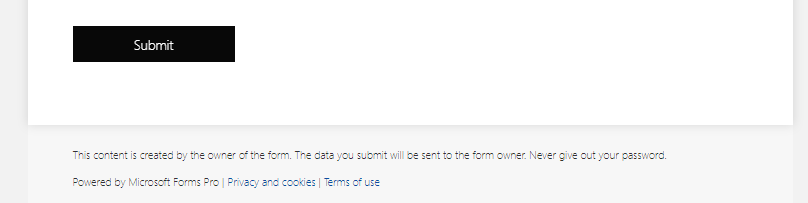
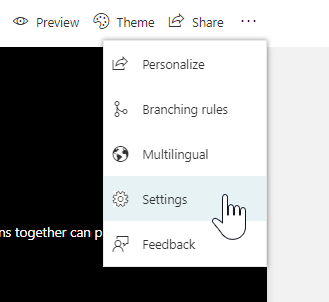
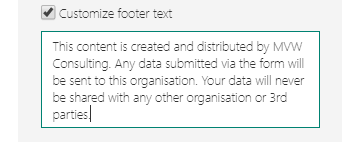

Hi Megan,
Thanks for this vdeo.
Do you also have information on how to update the Privacy link in the “Powered by Microsoft Forms Pro” line just below?
I’d like to have it point at our company privacy policy web page instead of the Microsoft one.
Thanks,
Sarah
Hi Sarah, at this point there is no way to change it. Hopefully functionality for the future!