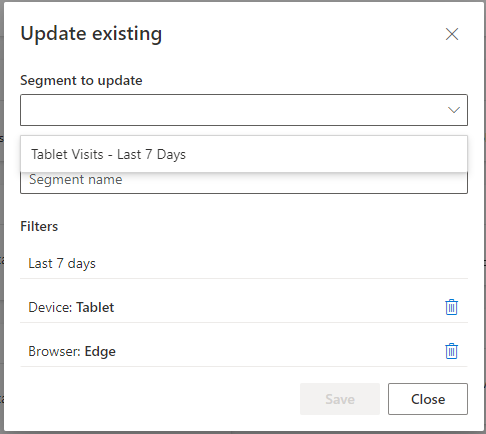*** NOTE: ALL INFORMATION IS ACCURATE AT DATE OF PUBLISHING ***
One of the things I am really passionate about is Marketing and Analytics, especially analytics from websites (mine in particular obviously 😉). It’s useful to understand where visitors are coming from and when, then what they are reading, and which content is truly resonating with people. I’ve done a series about Microsoft Clarity including blogs and videos, and now we’ve got some relatively new functionality that deserves looking at. In this post let’s review how to save your filters as segments in Microsoft Clarity.
From either the Dashboard, Recordings, or Heatmap area, click on Filters. We can use the various options to select our criteria. In this example, we will look for sessions that happened in the last 30 days on a mobile device using Edge Mobile. They also must include rage clicks, dead clicks, or accessive scrolling. This would help us see if there are any issues or challenges for any visitors to the website using their phone and in particular the Edge browser app.
Once the filters have been applied, a ‘Save as segment’ button will be visible. We can click this to save the filters.
If this was an existing segment we had started on, we would be able to update it. However, this is new, so our only option is Save as new.
We can give it a name that makes sense and click Save. Filters can be reviewed and also deleted from this screen if you realise you no longer need it.
It’s as simple as that! Now when I next review the list of Segments, we can pick from this one that was just created. We can see all of the criteria that have been applied to it.
If we create another filter and save it, and pick update existing, we will then see all segments in a dropdown list and can select the correct one to update.
That’s it! Pretty quick and easy, but could end up saving a ton of time. Create your frequently filtered searches as segments so you don’t have to do the filtering each day, week or month. What will you create as a new segment?
You can watch a video on this too.
Check out the latest post:
Use The Command Bar To Add A Custom Page To A Table
This is just 1 of 561 articles. You can browse through all of them by going to the main blog page, or navigate through different categories to find more content you are interested in. You can also subscribe and get new blog posts emailed to you directly.